Do you love streaming on Twitch but hate the ads? Well, you’re not alone! Many people find the ads on Twitch to be intrusive and annoying. Well, that’s where this guide comes in and we’ll show you how to block Twitch ads and other solutions for an ad-free streaming experience.
But before anything else, it is worth learning about how Twitch makes money and how advertising works on the platform.
Why bother with Twitch Adblock?
Now Twitch makes most of its money from advertising.
Most of the time, ad-blockers are used to block out annoying ads on websites. However, since Twitch is a video streaming platform, there are a few different types of ads that you may come across.
These include:
- Pre-roll videos: Ads that play before a stream starts
- Mid-roll videos: Ads that play in the middle of a stream
- Display ads: Banner ads that are displayed on the Twitch website or app
- Sponsorships: When a streamer is sponsored by a brand, they will often promote the products or services during their streams
As you can see, there are quite a few different types of ads that you may come across on Twitch. And while some people don’t mind the occasional ad, others find them to be intrusive and annoying.
This is where ad-blockers come in handy as they can block out all of the ads on Twitch, so you can focus on enjoying your favorite streamers without any interruptions.
How to use adblock for Twitch?
Now that we’ve gone over why you may want to use an ad-blocker for Twitch, let’s take a look at how to actually use one.
Adblockers work by blocking out certain elements on websites that are considered to be ads. So when you use an adblocker for Twitch, it will block out all of the ads on the platform. There are a few different ad blockers that you can use for Twitch. Some of the most popular ones include the following:
- uBlock Origin: This is a free and open-source adblocker that is available for multiple browsers, including Google Chrome, Mozilla Firefox, and Microsoft Edge.
- AdBlock: This is a free adblocker that is available for multiple browsers, including Google Chrome, Mozilla Firefox, Safari, and Microsoft Edge.
- Adblock Plus: This is a free adblocker that is available for multiple browsers, including Google Chrome, Mozilla Firefox, Safari, and Microsoft Edge.
Once you have installed an adblocker on your browser of choice, you will need to enable it in order to start blocking ads on Twitch. To do this, you will need to follow the instructions for your particular ad blocker. However, most adblockers can be enabled by clicking on the icon in your browser’s toolbar and then selecting “Enable.”
For example (uBlock Origin running on Google Chrome):
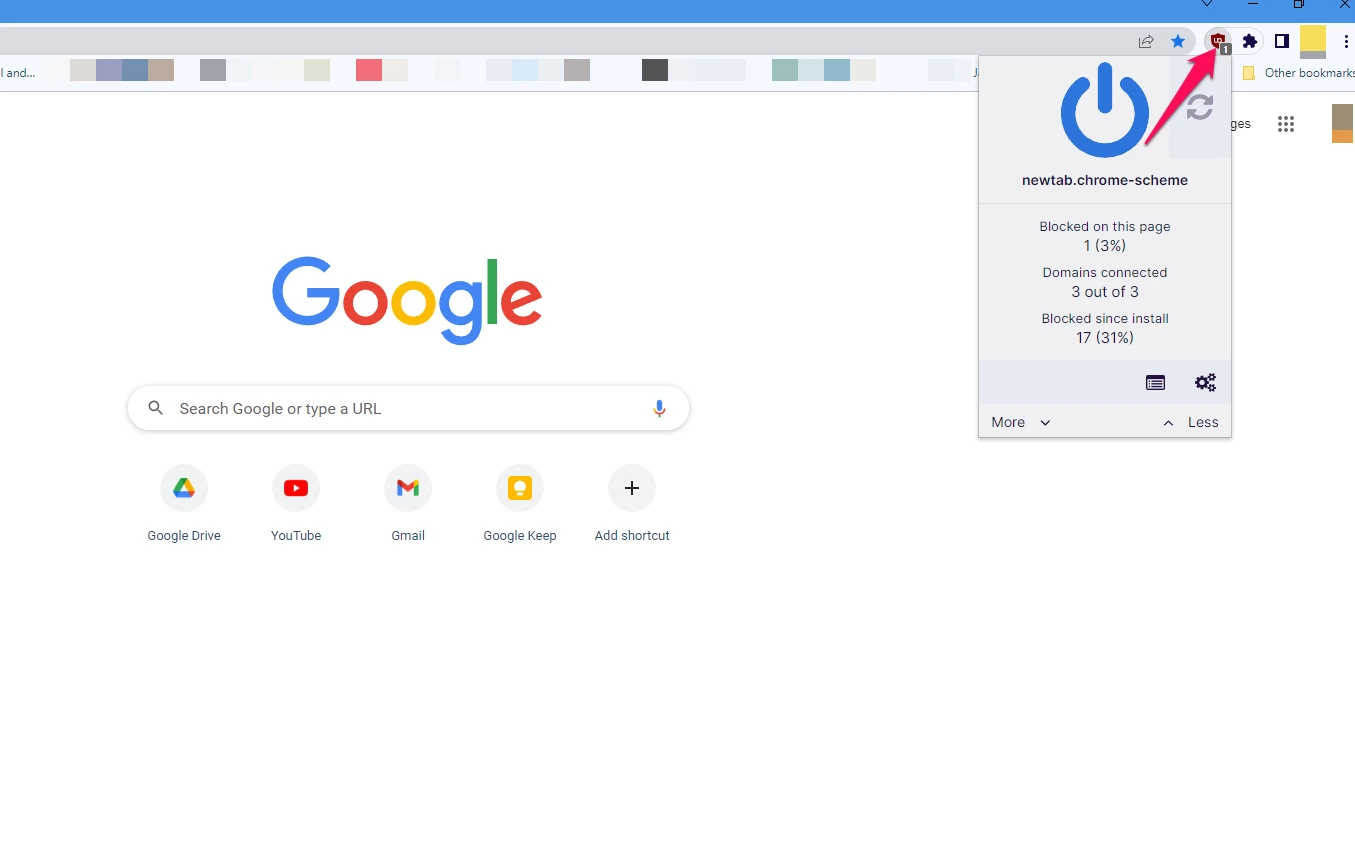
Once you have enabled your adblocker, all of the ads on Twitch will be blocked. This includes pre-roll videos, mid-roll videos, display ads, and sponsorships. So you can enjoy your favorite streamers without any interruptions.
One thing to keep in mind is that some Twitch Adblockers may also disable other elements on websites, such as social media buttons or embedded videos. So if you find that your adblocker is blocking out more than just the ads on Twitch, you may want to try a different one.
Also, keep in mind that Twitch is always changing and evolving. So ad blockers that work today may not work tomorrow. However, the ad blockers that we’ve mentioned above are typically always up-to-date and will continue to block ads on Twitch.
Alternatives to Twitch Ad Blocker
But what if you don’t want to use a Twitch adblocker? Is there any other way to enjoy an ad-free Twitch experience?
Well, one alternative is to subscribe to Twitch Turbo. This is a premium membership that costs $8.99 per month and gives you an ad-free experience on the platform. In addition, it also gives you other benefits, such as access to exclusive emotes and chat badges.
How to block Twitch ads with a VPN
Another alternative to using an adblocker for Twitch is to use a VPN. A VPN, or Virtual Private Network, encrypts your internet traffic and routes it through a server in another location. This makes it appear as if you are accessing the internet from that location, which can be useful for a number of reasons.
How does this block ads on Twitch you ask? Well as you may already know, the ads served on Twitch are based on your location. So if you use a VPN to connect to a server in another country where ads are not served, you will not see any ads on Twitch.
Here are a few countries that you can connect to in order to block ads on Twitch:
- Poland
- Germany
- Ukraine
- Costa Rica
Also, note that not all VPNs are created equal. So you will want to make sure that you choose a reputable VPN that not only lets you access Twitch with no ads but can also provide a fast and stable connection to stream Twitch without any issues.
And to this end, we recommend ClearVPN. This is a reliable VPN that offers an ad-blocking feature and can unblock Twitch from anywhere in the world. Plus, it’s easy to use and has a user-friendly interface.
How to use Twitch No Ads with a VPN?
Now the process varies depending on which VPN you use. But here’s a quick guide on how to use ClearVPN to block Twitch ads:
1. First, you will need to sign up for a ClearVPN account. You can do this by visiting their website and choosing the plan that best suits your needs. You can start with a free plan, but some features won’t be available to you until you upgrade to a paid plan.
2. Once you have an account, download and install the ClearVPN app on your device. After that, launch the app and sign in with your account credentials.
3. Now select “Secure Browsing” from the dashboard and choose Top Protection mode.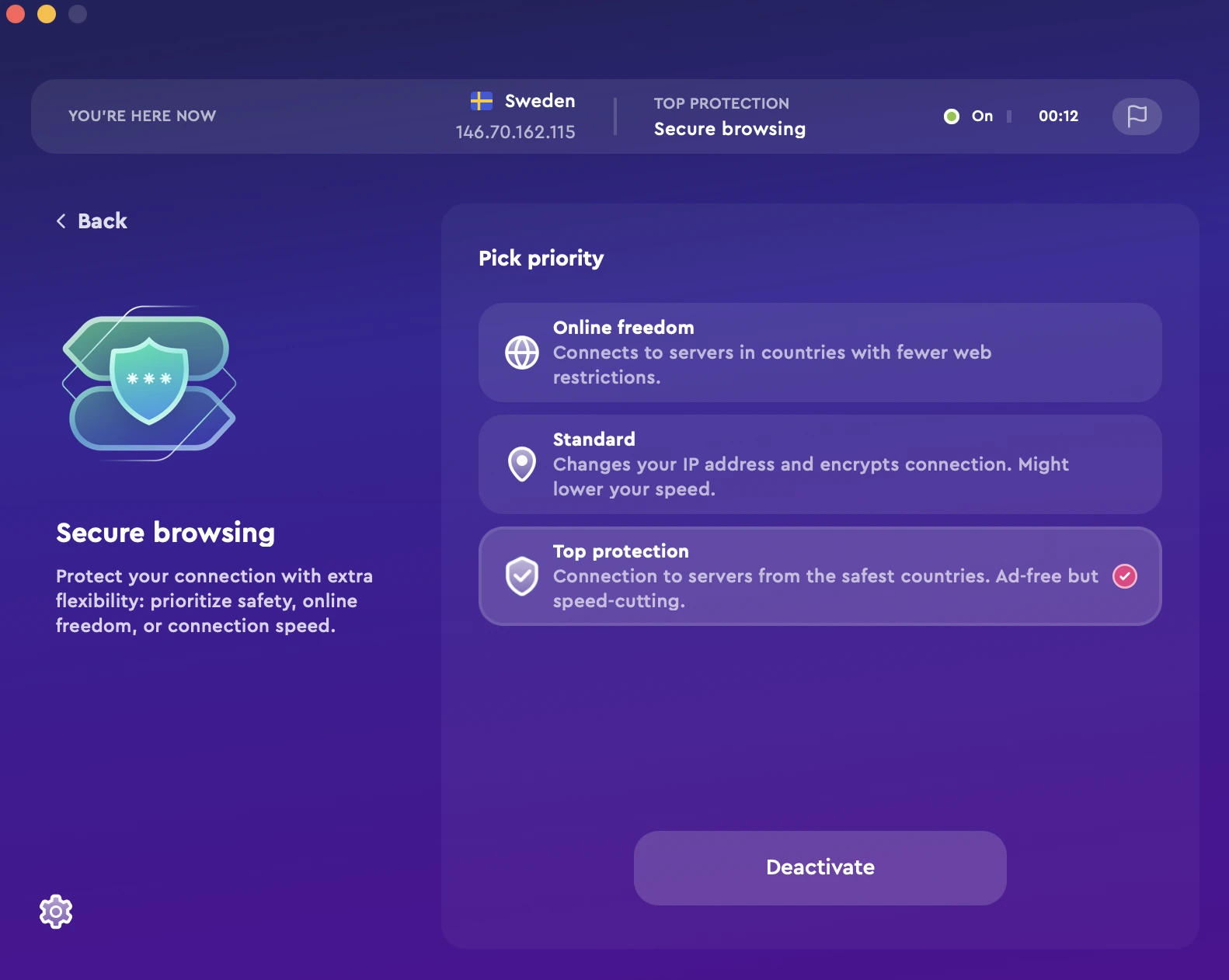
4. For good measure, you can connect to a server located in a country where ads are not served. This way, you can be sure that all of the ads on Twitch will be blocked. You can do that by clicking on the “Location Changer” mode (a premium feature) and then selecting a country to connect to on the right.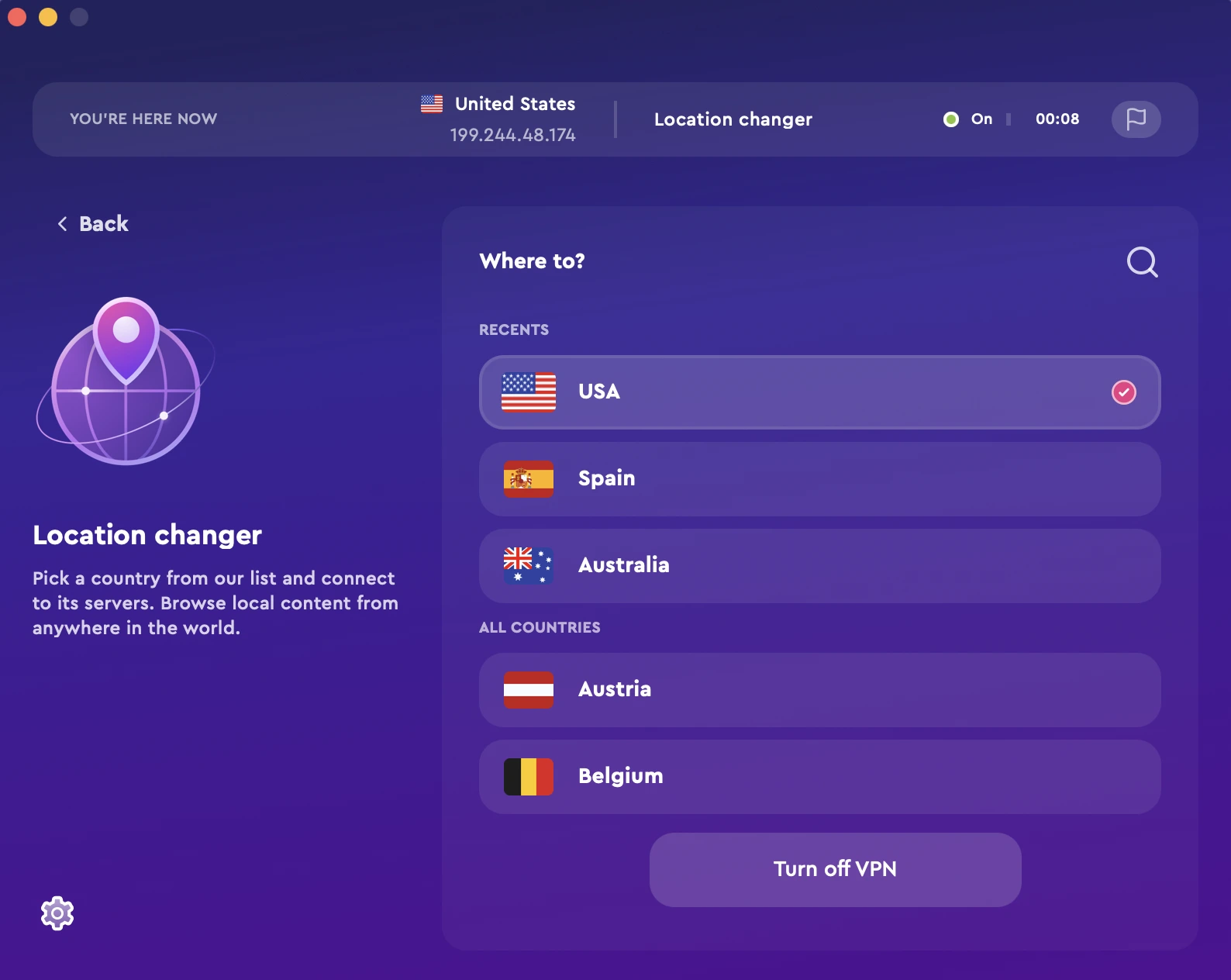
And that’s it! You can now browse and stream on Twitch without having to worry about any ads interrupting your experience.
FAQs
Can I use a free VPN to block Twitch ads?
Yes, you can use a free VPN to block ads on Twitch. However, we recommend that you use a paid VPN as they usually offer more features and are more reliable. Plus, most free VPNs have data limits which means you’ll eventually have to stop streaming or start seeing ads again.
Can I get Twitch no ads without a VPN?
Yes. You can either use an adblocker or subscribe to Turbo Twitch.
Can I use my ad blocker on mobile?
Yes, you can use an ad blocker on your mobile device. However, please note that some ad blockers may not work on all browsers and devices. So you may need to experiment with a few different ad blockers to find one that works for you.
