Imagine these circumstances: you’ve found a cool video on YouTube that you want to share with your friends, but your crew is heading to a no-WiFi zone. Or perhaps it’s a long tutorial video that you want to watch later? If only there were a way to download YouTube videos, so that you could save and view them offline whenever you want.
Well, that’s exactly what this guide is for! Read on as we go over the ways that you can download YouTube videos on your device for offline viewing. Let’s dive in!
Things to know before you download YouTube videos
Before anything else, we’d be remiss if we failed to mention a few important things about downloading videos from the YouTube platform. Knowing these things will help you steer clear of any possible issues related to this process.
For one thing, it’s crucial to note that downloading videos without permission from the content creator is actually a violation of YouTube’s policy. So ideally, you would only download videos that the owner has marked as “downloadable content.” But while doing this without permission might get your account suspended, it actually should not be much of an issue unless you do something to warrant the attention of the creator.
This brings us to the next point: using downloaded YouTube videos in ways other than for personal viewing can result in copyright violations. If you use the video for commercial purposes, you may end up infringing upon the copyright of content creators.
Lastly, you need to be cautious about any third-party program that you use to save YouTube videos for offline use. Do your research before installing such a tool on your device. The last thing you want is to infect your computer or mobile device with viruses or malware.
How to download videos from YouTube
Now let’s get back with the official program. YouTube offers a built-in premium feature on the YouTube app for downloading videos. However, to access this feature, you’ll need to sign up for a YouTube Premium subscription (starts at $13.99 per month for US subscribers).
In addition to the download feature, a YouTube premium subscription gives you access to YouTube Music and unlocks an ad-free viewing experience.
Follow these steps if you’re interested in downloading videos via YouTube Premium:
- The first step is to sign up for YouTube Premium. You can do this from the YouTube website or directly through the YouTube app.
- Next, look for the video that you wish to download on the YouTube app, then click on the download button, on the right-hand side under the video.

- Specify the quality of content you want to download in your YouTube settings.
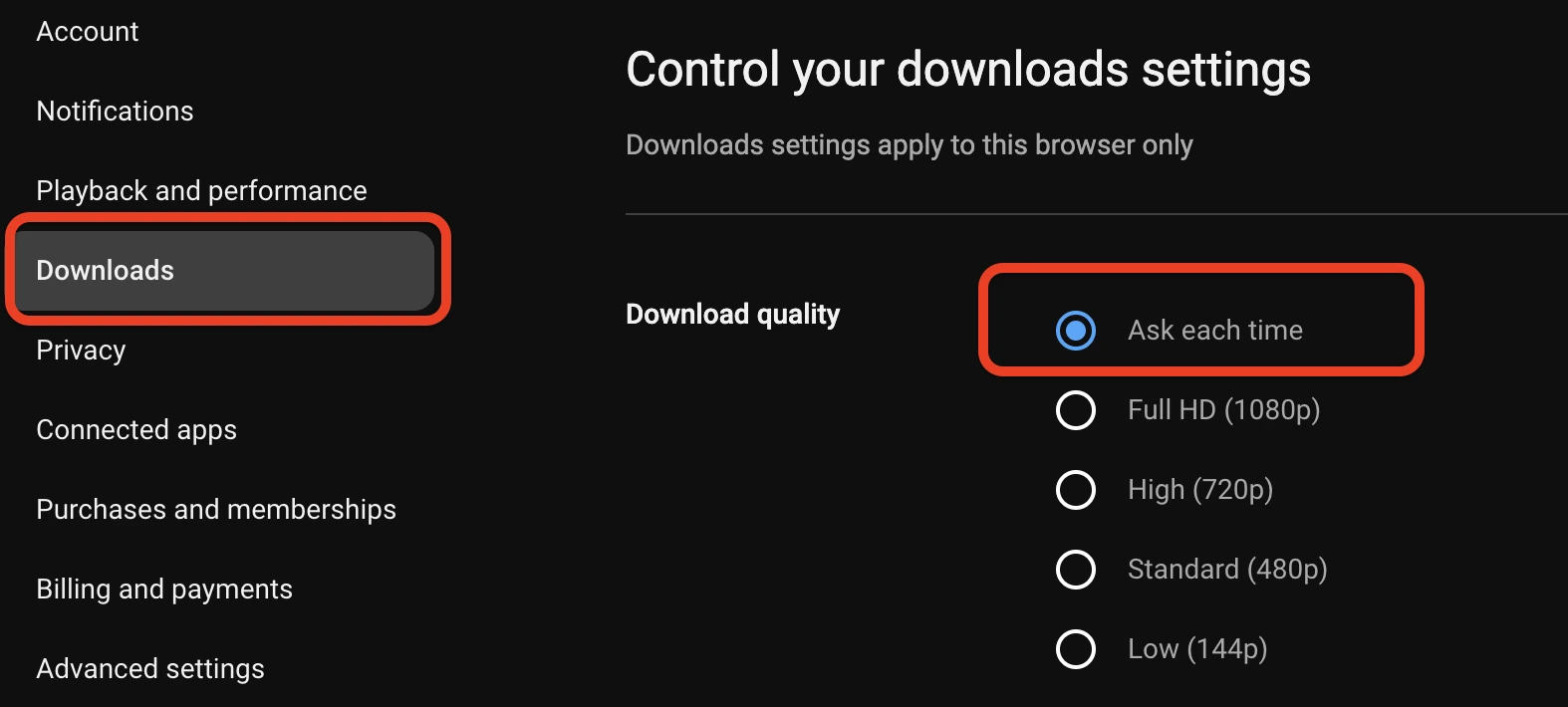
- To find the videos you downloaded, go to the bottom of the YouTube app, and select the Library icon. If you are using YouTube from your desktop, you will need to choose Downloads in the app menu.
How to download a YouTube video to a computer for free
Now YouTube Premium is certainly fast and easy, but what if you want to download the YouTube video on your computer at no cost? Perhaps there are a few video clips that you want to grab as references? Whatever your purposes, there are third-party tools that you can use to accomplish this.
Next, we’ll explain your options for two of the most popular operating systems on a computer — Windows and Mac.
How to download YouTube videos for free on Windows
If you’re on a Windows PC or laptop, then an easy and free way to start downloading YouTube videos on your computer is to use a software called 4K Video Downloader.
Here are the steps to follow:
- Download and install the 4K Video Downloader on your computer.
- Copy the URL of the YouTube video to be downloaded.
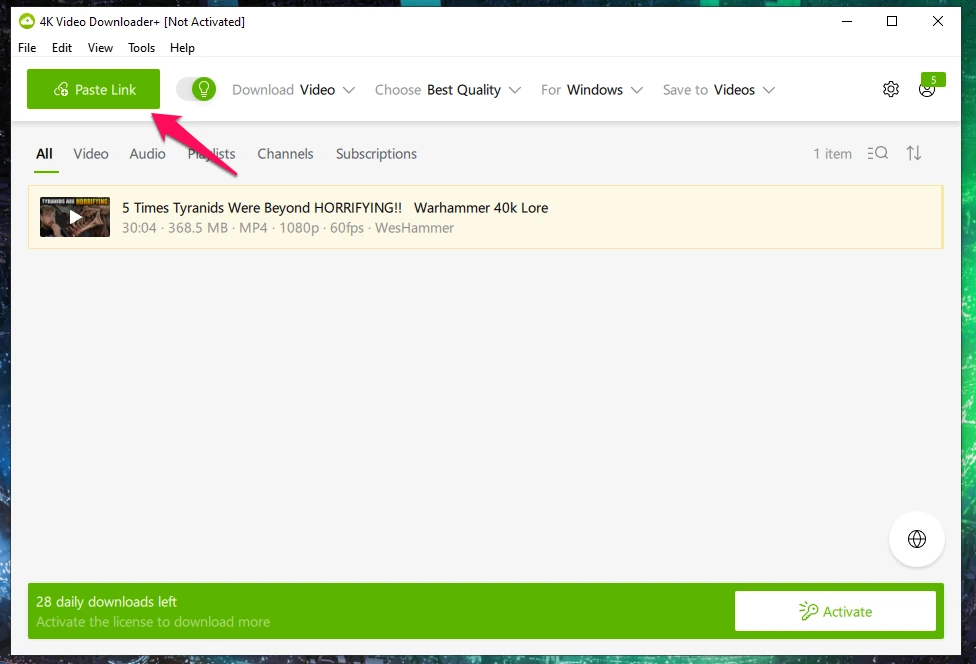
- Return to the 4K Video Downloader app and select the “Paste Link” button.
At this point, the video should automatically start downloading and will then be saved to your Windows computer for offline use.
Note that you’re not limited to this tool and there are a lot of options for a YouTube video downloader. However, you want to make sure that you choose one that is safe and reliable. A great way to do this is to read up on user reviews before you download and install anything on your system.
How to download YouTube video on Mac
If you’re on a Mac device, then the software we recommend is called MacX YouTube Downloader.
Here are the steps to use it on your Mac device:
- Download the MacX YouTube Downloader application directly from their official site and install it on your computer.
- Run the MacX YouTube Downloader app, then click Add URL > then click on Analyze button.
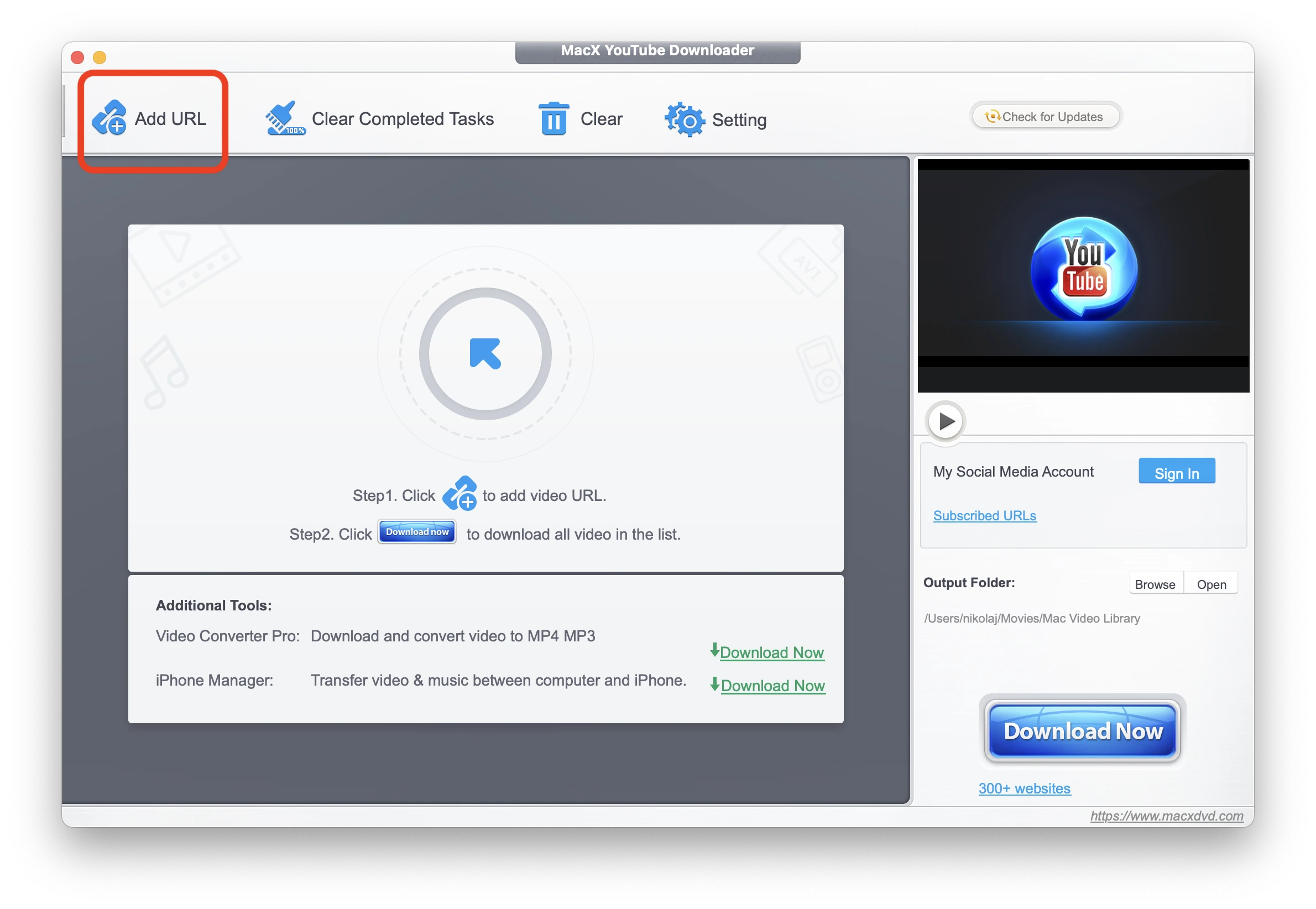
- At this point, you’ll be asked to select several options in terms of video quality, format, and download location. Specify your desired settings, then click on the download button.
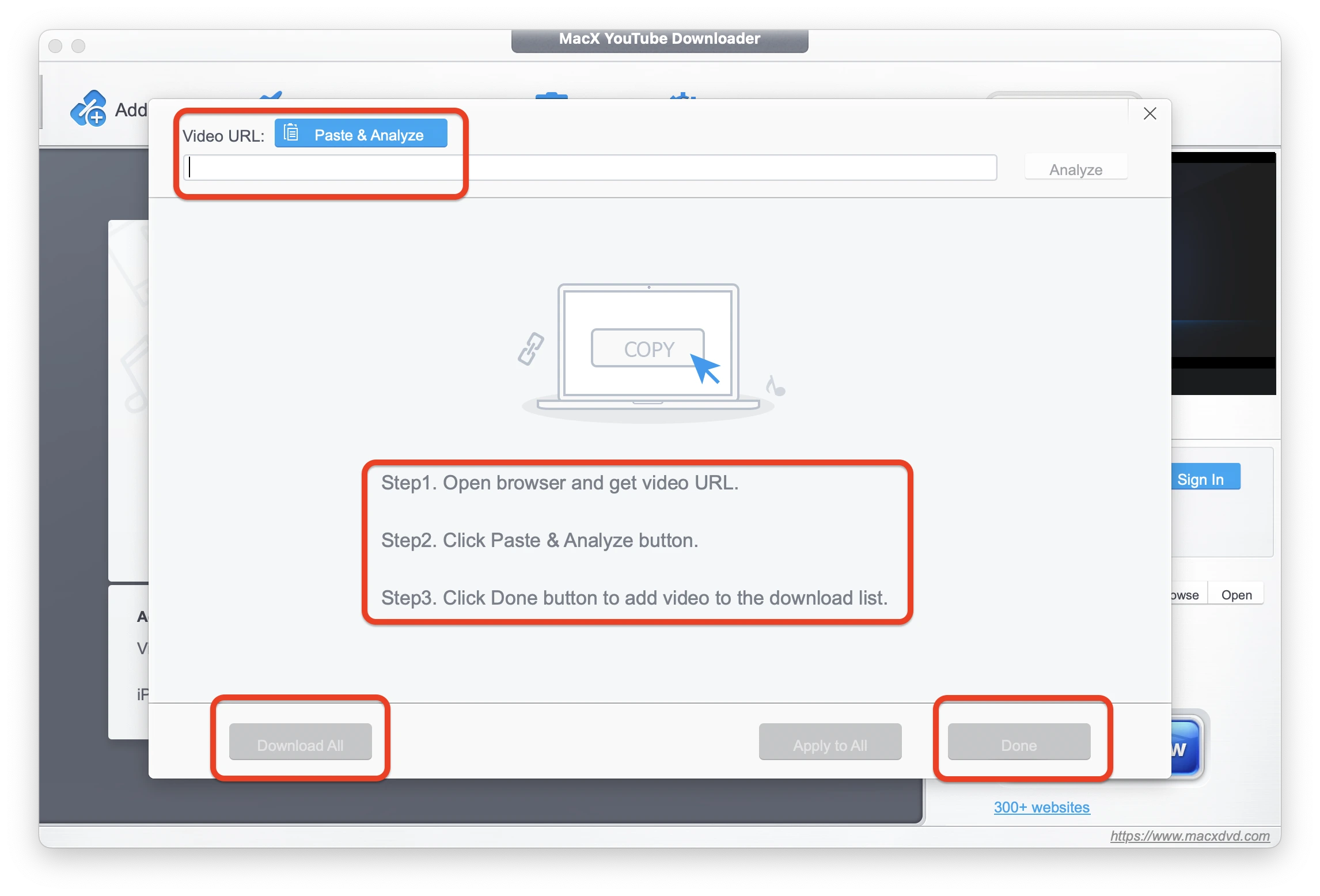
FAQs
How to download YouTube videos without YouTube Premium?
You can use third-party tools like 4K Video Downloader and MacX Downloader. However, make sure that the software you use is reputable and does not contain any malware. Most of these tools will allow you to download a number of videos for free before charging a subscription.
What is the best free YouTube downloader?
The best YouTube downloader is the one that best fits your needs. However, the most popular options include 4K Video Downloader, Y2Mate and ClipGrab. All of these tools have a reputation for being safe and fairly easy to use.
What is the safest free YouTube Downloader?
In terms of safety, we recommend 4K Video Downloader due to their frequent updates and data security measures.
How can I download YouTube videos safely?
If safety is the priority, then there’s nothing better than the official method: YouTube Premium. That way, you don’t have to deal with any third-party tools, many of which may contain viruses or malware.
