Most people don’t realize it, but in the digital age, network connection has become one of the most crucial aspects of daily life. From checking emails to streaming movies, the quality of our network connection can significantly impact our digital experience. But as threats to cybersecurity increase, it has become more important than ever to understand and maintain top-notch network connectivity and security.
In this comprehensive guide, we’ll cover everything you need to know about keeping your network connection secure and reliable, from troubleshooting connectivity issues to implementing security measures.
Let’s jump in!
Why learn how to check network connection?
First things first — why is it essential to learn how to check network connection? After all, most of us can connect to the internet with a few clicks and go about our digital activities without ever thinking twice. However, learning how to check your network connection is not just about ensuring you have internet access; it’s about safeguarding your digital life.
Consider one study published by the University of Maryland which states that hackers attack every 39 seconds. That translates to an average of 2,244 times a day! This statistic highlights the importance of not only maintaining a stable connection but also ensuring that it is secure from potential threats.
For example, let’s say you’re browsing the internet on your laptop through a public Wi-Fi network. Without realizing it, you could be exposing sensitive information such as passwords or credit card details to potential hackers. By learning how to check network connection for security and implementing necessary privacy measures, you can protect yourself from such attacks.
When to secure network connection?
The first thing that you need to know about securing your network connection is when to do it. Learning when to check network connection for security is essential because it can help you identify potential vulnerabilities and address them before any harm is done.
Here are some instances when you should secure your network connection:
- When connecting to a public Wi-Fi network: Connecting to a public Wi-Fi network without proper protection can leave you vulnerable to cyber-attacks.
- When installing new devices on your home network: With the rise of the Internet of Things (IoT), we’re in a world where nearly everything is online. This makes life more convenient but also opens up more opportunities for hackers.
- When experiencing unusual connectivity issues: Hackers can access and disrupt your network, making it important to check network status.
- When you encounter error messages: Unusual error messages, slow internet speeds and frequent disconnections can be indicators of a security breach.
Note that while encountering any of the situations mentioned above doesn’t automatically mean that your network connection is being attacked, it’s always better to be safe than sorry. Knowing the circumstances wherein you need to secure your network connection can help you take the necessary precautions before it’s too late.
How to check Internet stability?
Now that we’ve established the importance of securing your network connection, let’s dive into how you can check its stability and troubleshoot any connectivity issues.
Check physical connections
Before diving into software and configuration checks, it’s essential to ensure that all physical connections are in place. This means verifying that all cables are securely plugged in and that there are no loose or damaged wires.
Even small disruptions in physical connections can lead to network connectivity issues.
Ping your router
A simple way to check if you’re connected to the internet is by pinging your router. Pinging is a network diagnostic tool that sends small packets of data to a specific IP address and measures the time it takes for a response.
To ping your router:
- Open Command Prompt (Windows) or Terminal (MacOS).
- Type in “ping [router IP address]” (replace “[router IP address]” with the actual IP address of your router).
- Press Enter.
If the connection is stable, you should receive a series of successful ping responses from your router. If not, you may need to troubleshoot further.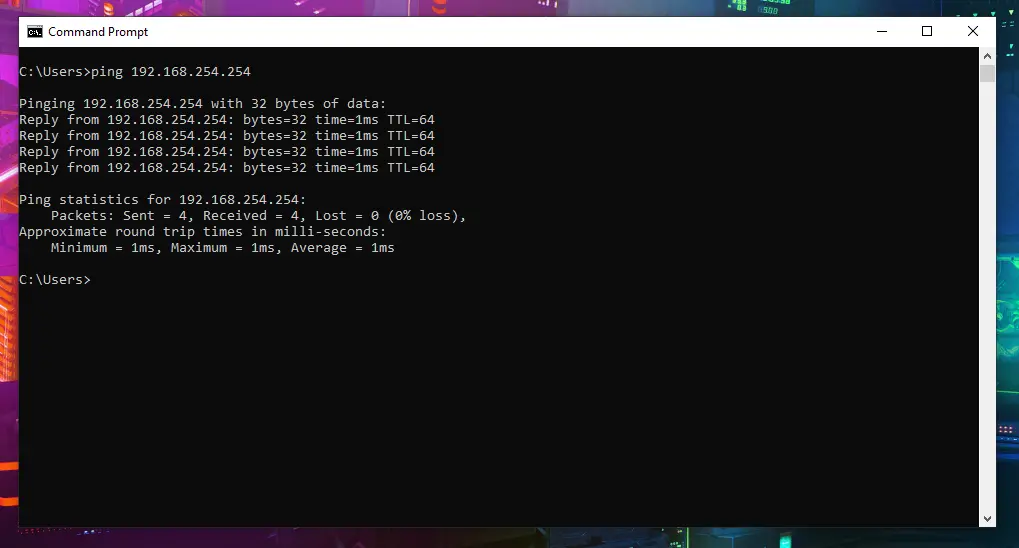
As for the IP address of your router, you can usually find this information on the back of your router device or in the manual that came with it.
Check router settings
While we’re on the subject of routers, it’s also essential to check your device settings to ensure that everything is configured correctly. This includes checking the network name (SSID), password, and any security protocols that may be in place.
Many make the mistake of using the default username and password for their routers, making it easy for hackers to access and control the network. It’s essential to change these credentials immediately to secure your network connection.To do this, simply access your router’s settings through a web browser by typing in the router’s IP address. From there, you can make the necessary changes to improve your network’s security.
For example, let’s say that you have a TP-Link router (TP-Link 1106 5G Router). Here’s what the settings page for that device looks like where you can change network credentials.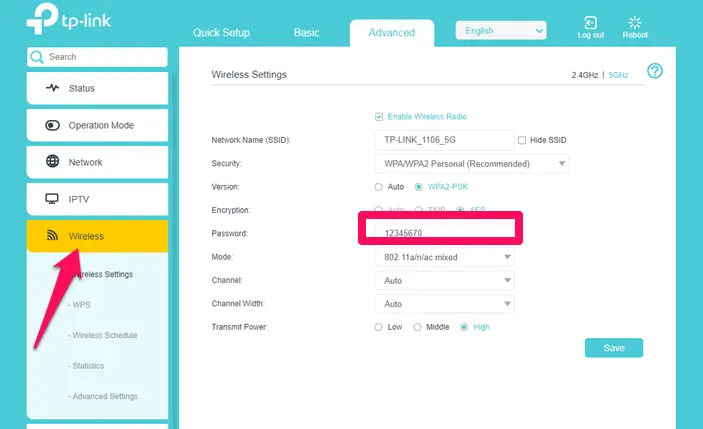
Note that if it’s your first time accessing your router’s settings, you may need to enter the default username and password. Both pieces of information can likewise be found on the back of the router or in the manual.
How to check network bandwidth?
Of course, network stability is not the only important factor to consider. Network bandwidth, or the capacity of your network connection to transmit data, also plays a significant role in ensuring smooth and efficient internet usage.
Here are some ways you can check your network bandwidth:
Use an online speed test
The most common way to check network bandwidth is by using an online speed test. These tests measure the speed of your internet connection by downloading and uploading a set amount of data to determine the average download and upload speeds.
Some popular online speed test tools include Speedtest by Ookla or Google Internet Speed Test.
To use these tools, simply go to their website and click on the “Go” or “Start Test” button. The results will show your download and upload speeds in Mbps (megabits per second). These values indicate how much data can be transmitted within a specific time frame.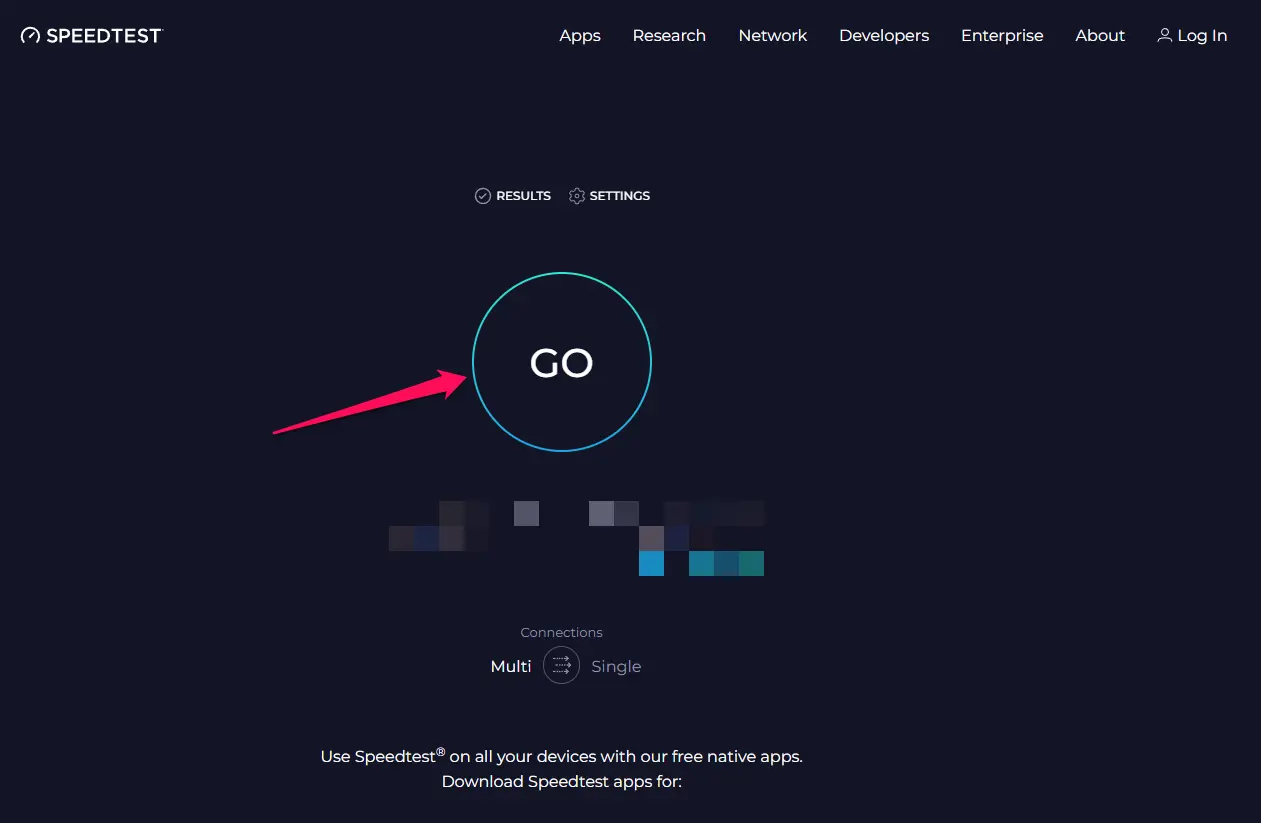
Check network usage through Task Manager
If you want to check network bandwidth usage for a specific device, you can use the Task Manager (for Windows) or Activity Monitor (for MacOS). These tools show a breakdown of network usage by applications and services, allowing you to pinpoint which programs consume the most bandwidth.
To access the Task Manager or Activity Monitor:
- Press Ctrl + Alt + Del on Windows or Command + Option + Esc on Mac.
- Select “Task Manager” or “Network Monitor” for MacOS devices.
- Check the network usage under the “Processes” tab.
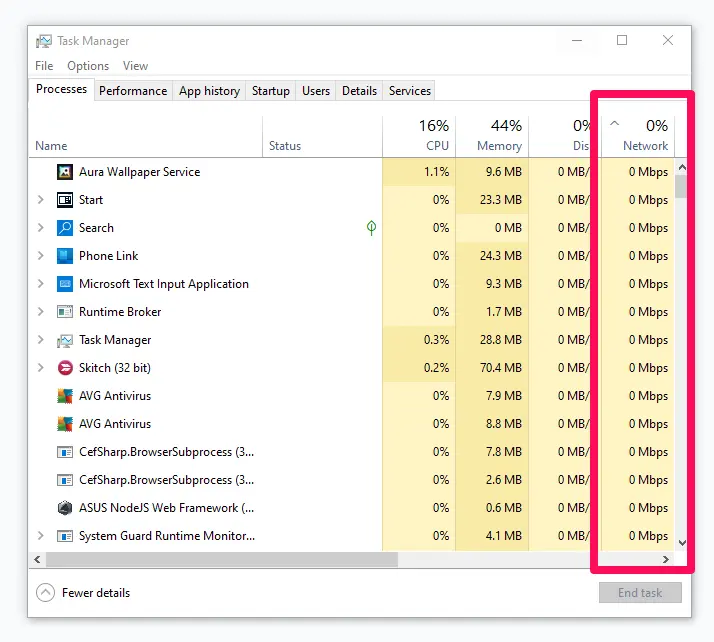
Use a bandwidth monitoring tool
For more in-depth and continuous monitoring, you can use a bandwidth monitoring tool such as NetWorx or PingPlotter. These tools track network usage over time and provide detailed reports on bandwidth consumption, allowing you to identify any potential issues or bottlenecks.
Networx, in particular, has features that allow you to set usage limits and receive alerts when those limits are exceeded, making it a useful tool for managing and optimizing network bandwidth.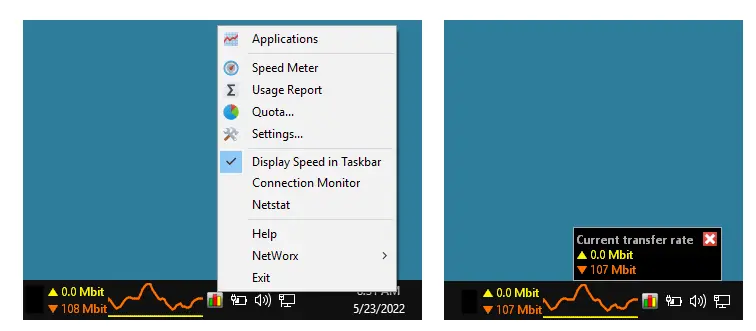
How to check if network traffic is encrypted?
Network traffic encryption is crucial for protecting sensitive information sent over the internet. Here are some ways to check if network traffic is encrypted:
Check for HTTPS protocol
One of the easiest ways to check if your network traffic is encrypted is by looking at the URL of the website you’re visiting. Websites that use HTTPS (Hypertext Transfer Protocol Secure) instead of HTTP indicate that the connection is encrypted. This is especially important for websites that handle sensitive information such as passwords, credit card details, or personal data.
Use a network analyzer
A network analyzer is another tool that can help you determine if your network traffic is encrypted. These tools intercept and analyze network traffic to identify any unencrypted data packets. Popular network analyzers include WireShark and Microsoft’s Network Monitor.
Though a bit technical, the tool basically shows you a list of packets being sent and received, and you can filter those packets to see if there are any unencrypted ones. For example, with WireShark, you can use the “Protocol” tab to filter for unencrypted packets and check their protocol. Anything marked red indicates unencrypted packets.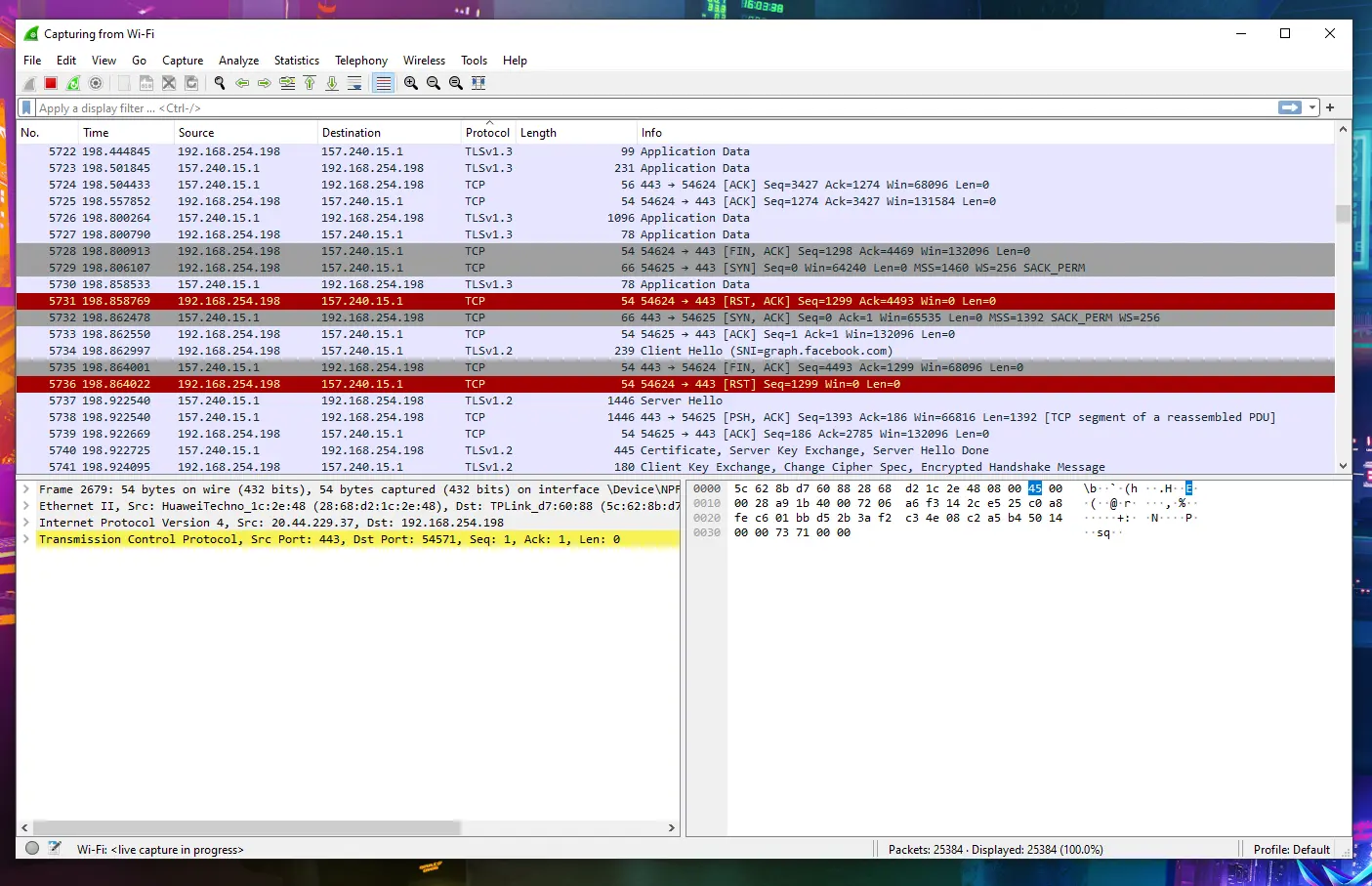
Note that red packets don’t necessarily mean that a hacker is intercepting your data on that network. It could simply be due to the website not using HTTPS or other technical issues. However, if you’re seeing a lot of red packets, it’s best to avoid using that network for sensitive activities.
How to check your network speed?
Aside from checking network bandwidth, it’s also important to regularly monitor your network speed to ensure that you’re getting the internet speed that you’re paying for. We’ve already mentioned tools like the one offered by Ookla, but results from online speed tests can be influenced by various factors such as ISP throttling or network congestion.
To get a more accurate measurement of your network speed, you can use tools such as TCP Optimizer or GlassWire. These tools perform tests that simulate real-world conditions and provide more detailed information on your network performance.
For example, in TCP Optimizer, you can use the “Optimal Settings” tab to find the ideal settings for your network connection and improve its speed.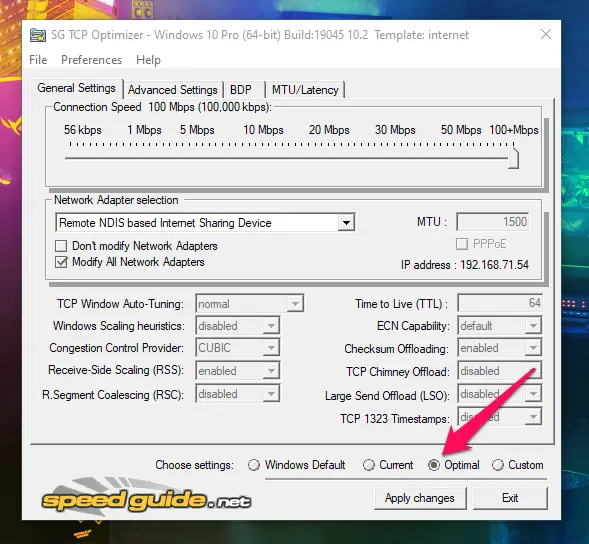
However, keep in mind that even with the best settings, your network speed may still be affected by external factors such as network traffic or the quality of your hardware. It’s important to regularly check and monitor your network speed to identify any potential issues and find ways to improve it.
How to secure network connection?
So, let’s say that you’re in a situation where you have no choice but to use a network connection that you’ve determined to be unsecure. How can you protect your data from being intercepted? Well, the most effective way is by using a virtual private network (VPN).
A VPN creates a secure, encrypted tunnel for your internet traffic, making it extremely difficult for anyone to intercept and read your data. This is especially useful when using public Wi-Fi networks or connecting to the internet while traveling.
Plus, the best thing about VPNs is that they have become extremely easy to use these days. No technical knowledge is required, and you can simply download a VPN app on your device and turn it on whenever you need to use an unsecured network.
Take ClearVPN for example — a fast and user-friendly premium VPN service. All you have to do is download and install the ClearVPN app on your device (Windows, MacOS, Android or iOS). Run the ClearVPN app and tap/click on the connect button on the dashboard. That’s all there is to it!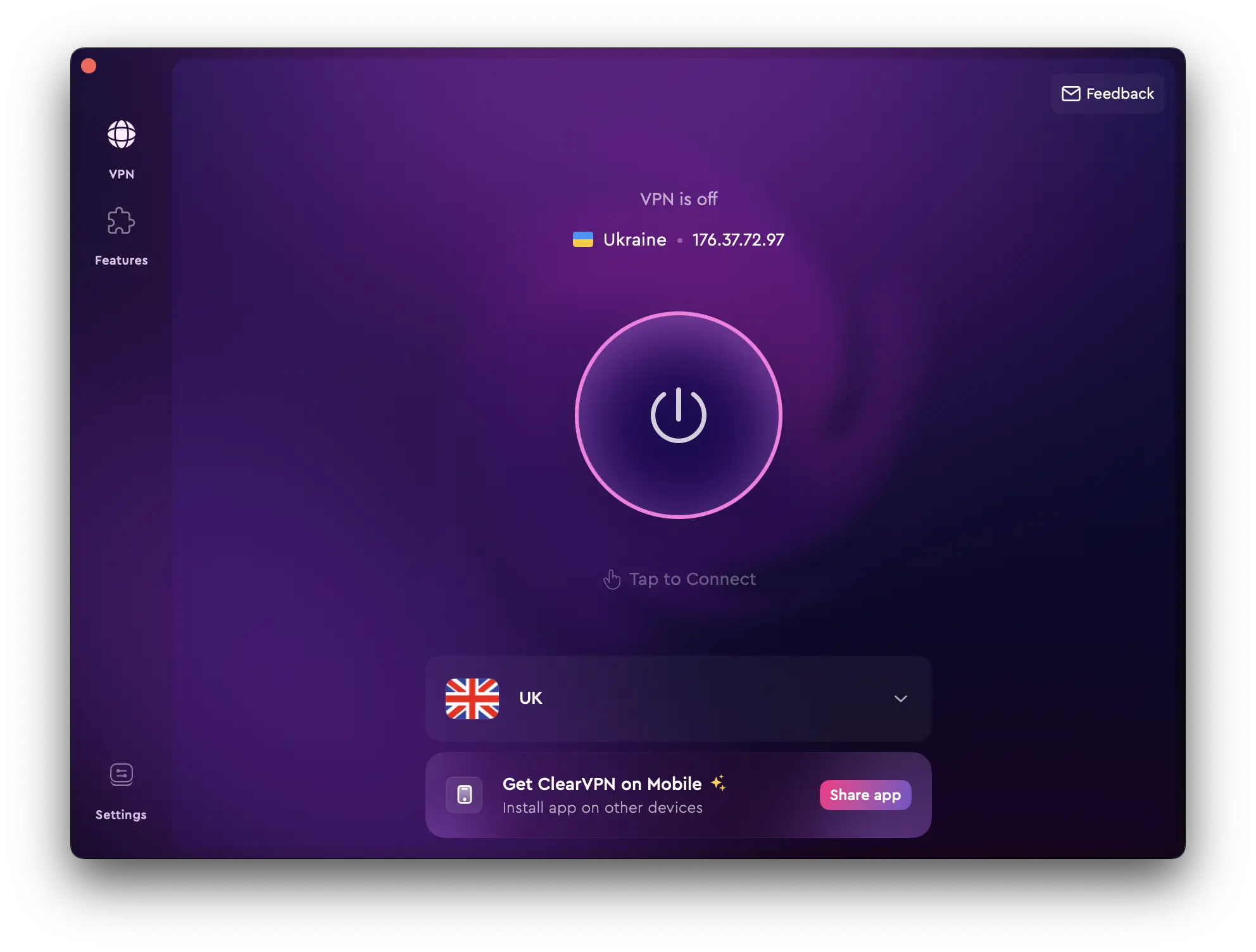
Granted, there’s a subscription cost (starts at $9.99 per month), but the added security and peace of mind are worth it, especially for those who frequently connect to unsecured networks. There’s a 3-day free trial, so you can test the service before deciding if it’s worth investing in.
While there are “free” VPNs available, keep in mind that they may not offer the same level of security and privacy as paid services. Additionally, some “free” VPNs may be tracking your data and selling it to third parties, completely defeating the purpose of using a VPN.
