Protecting your information on the internet should be a top priority for everyone. In addition to using complicated 10-character passwords, two-factor authentication (2FA) can help keep your accounts much more secure.
At first glance, t2FA can be a bit cumbersome at times, especially if you’re in a hurry. But, that security can make the difference between your data being safely locked-up and all of your private information being leaked online.
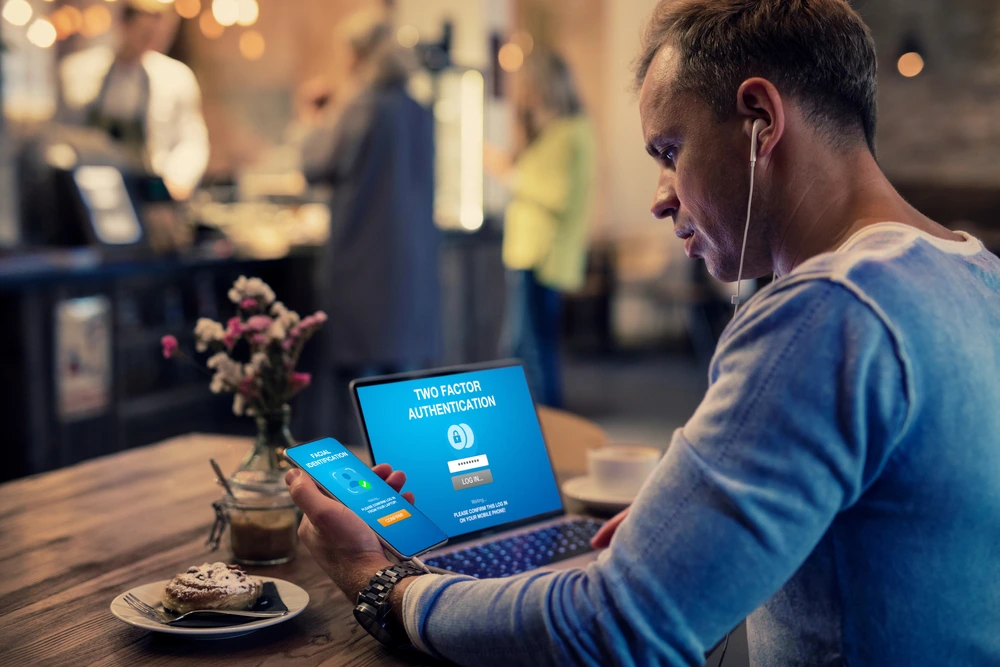
Keep reading this article to learn more about what 2FA is and how you can set it up. Even if this concept sounds foreign to you, we willstart at the very beginning to help you make your online accounts far more secure in no time.
What is two-factor authentication?
Two-factor authentication, also known as 2FA, is an extra layer of security to protect your online accounts. 2FA requires you to provide two different pieces of information to log in to your account. This can include something you know, like a password, and something you have, like a smartphone.
For example, when you log in to your online bank account, you might enter your password as usual. Then, the bank will send a temporary code to your smartphone, which you will need to enter to complete the login process. This way, if someone learns your password, they still will not be able to log in to your account unless they have your smartphone too.
2FA can help protect your online accounts from being hacked. Indeed, it is especially crucial for protecting accounts that contain sensitive information, such as your bank account or email account. Many websites and online services offer 2FA, so be sure to enable it on your important accounts to help keep your personal information safe.
Why use two-factor authentication?
Using 2FA helps protect your online accounts from being hacked, as it becomes far more difficult for someone to gain access to your account. Even if they know your password, they would need your phone itself, for example. This protects your sensitive personal information from falling into the wrong hands.
In addition to providing an extra layer of security, using 2FA can also give you peace of mind knowing that your online accounts are more secure. Many websites and online services offer 2FA. So, if you see this feature on any site or app, turn it on. It’s so important to keep your personal information safe.
How does two-factor authentication work?
How does two-factor authentication work?
Using 2FA adds an extra step to the login process, but it provides an extra layer of security that can help protect your online accounts from being hacked. Here’s how 2FA typically works:
- You enter your username and password as usual to log in to your online account.
- Then, the website or online service will send a code to your smartphone or other device. This code is known as a “one-time password” or OTP.
- You will need to enter the OTP on the website or app. This verifies that you are the account owner, and prevents someone else from logging in if they have your password.
The one-time password is usually sent to your phone by text, email, or generated by a security app, such as Google Authenticator or Authy.

If your account supports 2FA with one of those apps, then you would download and install the app on your smartphone, and link it to that account. The app will generate a new code each time you need to login.
How to set up two-factor authentication
The unfortunate thing is if a website or app doesn’t offer two-factor authentication, then there’s nothing you can do to set that up. However, as I said earlier, cybersecurity is a top-priority for many people. That means more websites are rolling out this feature for their accounts all the time. A perfect example of a popular service that does support 2FA is Instagram. But, enabling two-factor will vary from account to account.
How to enable two-factor authentication on Instagram
Instagram has made it easy to turn on two-factor authentication using the iPhone app. It just requires that you provide your phone number so that it can text you the one-time passcode. Here are the steps to enable two-factor on Instagram:
- Open Instagram and log in.
- Tap on the Profile icon in the bottom-right corner of the screen.
- Then, tap on the Menu icon > Settings > Security > Two-Factor Authentication.
- Select Text message.
- Toggle on Require Security Code.
- Instagram will text you a confirmation code.
- Type it in the Security Code field and tap Next.
Once you have turned on two-factor authentication for Instagram, you will be required to enter a security code every time you log in to your account.
Should I use two-factor authentication apps?
It’s generally a good idea to use two-factor authentication apps on your iPhone, as they can provide an extra layer of security for your online accounts. You may not always have service to receive a text message, but apps that generate the one-time passwords don’t need to be online to authenticate.

There are many 2FA apps available for iPhone, such as Google Authenticator, Authy, and Duo Mobile. These apps are free to download from the App Store, and are easy to use. Once you have installed a 2FA app on your iPhone, you can set it up to work with your online accounts by following the instructions provided by the app.
For the most part, when you enable 2FA on an account, the website will tell you which two-factor authentication app you should be using. Sometimes, they’ll give an option between one or two apps. Since they’re more popular and more widely used, it’s safe to stick with one of the apps I mentioned earlier, like Google Authenticator. There’s a better chance they’ll be supported by your online accounts.
Google two-factor authentication
Again, before you download any apps, you should make sure they’re supported by your online accounts.
If you’re able to use the Google two-factor authentication app, then here are several benefits to the app:
- Convenience. Instead of having to wait for a security code to be sent to your phone via text message, you can simply use the code generated by Google Authenticator to log in to your account.
- Easy setup. Setting up the app on your iPhone is easy. Once you have it downloaded from the App Store, you simply follow the instructions and start using it.
- Multiple accounts. It can be used with multiple online accounts, so you don’t have to use a different app for each account. This makes it easier to manage all of your online accounts.
From private personal information to stolen identities, there are a lot of malicious things that a hacker can do once they get access to your accounts. I’m sure the last thing you’d want to be dealing with are the real-life headaches that come from a hacked account.
Hopefully, after reading this article, you can see how easy it is to make sure your digital self is a little bit smarter and a lot more secure. Take the steps you can now to lock down your accounts before some hacker decides to make things more difficult for you.
