In the digital age, the Chrome browser has become an essential tool for many individuals. Its user-friendly interface and extensive library of extensions make it a go-to choice for productivity enthusiasts. With the best Chrome extensions, you can keep track of your tasks, block distracting websites, and even improve your grammar and writing skills.
In this guide, we will introduce you to some notable Chrome extensions that can help you unlock your potential and take your productivity to the next level.
Let’s jump in!
Best extensions for Chrome
Whether you’re a student, a working professional, or simply looking to improve your productivity, there is always a Chrome extension that can cater to your needs. Let’s look at some of the best extensions that can help you stay focused and get things done more efficiently.
ClearWeb Chrome ad blocker extension
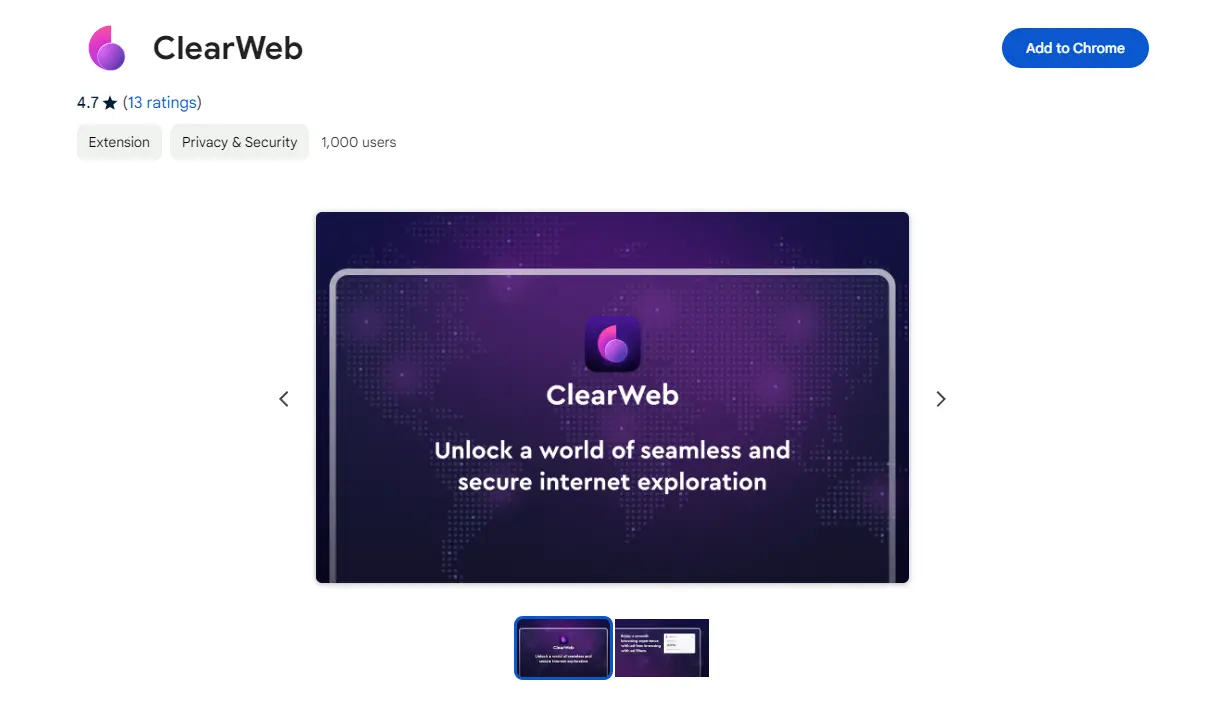
While productivity should always be a priority, we must never neglect our online privacy and security. Nothing is worse for productivity than being hacked or scammed. With the ClearWeb Chrome extension, you can easily block ads, trackers, and malware while also keeping your data safe from prying eyes. This extension offers a seamless browsing experience by optimizing your connection for faster loading speeds.
Of course, ClearWeb is more than just a Chrome ad blocker, but also one of the best Chrome privacy extensions available. It can filter online trackers and prevent websites from collecting your personal information, ensuring a safer and more private browsing experience. With this extension, you can browse the web with peace of mind and focus on completing your tasks.
When combined with the ClearVPN app (a powerful and hassle-free premium VPN service), you can also access geo-restricted content and browse anonymously, making it an all-in-one solution for online privacy and productivity. This makes ClearWeb a worthy contender for the title of best Chrome extension for privacy and ad-blocking.
OneTab Chrome extension
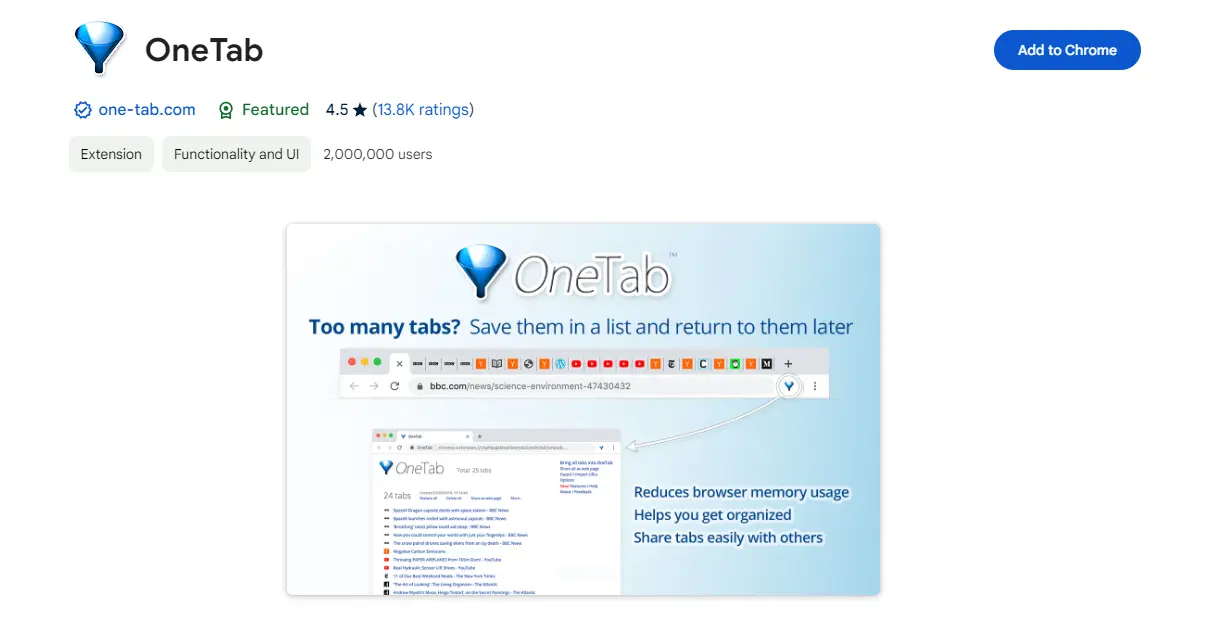
Are you someone who constantly has multiple tabs open and struggles with cluttered browsing? Look no further than OneTab. This extension allows you to save all your open tabs into a list for easy access later. It not only declutters your browser, but it also helps save memory and improve browsing speed. You can even share your tab list with others or export it for future use.
OneTab is great for keeping track of research or project-related tabs without getting lost in multiple open windows. It’s a must-have for anyone looking to stay organized and focused while surfing the web.
Grammarly extension
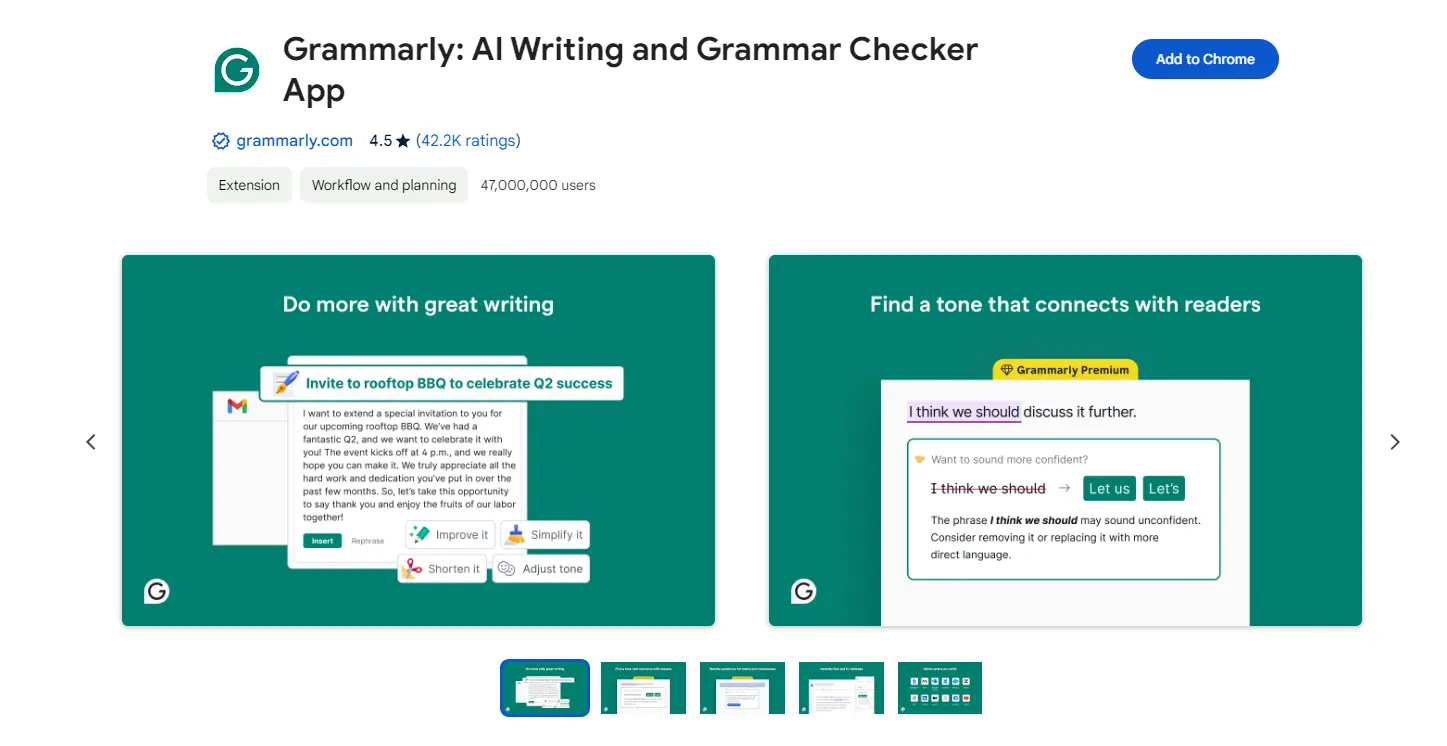
Precise and effective communication has always been crucial for success. Whether it’s writing an email, a report, a job application or simply composing a social media post, writing with impeccable grammar and spelling can make all the difference as to how others view you. With the Grammarly Chrome extension, you can improve your writing skills and avoid embarrassing mistakes in real time.
This extension not only checks for spelling and grammar errors but also suggests more diverse vocabulary choices and even checks for plagiarism. With Grammarly, you can be confident that your written communication is clear, concise, and error-free.
1Password Chrome extension
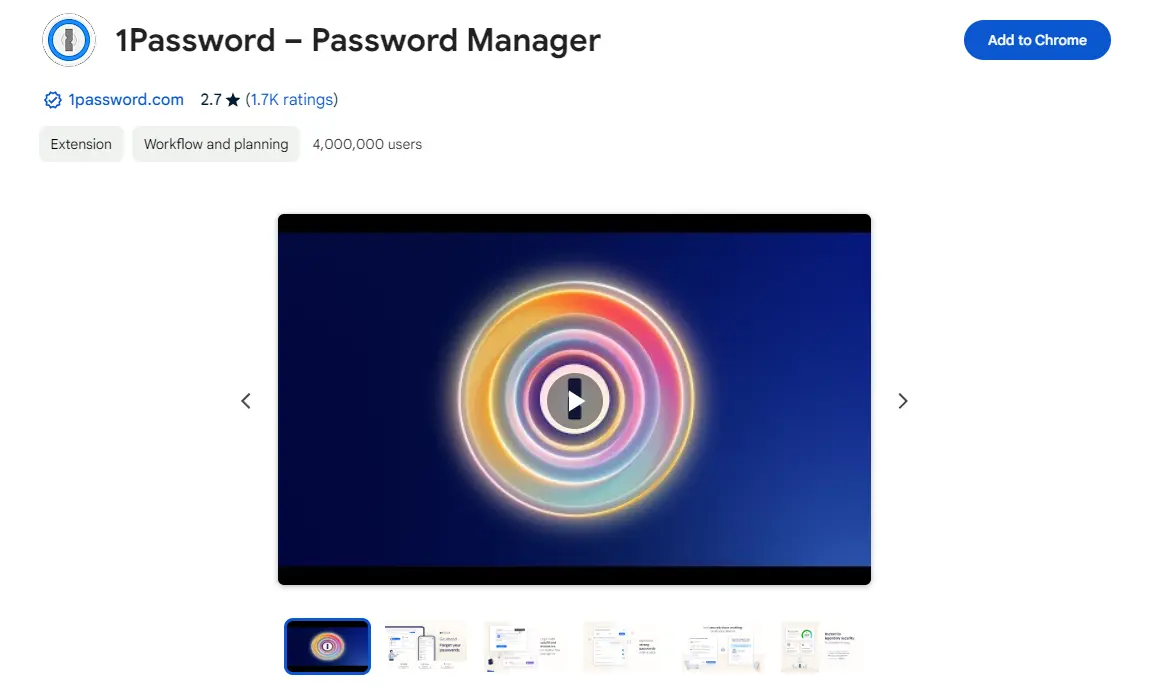
Managing multiple passwords can be a headache, especially for those who work with various accounts and platforms. With 1Password, you can securely store all your passwords and login information in one place. This extension also allows for easy one-click login and strong password generation, making it easier to stay secure while also saving you time.
1Password also offers features such as digital wallet management and secure note storage, making it a worthy addition to your productivity arsenal. It’s a must-have for anyone looking to streamline their login process and keep their sensitive information safe.
Sider extension
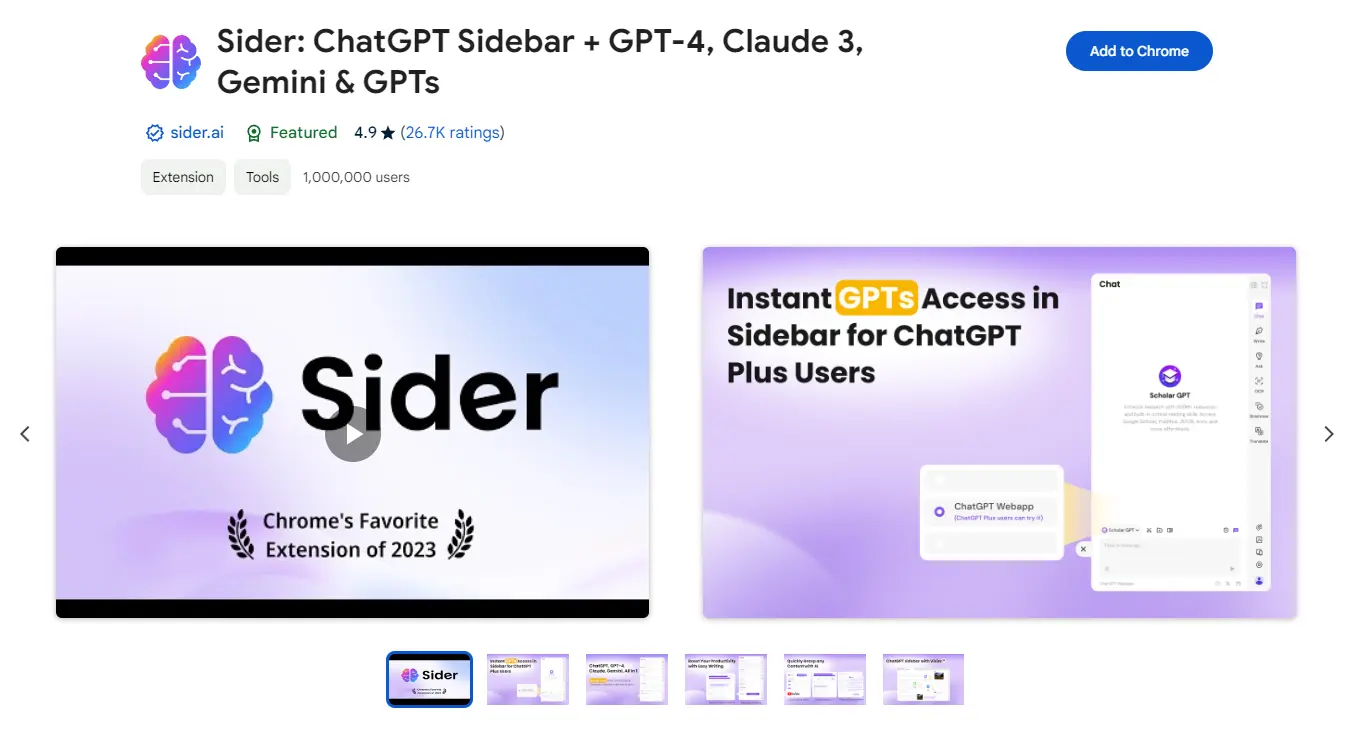
In a world where information overload is common, having quick access to a smart assistant can greatly enhance productivity. The Sider Chrome Extension does exactly that by integrating a ChatGPT sidebar into your browser. This innovative tool allows you to chat with ChatGPT while you work, browse, or research, without the need to switch tabs or applications.
Sider is perfect for those moments when you need quick facts, definitions, explanations, or even ideas for your project. It’s like having a research assistant by your side at all times. The extension is designed to be non-intrusive, easily accessible with a click of a button, and it smartly positions itself to not disrupt your workflow.
Speechify
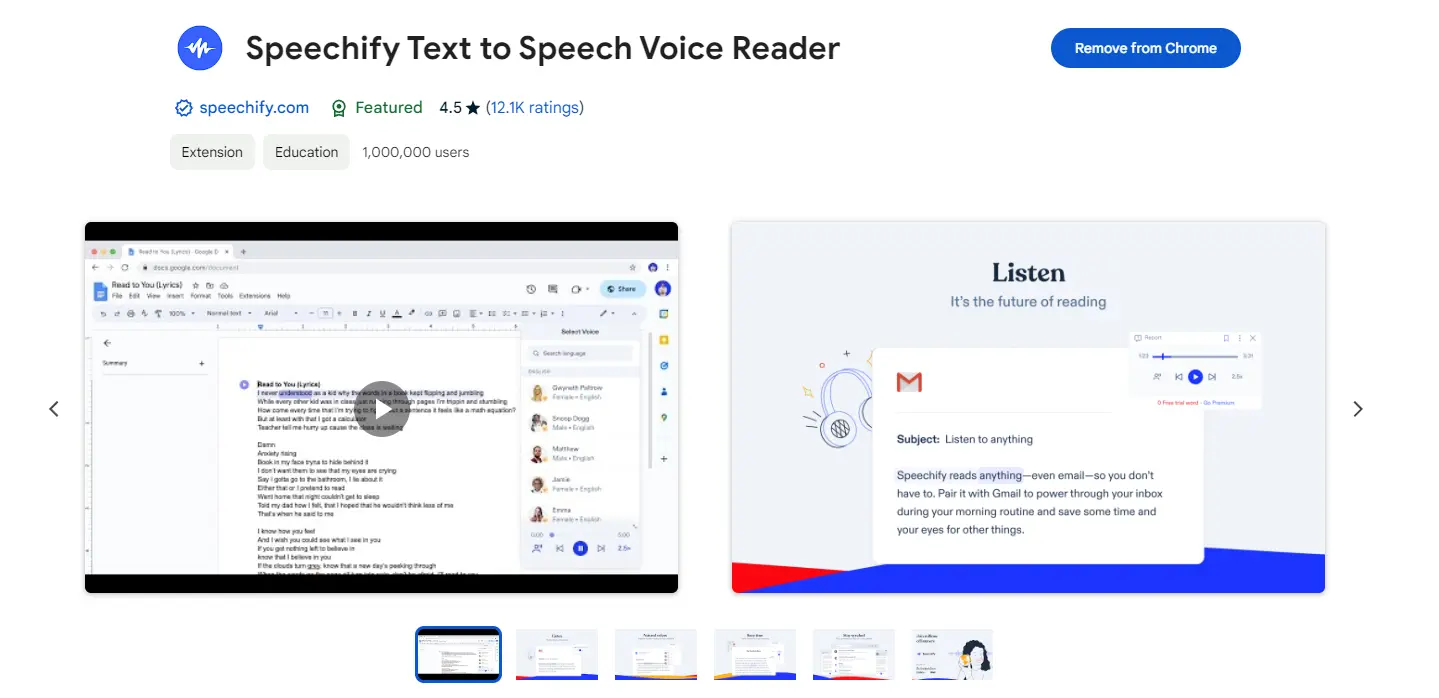
How about an extension that can read aloud any text on the web for you? Meet Speechify, a powerful tool that can do just that. This extension is great for those who prefer to listen rather than read, or for anyone looking to give their eyes a break.
Whether it’s an article, email, or study material, Speechify can make your reading experience more convenient and efficient. You can also customize the voice and speed according to your preferences.
The free version limits you to synthetic voices, but you can always upgrade to the premium version ($139/year) which offers human-like realistic voices for a more natural listening experience. Plus, with the ability to save articles and documents for offline listening, Speechify is perfect for both productivity and accessibility.
DeepL Translate
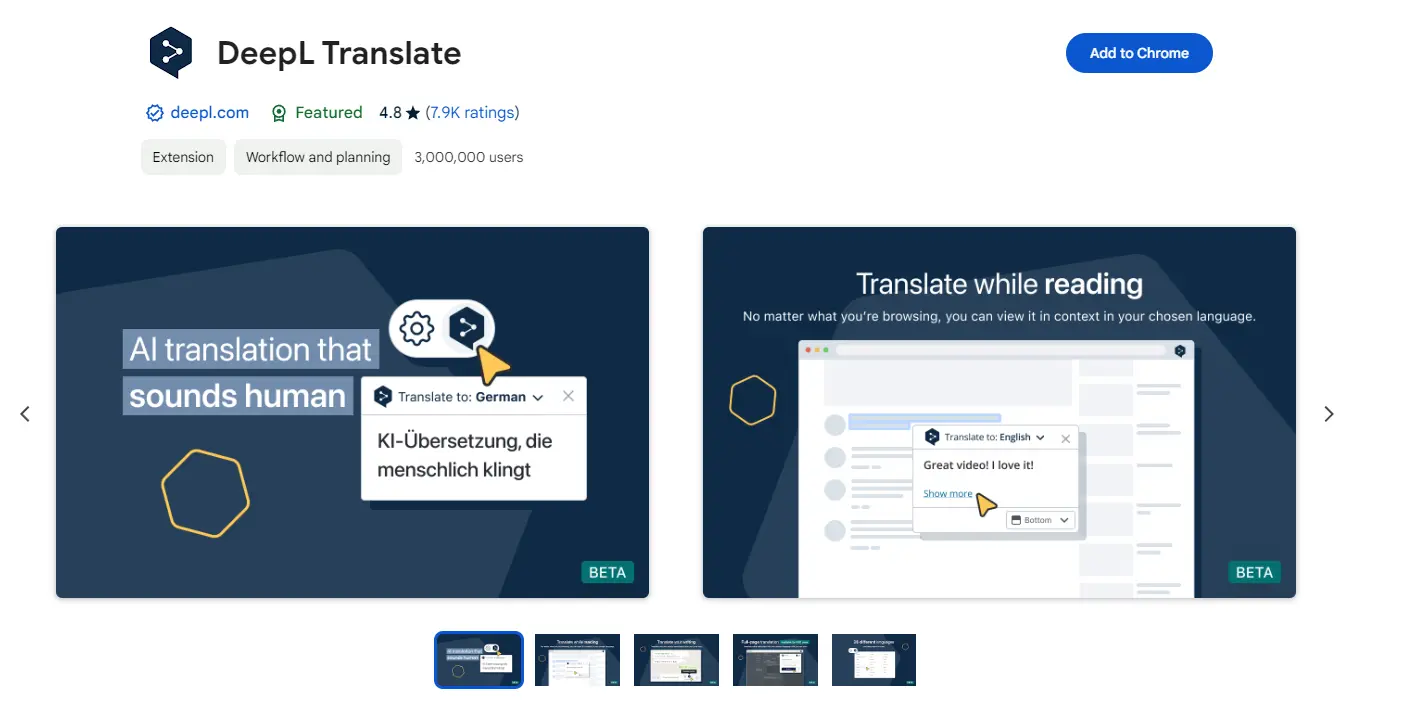
For those who work with international clients or frequently encounter foreign language content, DeepL Translate is a game changer. This extension uses artificial intelligence to provide highly accurate translations for over 100 languages. It also offers a dictionary feature and the ability to choose multiple translations for better understanding.
The extension integrates seamlessly with your browser, allowing you to translate any text on a webpage with just one click. It’s also perfect for translating emails, documents, or online conversations in real time.
Loom
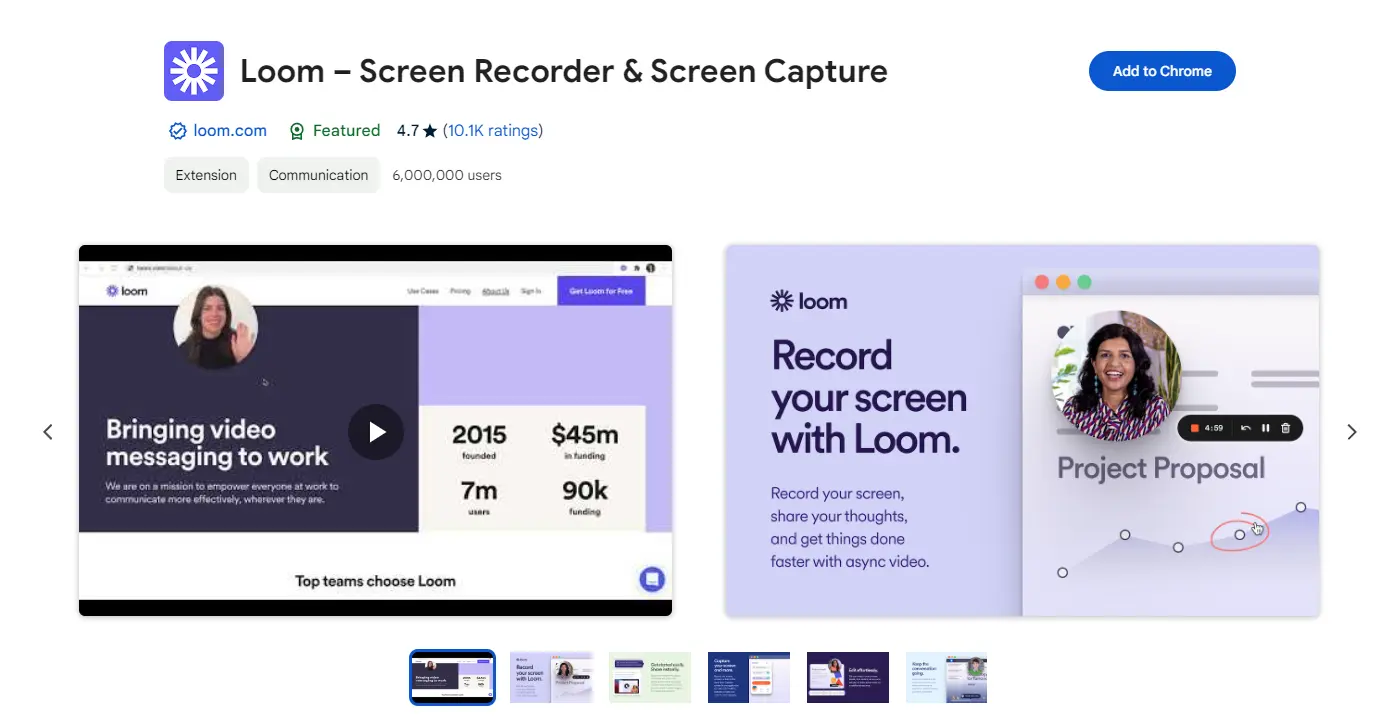
Sometimes, explaining something through text isn’t enough and a visual demonstration is necessary. With Loom, you can easily record your screen and share it with others in just a few clicks. This extension also allows for webcam recording and editing, making it perfect for creating tutorial videos or presentations.
Loom also offers a variety of sharing options, such as links and embed codes, to make it easier for others to access your recordings. With Loom, you can effectively communicate complex ideas or processes without having to schedule in-person meetings or lengthy explanations.
Todoist
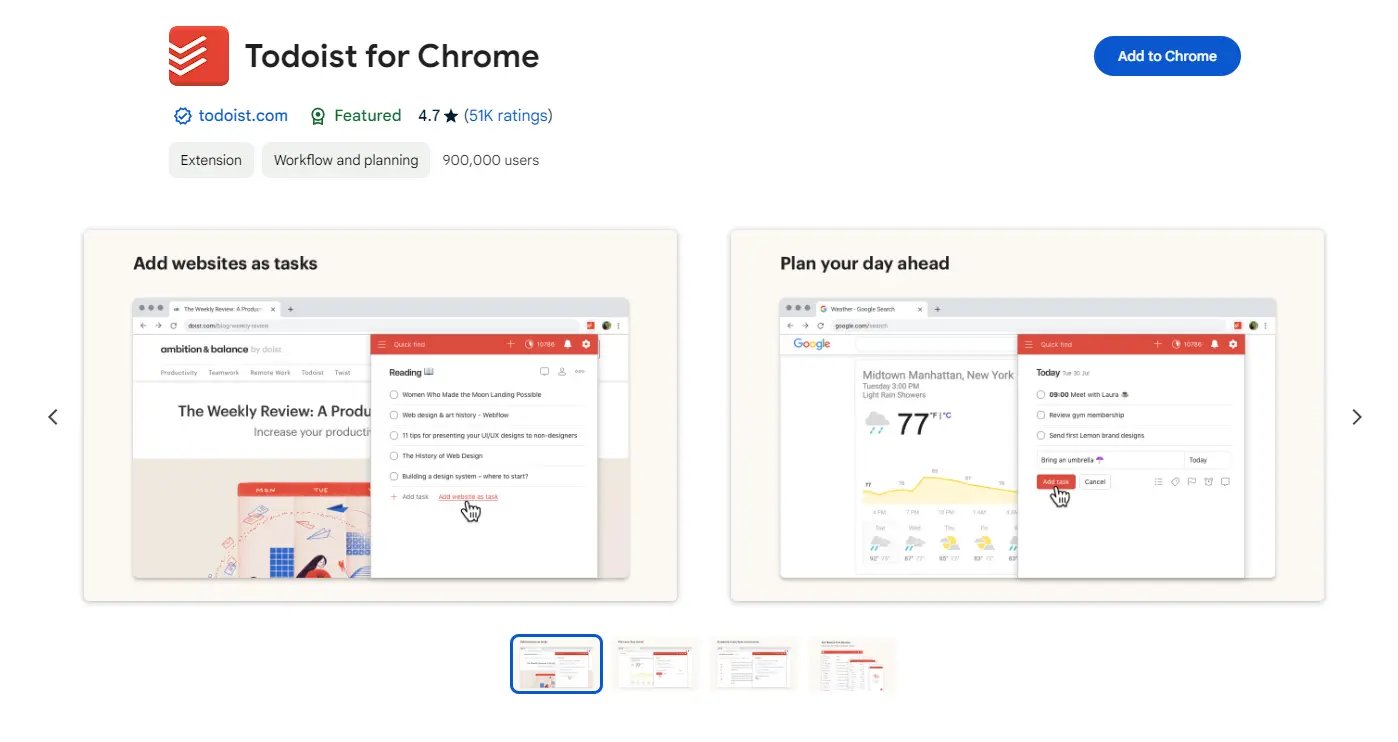
Of course, no productivity list is complete without a task management tool. Todoist is a popular extension that helps you organize and prioritize your tasks, both personal and professional.
You can create projects, set due dates and reminders, and even collaborate with others on tasks. The extension also has a smart feature that suggests priority levels for your tasks based on their due dates. Whether you’re a freelancer, student, or simply someone trying to stay organized, Todoist is a great tool for managing your to-do list and staying productive.
Scribe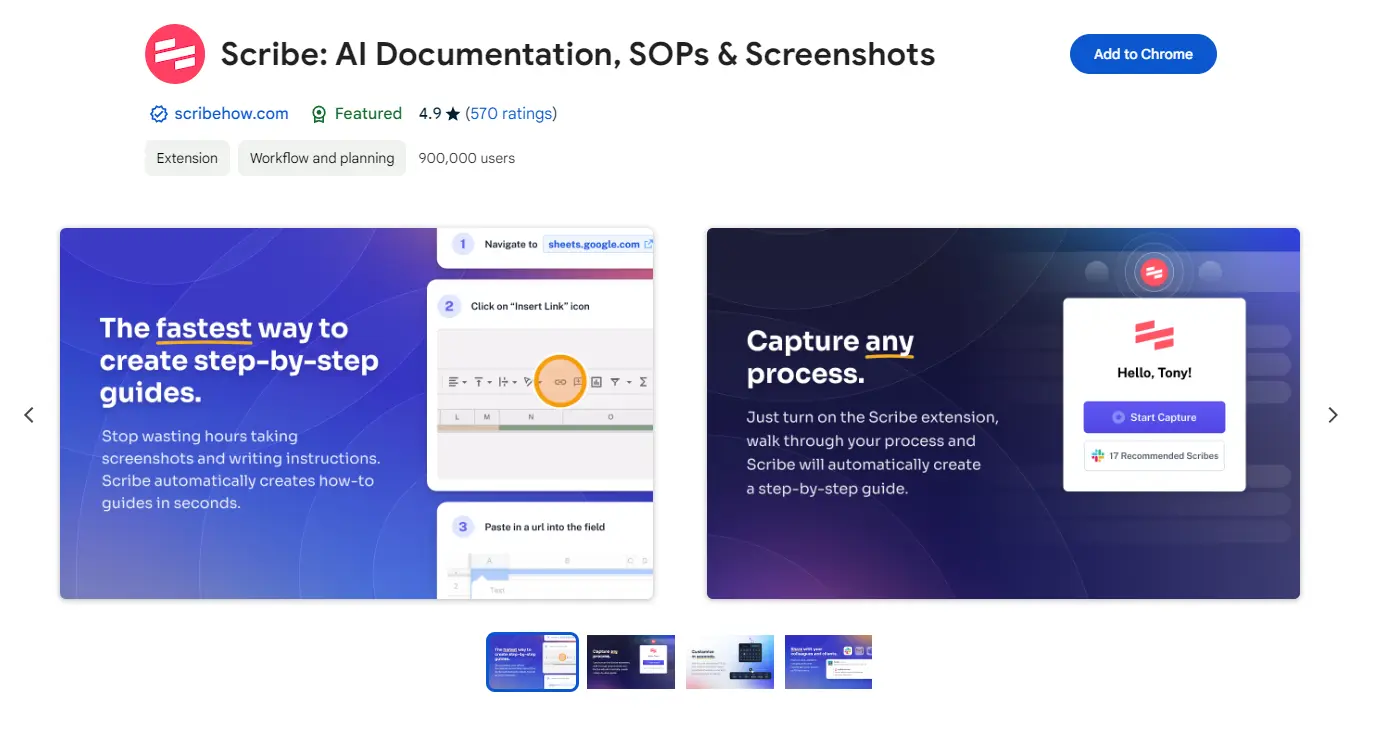
Last but not least, we have Scribe — a powerful extension that automatically generates step-by-step guides with screenshots for any process you do in your Chrome browser. This tool is invaluable for creating tutorials, training materials, or customer support resources quickly and effortlessly.
By simply performing a task in your browser, Scribe captures every action and turns it into a comprehensive guide that’s easily shareable. This not only saves significant time and effort but also ensures consistency and accuracy in your documentation.
How to add extensions to Chrome?
Now that we’ve discussed some of the top productivity extensions for Chrome, let’s go over how to add them to your browser.
For this example, we’ll be referencing the steps on how to do it for ClearWeb:
- Open your Chrome browser and go to the Chrome Web Store.
- On the search bar (upper right), key in the name of the extension you want to add. In this case, search for “ClearWeb”, then click on the extension from the search results.
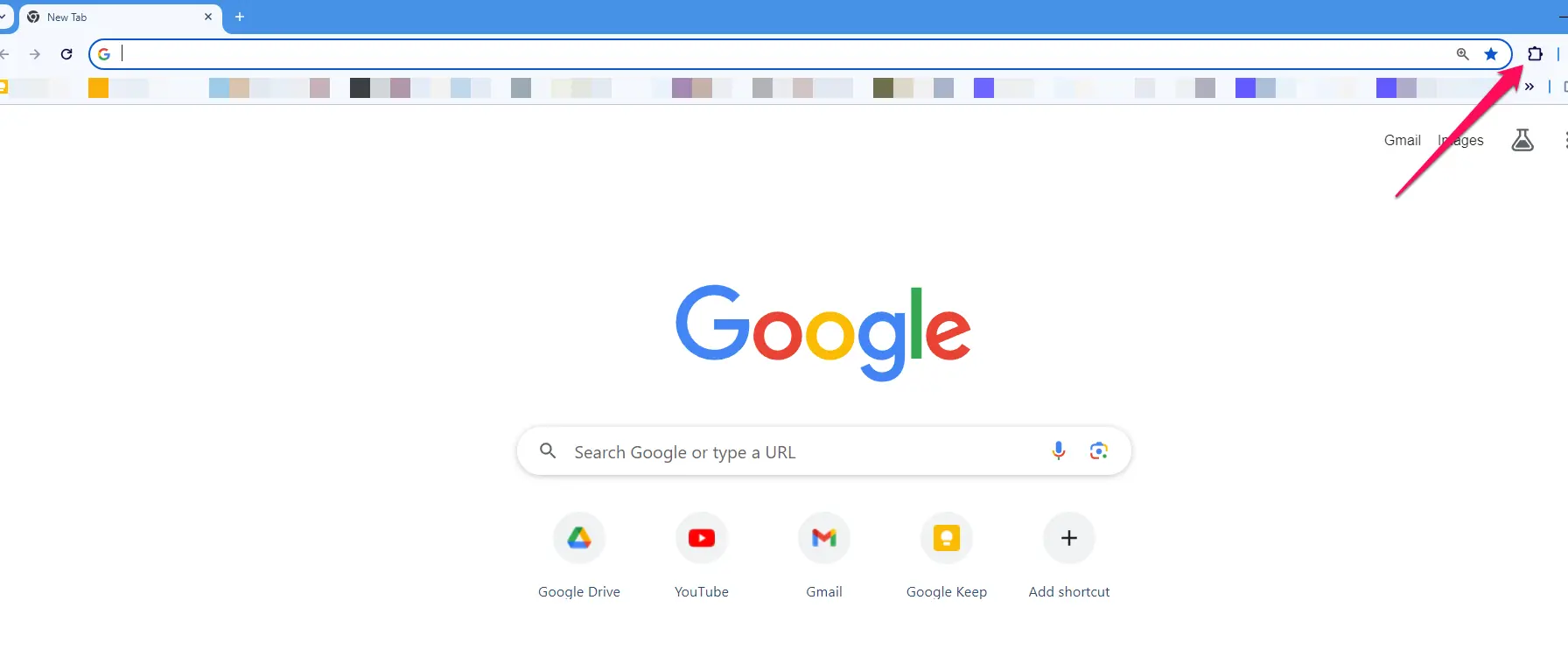
- On the information page of the extension, click on “Add to Chrome”.
- A pop-up window will appear asking for confirmation to add the extension. Click on “Add extension.
- Once it’s done installing, a notification will appear confirming that it was added to your browser.
- The extension’s icon will now appear on your Chrome toolbar. Repeat the process for other extensions you want to add.
How to disable extensions in Chrome?
Having too many extensions installed can sometimes slow down your browser or cause other issues. In such cases, it’s helpful to know how to disable them temporarily. Here’s how:
- Click on the extensions button on your Chrome browser. It’ll be right next to the search bar.
- Select “Manage extensions”. A new tab will open showing all your extensions.
- Find the extension you want to disable and click on its toggle button. This will turn off the extension.
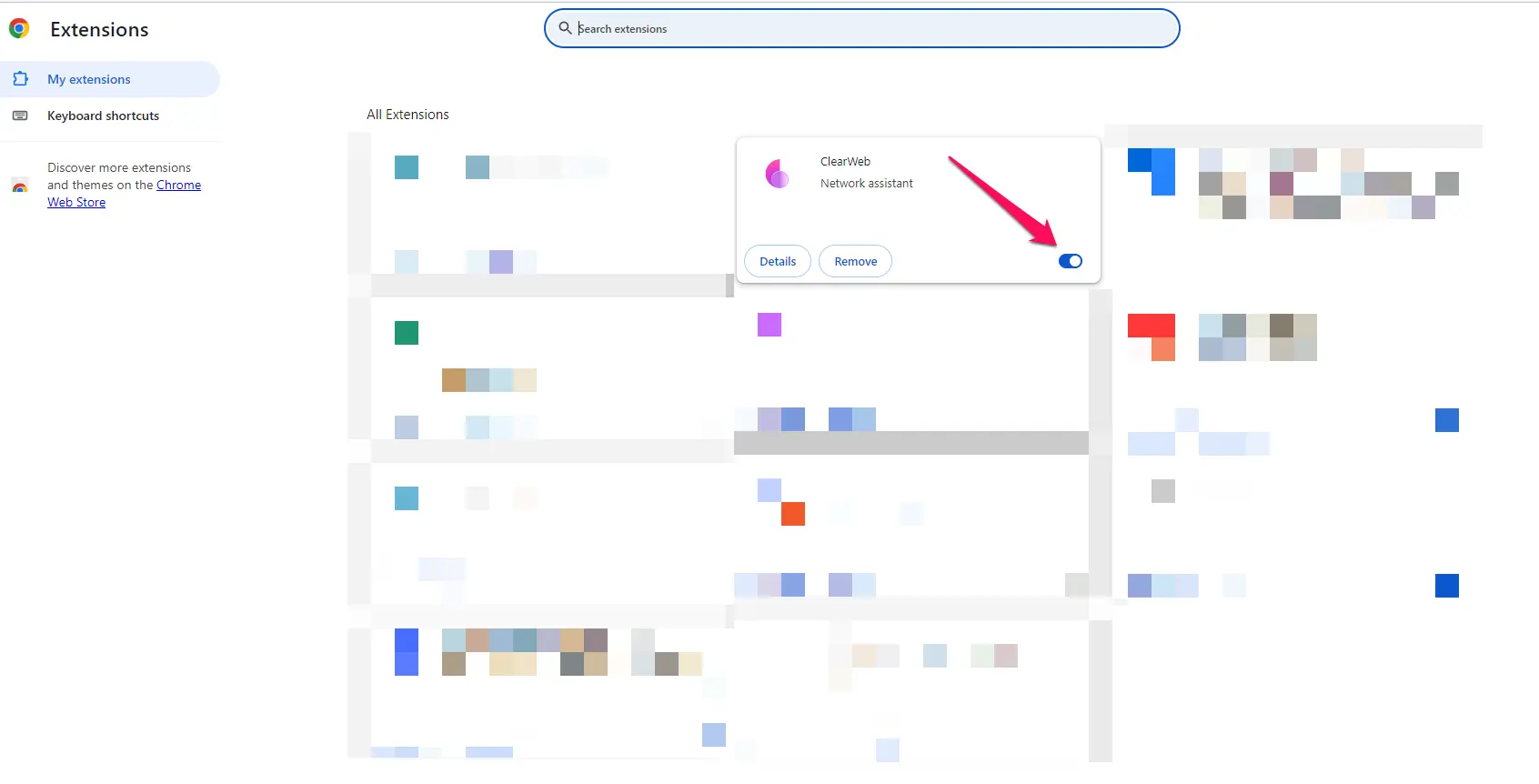
Remember that disabling an extension will not remove it from your browser, so you can always enable it again when needed. Just go back to the extensions tab, and click on the toggle button again to turn it back on.
How to delete Chrome extensions?
Now what if you want to completely remove an extension from your browser? Here’s how:
- Follow the first two steps above to access the extensions tab.
- Find the extension you want to delete and click on “Remove.”
- A pop-up window will appear asking for confirmation to remove it. Click on “Remove” again. The extension will be deleted, and you’ll no longer see it on your extensions page.
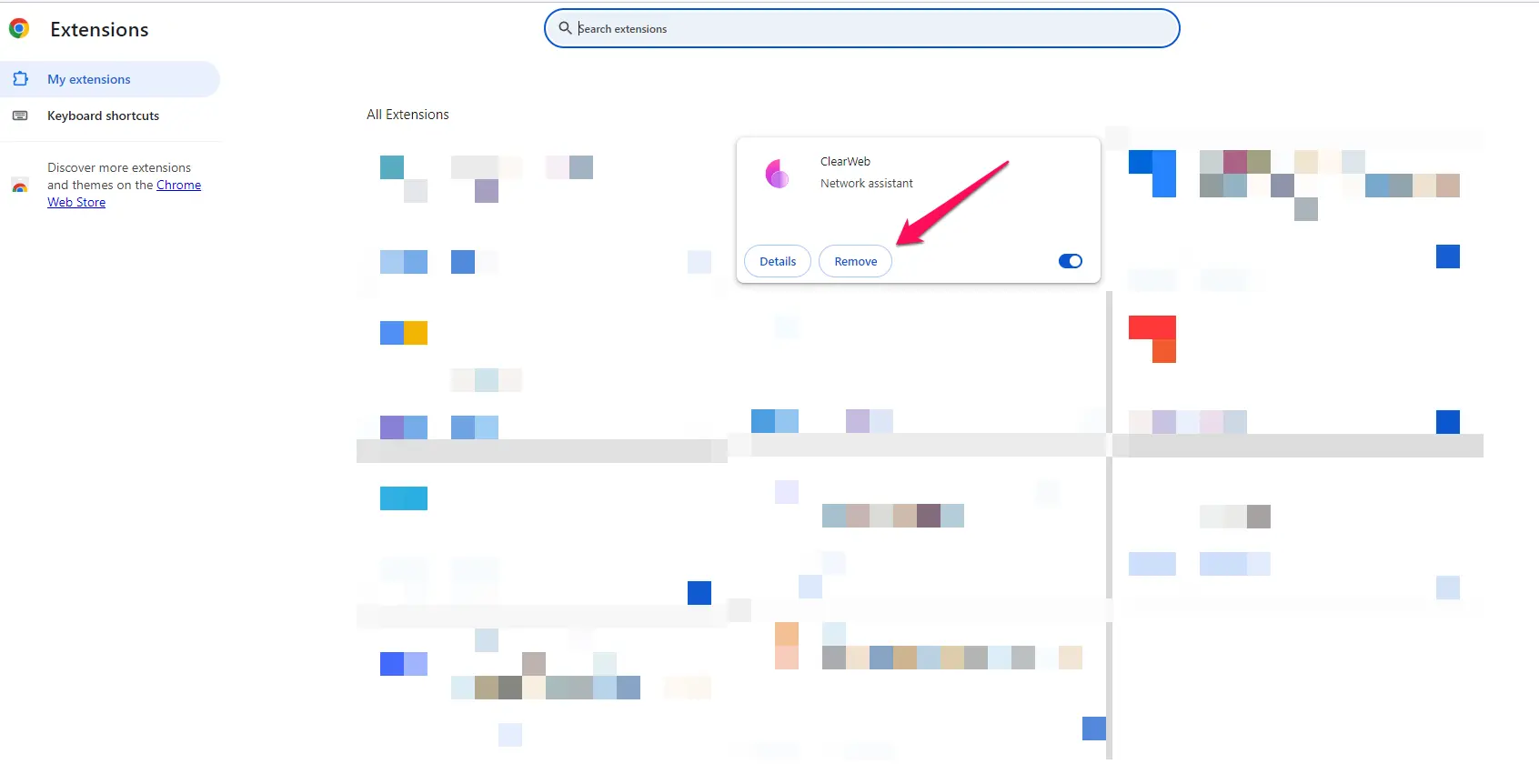
Note that some extensions may require additional steps to fully remove them, so make sure to check the developer’s instructions before deleting them. For example, some extensions may have a separate uninstall button within their settings.
FAQs
Which browser has the most extensions?
Chrome is currently the browser with the most extensions available, with around 188,000 extensions in the Chrome Web Store.
How do I organize Chrome extensions?
You can use a Chrome extension called Extensity or other similar ones. These extensions work by creating groups or categories for your extensions, making it easier to organize and access them.
Which Chrome extension blocks ads?
ClearWeb is a good and free option for blocking ads on Chrome. It can also filter out malicious websites, trackers, and other potential threats. Simply add it to your browser and select it from your extensions. It’ll then show you the number of ads and trackers being blocked on each website you visit.
