Pop up ads on Android devices can be incredibly annoying, often interrupting your browsing experience and making it difficult to focus on what you are doing. These intrusive adverts can not only disrupt your daily tasks but may also lead to privacy concerns and security risks.
Fortunately, there are effective methods to combat these interruptions and regain control over your device. In this guide, we will explore various strategies to stop pop-ups and enhance your mobile experience, allowing you to enjoy a smoother, ad-free environment.
Let’s get right to it!
Why learn how to stop pop-up ads on Android?
Before anything else, it’s essential to understand why pop-ups appear on your Android device. Generally, these Android pop ups are displayed by specific apps or websites as a means of generating revenue. They may also be caused by adware or malware applications that have been unknowingly installed on your device.
So aside from the obvious annoyance, there are a few more reasons why you should learn how to stop pop-ups on your Android device:
- Privacy Concerns: Some pop-up ads may contain malicious links that can lead to phishing scams or attempts to steal your personal information. By stopping these ads, you are protecting yourself from potential privacy breaches.
- Data Usage: Pop-up ads often contain multimedia content, such as videos and images, which can quickly consume your mobile data. Preventing them means saving on unnecessary data usage charges.
- Battery Drainage: Continuous pop-up ads can also drain your device’s battery faster than usual. This is because the advertisements require power to display their content, causing your device’s battery life to decrease significantly.
These advertisements can be difficult to dismiss and may even lead to unintended taps, potentially resulting in unwanted downloads or disclosing sensitive information. By learning how to stop pop up ads on Android phone, you can protect yourself from potential security threats and enjoy an uninterrupted mobile experience without constantly fighting pesky advertisements.
How to stop pop up ads on Android?
Now that we’ve established the importance of stopping pop-ups on your Android device, let’s explore various methods for doing so. We will cover built-in features and third-party tools that can help you eliminate these unwanted interruptions.
Stop pop-up ads on Android phone home screen
The home screen is the first thing you see when you unlock your device, and unfortunately, it’s also a common place for pop-up ads to appear. You might be surprised to know that there are a bunch of built-in features that can help you stop pop-up ads on Android phones. It’s a good place to start, especially if you’re not too keen on downloading additional apps or making changes to your device’s settings.
One of them is to check the authorizations on your phone’s apps to “display over other apps.” That means you can control whether a specific app has the permission to display pop-up ads or not. This is useful when you know which apps are causing the pop-ups and can easily revoke their permission.
Here’s how to check app permissions on your Android device:
- Go to Settings > Apps.
- Look for an option called “Special Access”. The process may vary depending on the Android version and device model. On Samsung devices (One UI 6.1), you’ll find the option nested under a three-line menu icon (⋮) on the upper right.
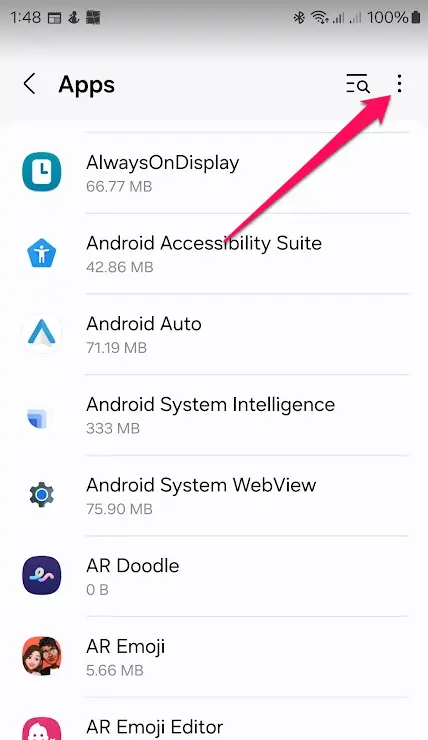
- Next, look for an option called “display over other apps” or something similar. Samsung devices refer to this option as “Appear on top.”
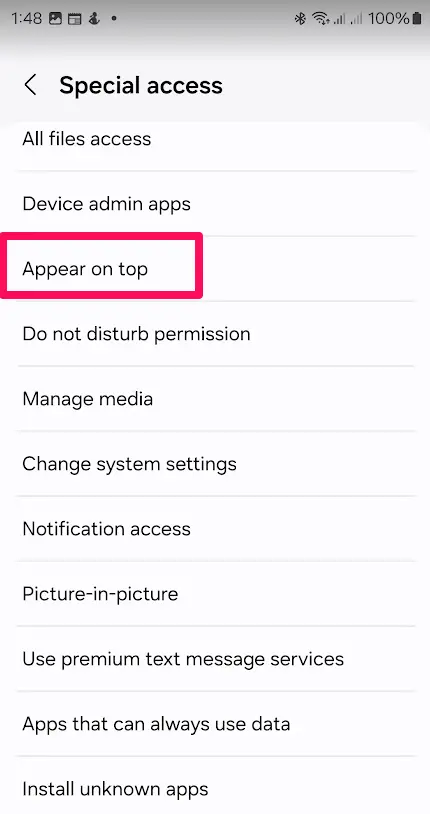
- Here, you’ll find the list of apps that have been granted permission to display pop-up ads or other screen overlays. Simply toggle off any app that you don’t want to see notifications from.

Block pop-ups on Android using third-party blockers
In some cases, pop-up ads can persist even after taking the necessary steps on your device. If that’s the case, you may need to rely on third-party apps specifically designed to stop pop-up ads on Android.
There are numerous ad-blocking apps available on Google Play Store. These apps work by filtering out pop-up ads from websites and in-app advertisements as well.
Some popular ad-blocking apps for Android include:
- FAB: An ad blocker that can block all types of ads on your device, including pop-ups, banners, and video ads.
- AdGuard: Another well-known ad blocking app with features such as malware protection and tracking prevention. It can also block YouTube video ads, making it a great option for users who frequently use the app.
- ClearVPN: A premium VPN (Virtual Private Network) app with an ad blocker and tracker blocking feature.
If you’re interested in an all-in-one solution, we recommend using a VPN app that also offers built-in ad-blocking features. The app works by rerouting your internet traffic through a secure server, allowing it to block any ads before they reach your device. This way, you can simultaneously protect your privacy and enjoy an ad-free browsing experience.
Here’s how you can enable the ad-blocking feature on the ClearVPN app:
- Assuming that you’re already logged in to the ClearVPN app and that it’s actively connected, simply tap on the settings icon on the lower right.
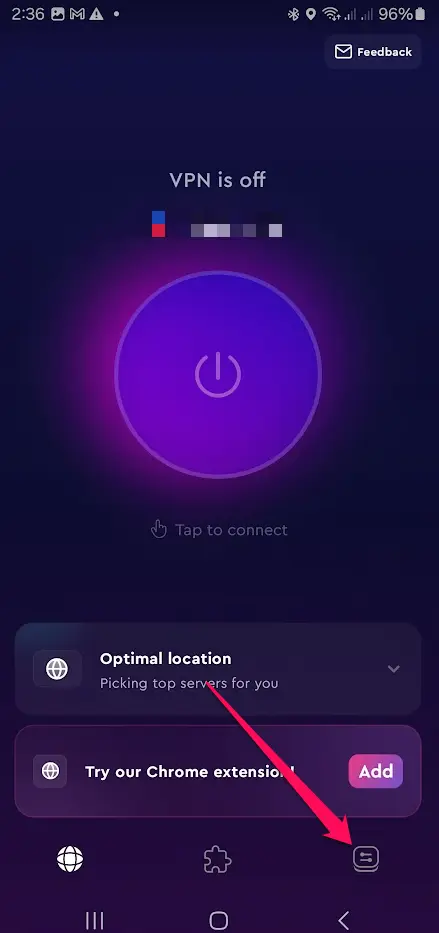
- Next, look for an option called “Block ads and trackers”, and set the toggle switch on.
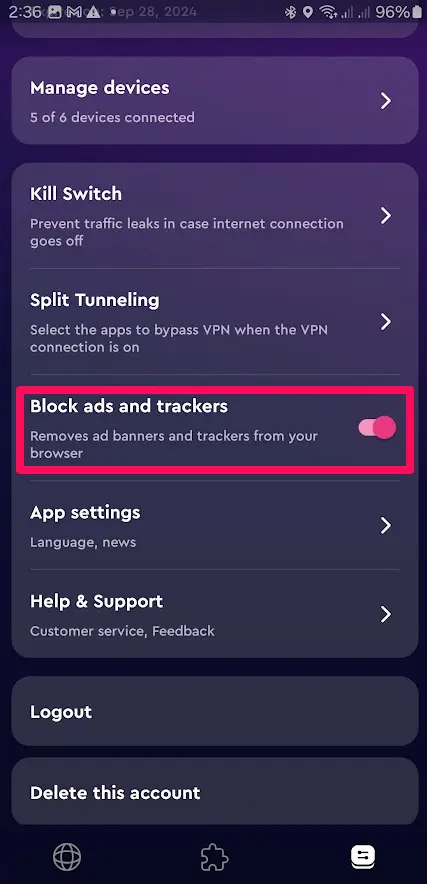
That’s it! The ClearVPN app will now start blocking pop-up ads and other forms of advertisements on your device. One thing, though, is that the VPN connection must be active to use this feature. However, you can use the ”split tunnel” feature (also shown above), if you want to exclude certain apps or websites from being routed through the VPN server. You can download the ClearVPN app from Google Play here.
How to get rid of pop ups on Android browsers?
Now let’s say that you successfully managed to block Android pop up ads on your home screen and in apps, but they’re still showing up when browsing the internet.
Here’s what you can do:
- First, try using a different browser to see if the pop-ups persist. If not, then it could simply be a case of an intrusive ad appearing on a specific website.
- If switching browsers doesn’t help, follow these steps:
- On Google Chrome: Tap on the three-dot icon (more options) > Settings > Site settings > Pop-ups and redirects. Make sure that this option is set to “Blocked”.
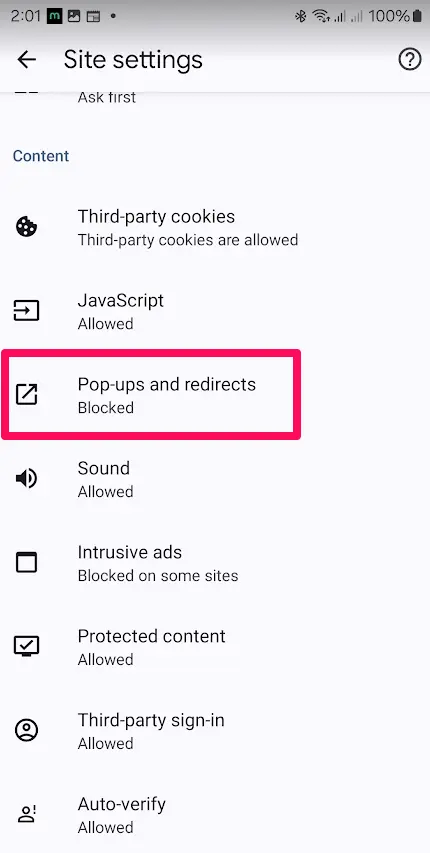
- On Firefox (possible on the Beta and Nightly versions only): Type in “about:config”, then tap “Go”. On a search bar to the upper right, key in “dom.disable_open_during_load”, and make sure that setting is set to false.
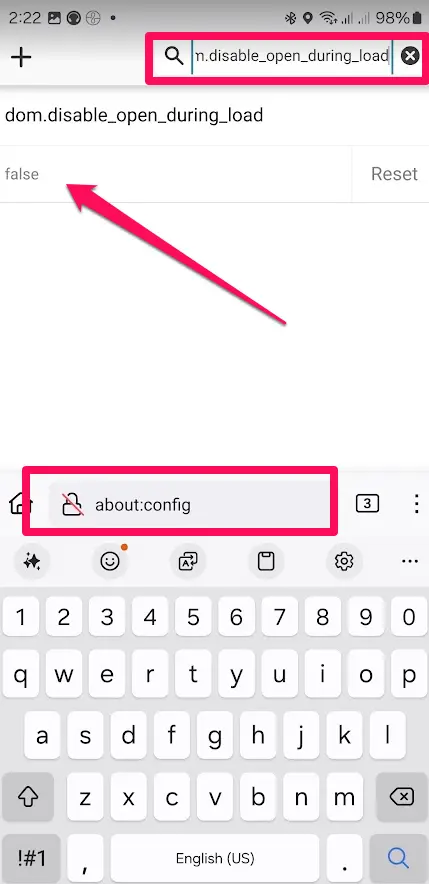
- On Samsung Internet: Tap on the three-dash icon on the lower right > Privacy. Simply toggle on the switch next to “Block pop-ups”.
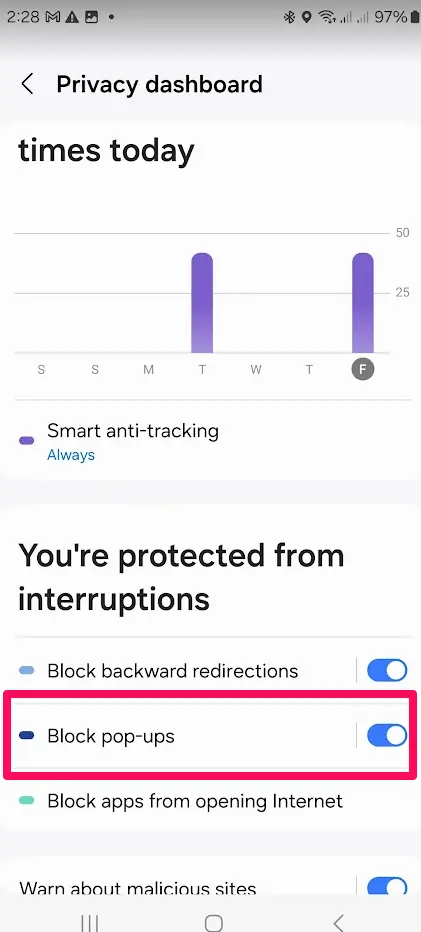
Lastly, make sure that everything you use on your Android device is always updated. This includes your apps, operating system, and even your browser. Malicious ads can sometimes exploit outdated software to display unwanted pop-ups, so an up-to-date version of everything is essential for a safe and hassle-free browsing experience.
FAQs
Why do pop-ups keep appearing on my Android?
Pop-ups may continue appearing on your Android due to various reasons, such as outdated browser settings, malicious apps with permissions to display ads, or not using ad-blocking software. It’s important to regularly check app permissions and adjust browser settings to stop this from happening.
How do I permanently block pop-ups on Android?
To permanently block pop-ups on Android, regularly update your apps and browser, adjust the browser settings to disable pop-ups, check app permissions to revoke those that can display ads, and consider using reputable ad-blocking apps or VPNs with ad-blocking features for comprehensive protection against unwanted advertisements.
Does Android have a built-in pop-up blocker?
Some built-in features on Android devices can help block pop-ups, such as the “display over other apps” option in Settings. There’s also an option on Chrome (Android’s default browser) to block pop-ups.
However, these features may not be comprehensive enough to eliminate all pop-up ads, so using third-party ad-blocking apps or VPNs can provide additional protection.
