In the world of cybersecurity, one question sparks endless debates: “Is Windows Defender enough?” Microsoft’s built-in antivirus tool, Windows Defender, has been scrutinized and dissected by tech enthusiasts and cybersecurity experts alike.
Let’s dive deep into Windows Defender’s core to answer this burning question!
What is Windows Defender?
Known in tech circles as Microsoft Defender Antivirus, Windows Defender is an anti-malware feature integrated into Microsoft Windows. With that said, your version of Windows may just refer to it as “Windows Security”.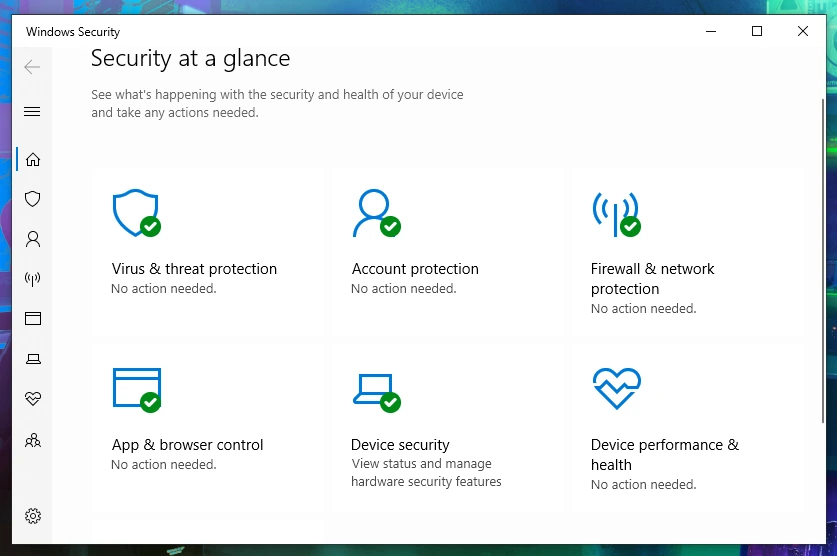
As the name suggests, Its primary function is to shield your device from various security threats, including but not limited to viruses, malware, spyware, and ransomware.
Evaluating Windows Defender security & Its capabilities
So, how good is Windows Defender, really? To answer that, let’s break down its key features.
As you can see above, Windows Defender caters to most user needs, providing real-time scanning, firewall protection, and dynamic behavior analysis to identify and halt malicious activities.
One of its standout features is its seamless integration with the Windows operating system. This means you can manage your device’s security without the hassle of third-party applications.
However, it’s not all sunshine and rainbows. Although Windows Defender performs admirably in many areas, it lacks some advanced features found in specialized antivirus software. For instance, if you’re searching for multi-layered protection or advanced threat detection capabilities, Windows Defender might fall short.
Another downside is that users often report a lot of false positives when it comes to using Windows Defender. This means that the antivirus may mistakenly identify safe files and applications as malicious, resulting in unnecessary hassle.
Fortunately, you can get around that with a few easy steps:
How to temporarily disable Windows Defender?
Imagine, for example, that you’re installing software from a trusted source, but Windows Defender identifies it as a threat. In such cases, you can temporarily disable Windows Defender via the Windows Security settings.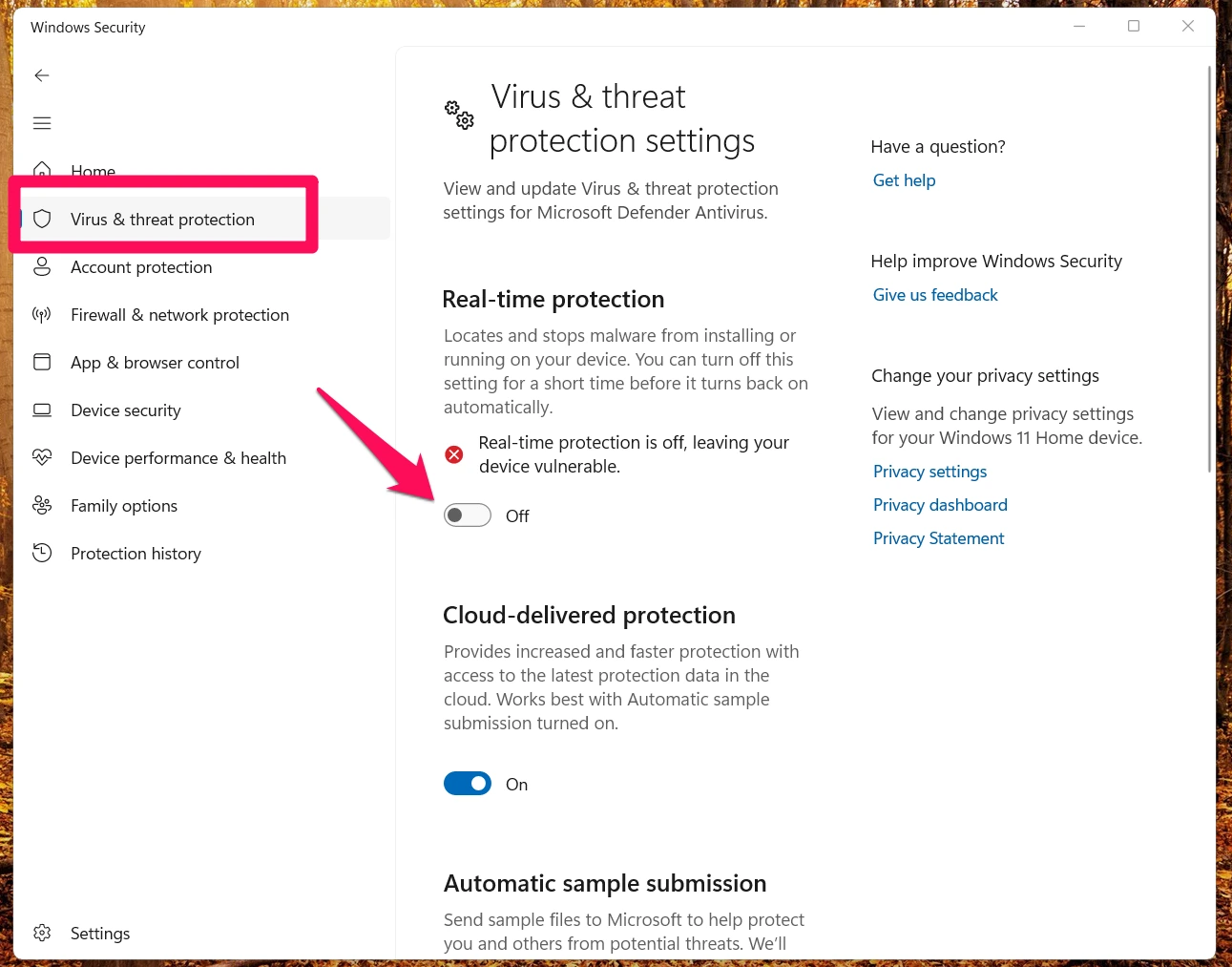
Just don’t forget to enable it again after you’re done!
How to add exceptions to Windows Defender
If you find that your Windows Defender is a bit overzealous and is routinely flagging harmless files or folders, you can get around this issue by adding those files to an exception list. This ensures they’re not unnecessarily scanned in the future.
You can find the option via the Windows Security settings as well. Look for the option under the section where it says “Exclusions”.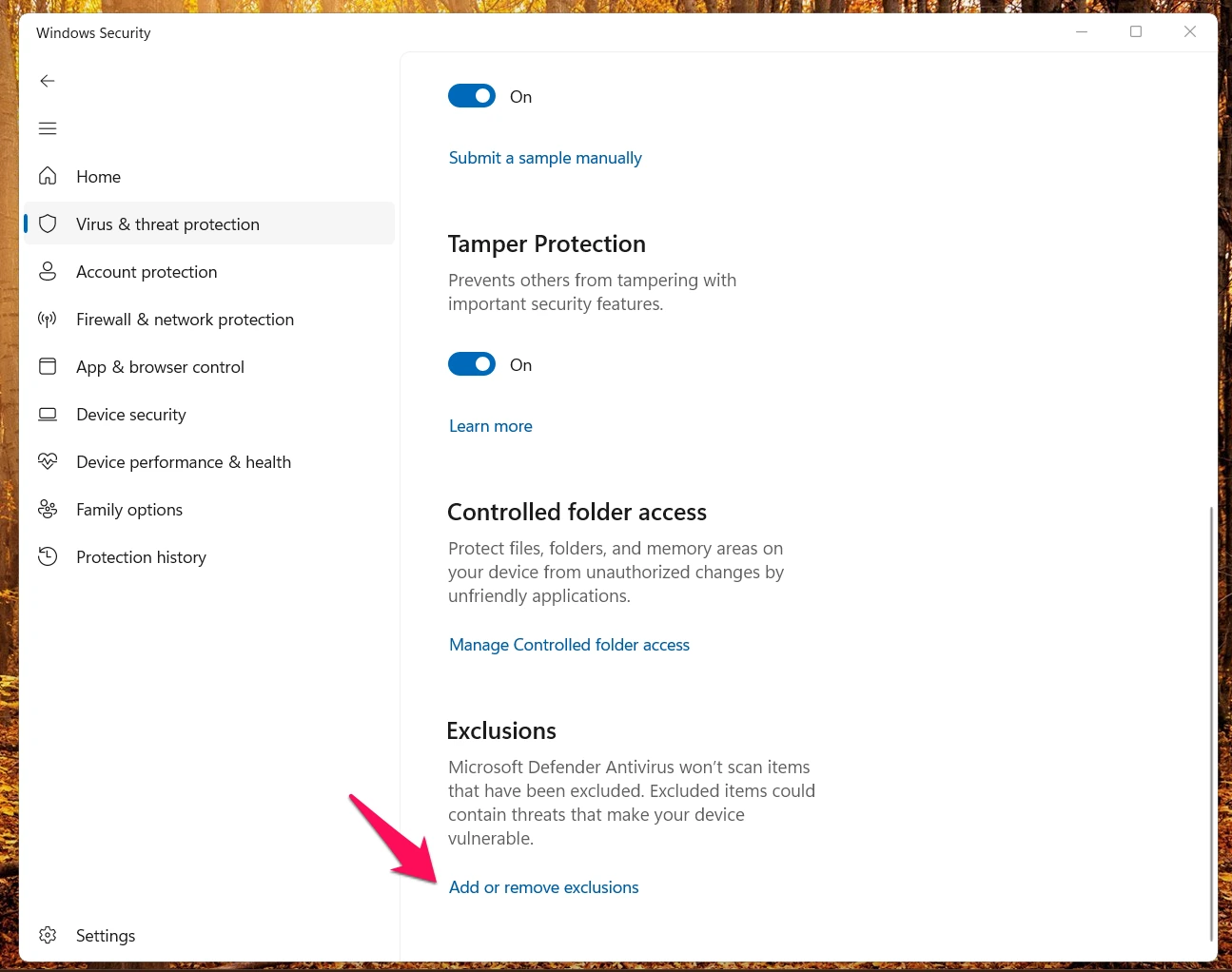
How good is Windows Defender?
Now, back to our initial question — how effective is Windows Defender and is it enough? Well, the answer actually depends on your personal needs.
If you’re a casual internet user who sticks to safe browsing habits, Windows Defender will probably suffice. But if you’re a daredevil frequently downloading files from unverified sources or venturing into potentially dangerous websites, you might want to look at more advanced antivirus solutions.
When we say safe browsing habits, we’re talking about practices like:
- Verifying the source of any files or programs you download.
- Refraining from clicking on suspicious ads, links, or popups.
- Only using secure websites for online payments.
- Ensuring all your accounts have strong and unique passwords.
As for risky activities, we mean things like:
- Downloading and using torrents
- Using unsecured public networks
- Opening attachments from unknown or suspicious email addresses.
So which type of user are you? Depending on your answer, Windows Defender may or may not be enough for your data security needs.
Add an extra layer of security with ClearVPN
Regardless of whether you use Windows Defender or a more premium solution, it’s worth mentioning a tool that can further enhance your online safety and privacy — ClearVPN. This is a user-friendly virtual private network (VPN) that allows you to securely browse the internet and protect your data from malicious actors.
Using a VPN like ClearVPN adds another layer of security to your online activities. It masks your IP address, making it more difficult for third parties to track your online activities or pinpoint your location. This is particularly useful if you often connect to public Wi-Fi, which is notorious for poor network security.
Moreover, ClearVPN goes beyond the standard VPN offerings. It provides personalized shortcuts for efficient browsing, enabling users to unblock content and secure their Internet connection with ease.
- First, go to ClearVPN for Windows page and click on “Download ClearVPN 2” button
- Run the app and log in with your credentials.
- Select the “Smart Connection” mode and click on the “Connect me” button to keep your data safe while you browse.
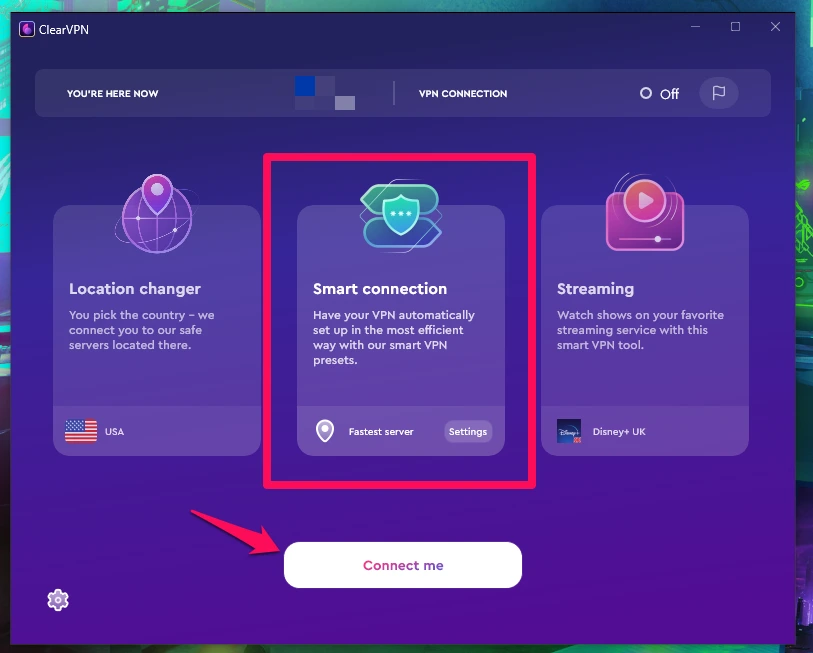
So while Windows Defender provides basic protection for your device, ClearVPN can help shield your online activities from prying eyes. Together, they would provide a comprehensive security solution for any PC or laptop.
FAQs
Do I need another antivirus if I have Windows Defender?
For most users, Windows Defender doubles up as a comprehensive antivirus solution. However, if you’re handling sensitive data or require advanced features, you might want to explore additional antivirus solutions.
Will Windows Defender find malware on my PC?
Absolutely! Windows Defender is engineered to detect and eliminate various types of malware, including viruses, spyware, and ransomware.
Is Microsoft Defender free?
Indeed, it is! Microsoft Defender comes as a no-cost antivirus solution with every copy of Windows 10 and 11.
Is it possible to use Windows Defender with another antivirus?
Technically, yes. But beware, running multiple antivirus programs simultaneously can lead to conflicts. It’s generally advised to stick to one primary antivirus solution at a time.
