Twitter is an excellent platform for sharing your thoughts and connecting with other people but it’s essential to ensure your privacy settings are in order. Twitter is one of the biggest social networks in the world, based on reports in 2023 Twitter has around 450 million monthly users worldwide and is getting bigger from year to year.
In this article, we will walk you through the steps on how to change your privacy settings on Twitter.
Let’s get right to it!
What is Twitter?
First things first — what is Twitter? Twitter is a social networking site that allows users to share short messages called “tweets.” You can post tweets about anything you want, and people who follow you will be able to see your tweets in their feed.
You can also follow other people on Twitter, which means their tweets will show up in your feed. When you follow someone, they will usually get a notification that you are following them.
If you want to keep your tweets private, you can set your account to “protected mode.” This means that only people who you have approved will be able to see your tweets.
Is Twitter safe?
Now that we’ve answered the question “what is Twitter,” you might be wondering if Twitter is safe.
The short answer is that yes, Twitter is safe. However, like with any social networking site, there are some risks involved in using Twitter. For example, you should be careful about what personal information you share on Twitter.
You should also be aware that people can take screenshots of your tweets and then share them without your permission. This is why it’s essential to know how to change your privacy settings on Twitter.
Fortunately, Twitter has several privacy and safety settings that you can use to control who can see your tweets and what information they can see about you.
In the next section, we will walk you through the steps for changing your Twitter privacy settings.
How to change your privacy settings on Twitter
It’s not as difficult as you might think to change your Twitter privacy and safety settings. It only takes a few minutes!
Here are the steps how to change privacy settings on Twitter :
- Log in to your Twitter account.
- Click on “More” on the left menu and go to “Settings and Privacy.”
- Under Settings, click on Privacy and Safety.
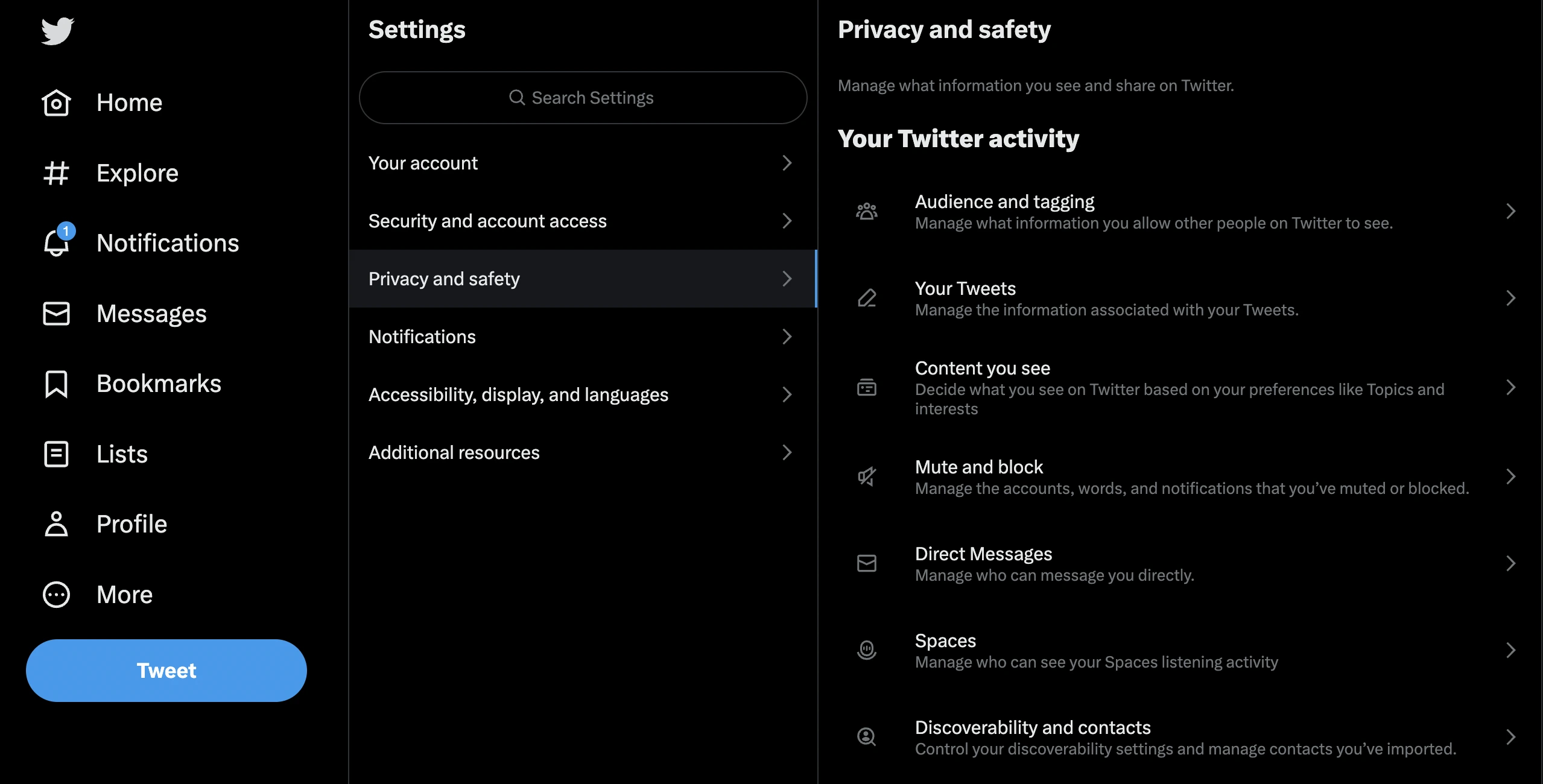
- Under “Your Twitter Activity”, select “Audience and Tagging” and tick the checkbox for “Protect your Tweets.” This will make your tweets private so that only people who you approve will be able to see them.
How to adjust security settings on Twitter
For added security, you can also enable two-factor authentication. This means that you will need to enter a code from your phone to log in to your Twitter account.
To enable two-factor authentication:
- From Settings, click on “Security and account access,” then go to “Security.”
- Click on Two-factor authentication and choose your verification method — text message, Authentication App or Security Key.
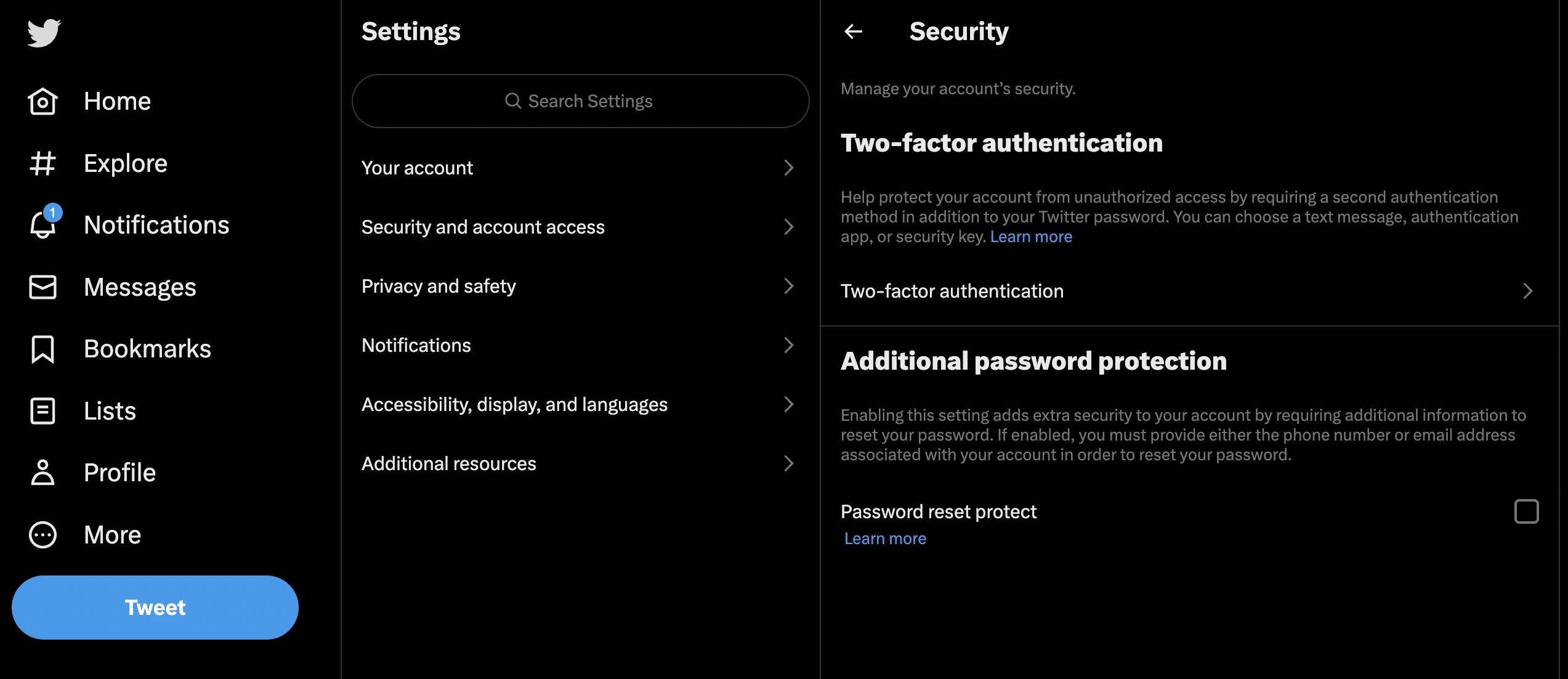
Two-factor authentication might seem like a hassle, but it’s worth it for the added security it provides. Most cases of account hacking are due to people using weak passwords, so two-factor authentication is a great way to protect your account.
For extra security on Twitter, use a VPN
If you want to take your security up a notch, you can use a VPN (a virtual private network). A VPN encrypts your internet traffic, making it more difficult for people to hack into your account.
There are many different VPNs to choose from, but we recommend using ClearVPN. It’s one of the fastest and most reliable VPN providers on the market. You can get started with just a few simple steps:
- Go to the ClearVPN and register for an account. You can get started with a free account with limitations — or choose one of their paid plans for more features.
- Once you’ve registered, download and install the VPN app on your device. ClearVPN works on most devices including Windows, Mac, iPhone, and Android.
- Open the ClearVPN app and log in with your account details. Use the email address and password you used during registration.
- Connect to a server location — we recommend choosing a server close to you for the best speeds.
- And that’s it! Once you’re connected to a VPN, your internet traffic will be encrypted, making it more difficult for people to hack into your account.
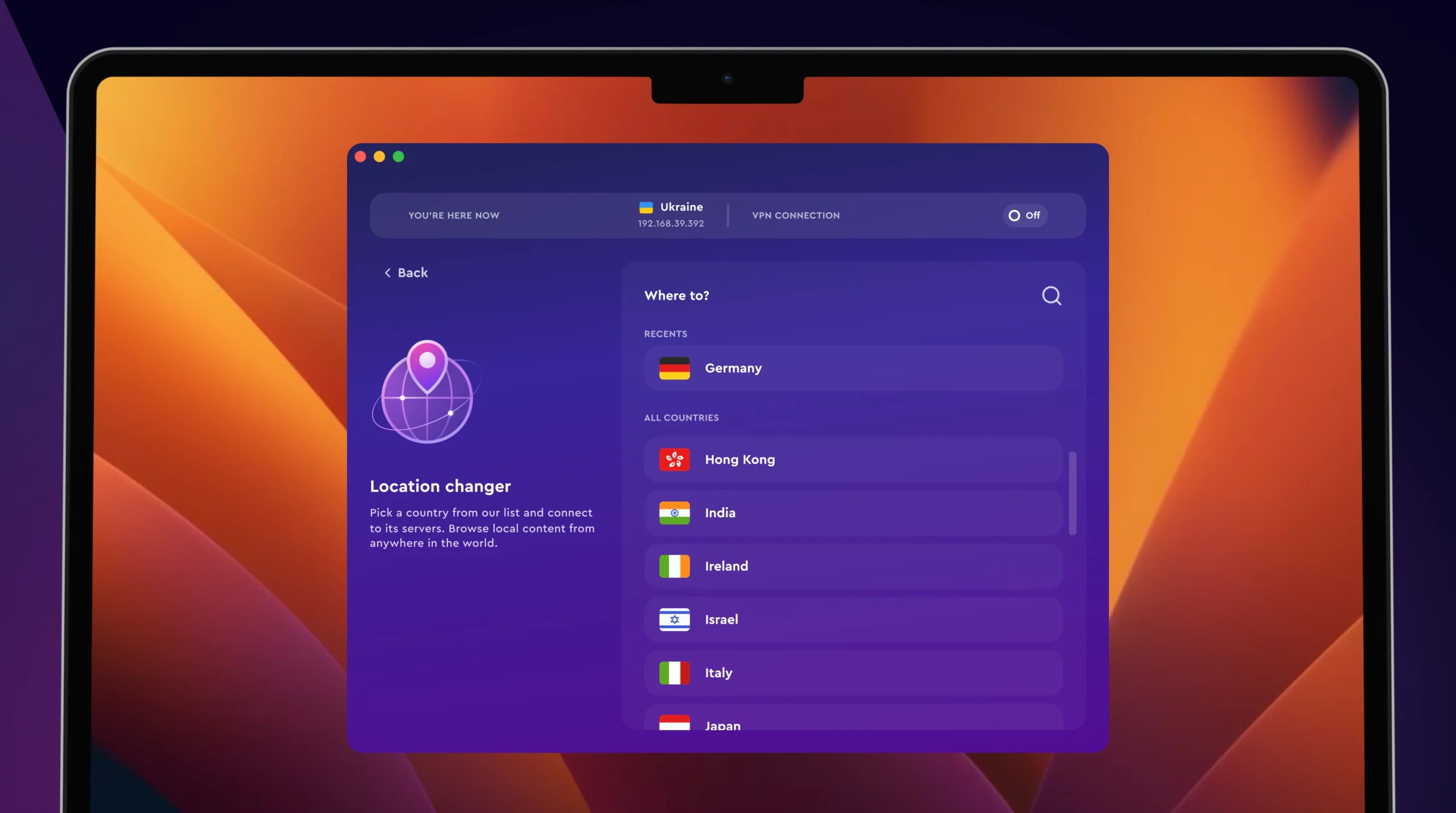
FAQ
Can I use a free VPN for Twitter?
Yes, you can use a free VPN for Twitter. However, we recommend using a paid VPN like ClearVPN, as they are usually faster and more reliable.
Free VPNs also tend to have more restrictive data limits and may even sell your data to third parties. That’s how most free VPNs cover the cost of running a free VPN service and actually turn a profit.
Can I get banned from Twitter for using a VPN?
No, you cannot get banned from Twitter for using a VPN. However, we recommend not using a VPN to tweet from multiple accounts, as this could violate Twitter’s terms of service.
Are VPNs legal?
Yes, VPNs are legal in most countries. However, we recommend checking your local laws and regulations before using a VPN. Some countries like China have restrictions on VPN use.
Do note however that just because VPNs are legal, that doesn’t mean that lets you off the hook when it comes to breaking the law. For example, you can still get in trouble for using a VPN to access copyrighted material or engaging in illegal activity on Twitter.
Summary
So there you have it — a complete guide to changing your Twitter privacy and safety settings. Now it’s time to put them into action! Log in to your account and follow the steps we outlined above. Once you’re done, your tweets will be private, and only people who you approve will be able to see them. You can also enable two-factor authentication and use a VPN to encrypt your internet traffic for extra security.
Don’t forget to share this article with your family and friends to help them stay safe on social media.
