Are you worried about the security of your computer? Have you noticed strange ads popping up on your screen or unexpected changes in your browser settings? If so, then a computer has likely been infected with Adware. In this guide, we’ll explain what Adware is and provide some tips for removing it from your PC safely and effectively.
What exactly is Adware?
Adware is a type of malicious software designed to display intrusive advertisements and secretly track user data. Unbeknownst to the user, it may be installed when users click on pop-up ads or download free software from questionable websites. For example, a user may unknowingly download and install Adware while installing a new game or program.
Once installed, the Adware will cause pop-up ads to appear, make subversive edits to browser settings, and track web activity for targeted advertising purposes.
Adware may seem like a minor nuisance. However, the presence of this malicious software can cause serious problems for your computer’s performance and put you at risk of fraud or identity theft.
According to a statistics study by DataProt (a security research firm), Adware is the most common type of malware, accounting for more than 48% of all malicious software threats detected in early 2023. While it is not particularly dangerous in and of itself, Adware can open the door to more significant threats such as viruses and Trojans.
How does Adware work?
Adware works by infiltrating a computer and monitoring user activity. As users browse the web, Adware collects data on their browsing habits, such as which websites they visit, how often they visit, and what searches they conduct.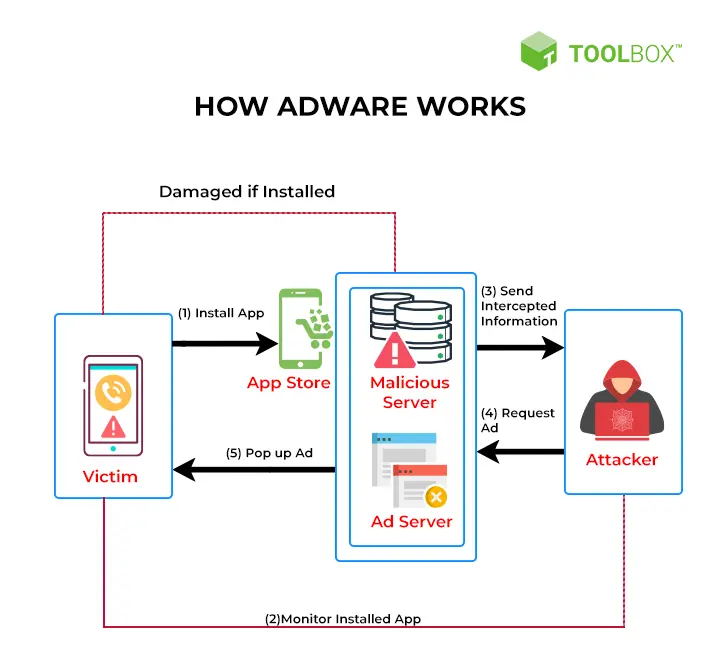
With this information, Adware can generate targeted ads tailored to each user’s interests. These ads are then displayed in the browser as pop-up windows or banners, and if clicked on, may redirect users to sites hosting more malicious software.
How to remove Adware?
Now that you know what Adware is, the first step in removing it from your device is to learn the signs that may indicate its presence.
The most common signs include:
- Unwanted pop-up ads appearing on your screen
- Changes to your browser settings, such as new toolbars or homepage redirects
- Slow computer performance or strange messages appearing while browsing the internet
If you notice any of these signs, an Adware infection is likely. Fortunately, there are several simple steps you can take to remove malicious software and protect yourself from future threats.
How to get rid of Adware?
The best way to remove Adware is to use a reputable anti-malware program. These programs are designed to scan your computer and detect malicious software, including Adware, Trojans, viruses, and spyware. Once detected, they will provide the necessary steps to eliminate the threat from your device.
Removing Adware manually can be a complex and time-consuming process. We always recommend a tried-and-tested anti-malware program, as this is the easiest, quickest, and most thorough way to get rid of malicious software.
We’ll be referencing McAfee Total Protection, an industry-leading anti-malware program that provides comprehensive protection against all types of threats. To remove Adware using McAfee Total Protection, follow these steps:
- Log on to the McAfee Total Protection website, buy a subscription, then download and install their antivirus software.
- Run McAfee Total Protection, and click on the “Antivirus” button.
- Click “Scan Types” and select “Run a scan.”
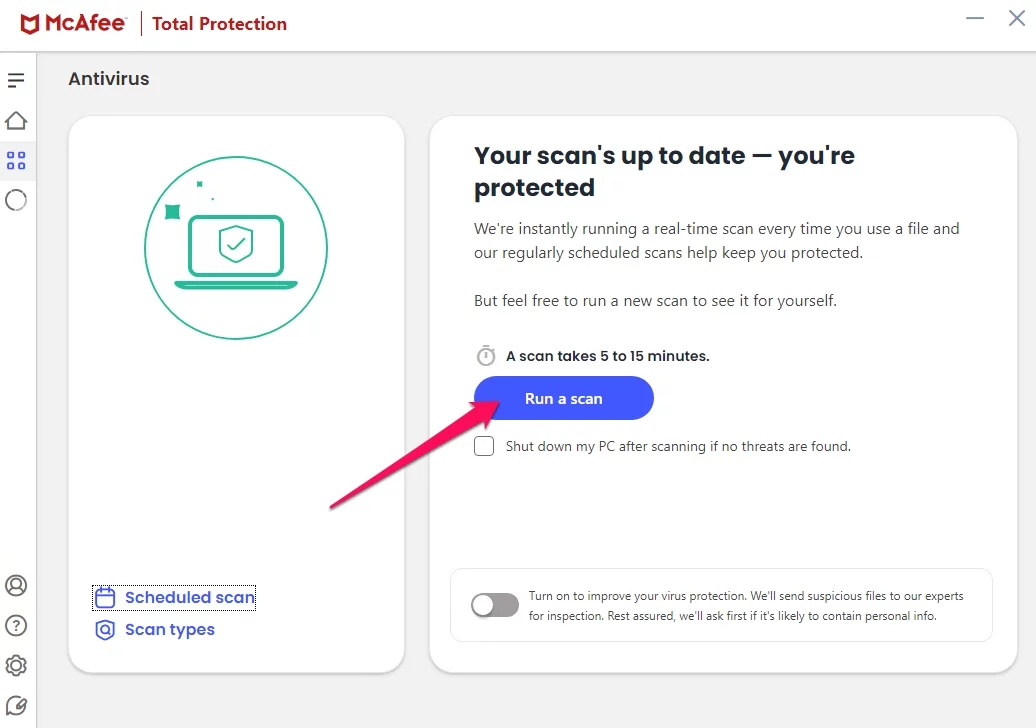
And that’s it — McAfee Total Protection will now scan and detect any malicious software, including Adware, on your computer. Once the scan is complete, it will provide instructions on systematically removing anything problematic.
The process may vary between anti-malware programs. The general steps should remain the same — scanning your computer and following the instructions provided to uninstall any malicious software found.
How to prevent Adware
Of course, the ideal approach is to prevent Adware from infiltrating your computer in the first place. To do this, you should do the following:
- Keep your software up-to-date with the latest security patches and updates.
- Be wary of suspicious emails or websites, as they may contain malicious links or downloads that could infect your PC.
- Install reputable antivirus software and set it to run regular scans.
- Use a secure web browser that can block malicious sites, such as Google Chrome or Firefox.
- Be mindful of what you download online and read all End User License Agreements (EULAs) before installing any software.
These simple steps can significantly reduce your chances of getting infected with Adware and other malicious software.
How to protect yourself from Adware
If you’re serious about Adware protection, you should know that it’s not enough to occasionally scan your computer and remove any malicious software. You must take steps to protect yourself from future Adware threats.
Aside from investing in a good antivirus program, consider using a premium VPN service, which keeps your data and identity secure while browsing the web. A quality VPN will encrypt your connection and hide your IP address, making it virtually impossible for hackers or malicious software to access your data or track your activities.
Try, for example, ClearVPN — a premium VPN service from MacPaw (a trusted security software developer). ClearVPN offers a wide range of features that can help keep your data and identity secure, including automatic connection protection, dedicated IP address masking, DNS leak protection, and 256-bit encryption.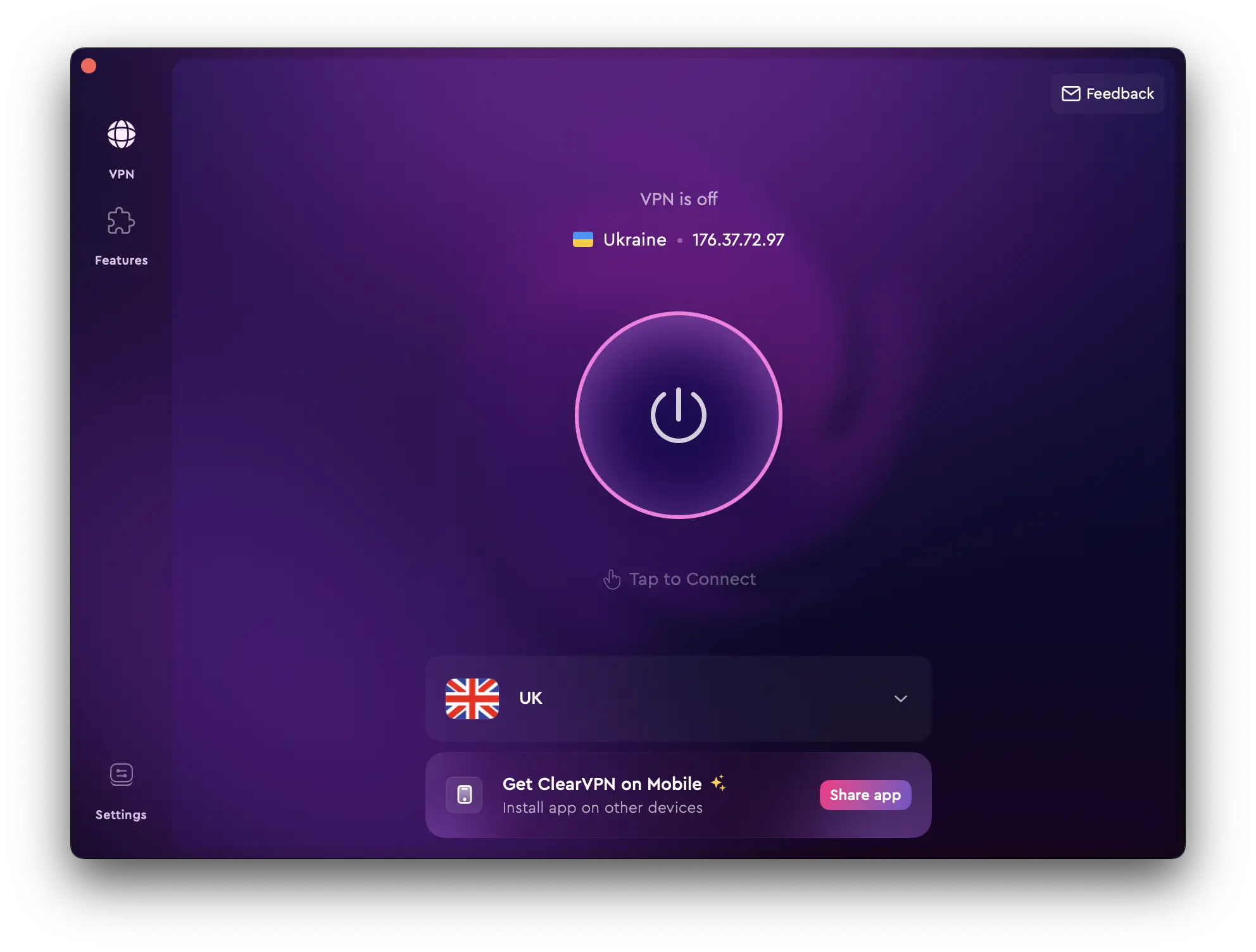
Plus, it’s extremely easy to use! Just download the VPN software and install it on your PC. Run the VPN app and click the “Protect me” button. It’s as easy as that. Using ClearVPN alongside an antivirus program, you can rest assured that your PC is well-protected from Adware along with a host of other types of malicious software. Download the ClearVPN app for your device here and protect your PC from adware.
