The Internet has totally changed our concept of information. It’s removed barriers to who can access that information. And even, what information you can access.
But, when you’re looking for something in particular, you don’t just turn to the sprawling World Wide Web. When there’s something you want to know or learn, chances are there’s one site that you turn to first – Google.com. If not Google, there’s a pretty high likelihood that you’re going to a website that’s owned by them.
While Google may be heralded as the knower of all things, have you ever stopped to ask, “What Google knows about you?” After all, Google knows everything about us.
In today’s day and age, information and data – more specifically, your data – is a commodity. And well, Google didn’t get to be one of the world’s most profitable companies by offering a free search engine.
All that being said, you’ve stumbled onto the right place. This article will show you what data Google collects about you, and how to see what Google knows about you. Also, you’ll learn the answer to the question, “How to stop Google from tracking me?”
What data does Google collect?
When we are talking about Google, the first thing that comes to our mind is Google search. But, Google is not only a search engine, it also has a wide range of Google services that collect everything about its users. Let’s discover what kind of data Google collects.
Types of data that Google typically collects
- Search data: Google collects information about your search queries, including what you search for and when you perform these searches. This data helps Google improve its search algorithms and target ads more effectively.
- Location data: If you use location services like Google Maps or have location tracking enabled on your device, Google will collect information about your location. This data is used for services like location-based search results and personalized recommendations.
- Device Information: Google may collect information about the devices you use to access its services. This can include details like your device’s model, operating system, and unique identifiers.
- Usage data: Google tracks how you interact with its products and services. This includes data on which apps you use, how long you use them, and how you interact with content.
- Cookies and Tracking data: Google uses cookies and similar tracking technologies to collect data about your online behavior. This data is often used for advertising purposes to deliver targeted ads.
- Account information: If you have a Google Account, Google collects information such as your name, email address, phone number, and other profile details.
- Email data: If you use Gmail, Google collects data related to your emails and messages, including their content and metadata.
- Voice search data: If you use voice-activated services like Google Assistant, your voice commands and interactions may be recorded and stored to improve the accuracy of the service.
- YouTube viewing history: Google collects data on the videos you watch on YouTube, as well as your interactions with those videos (likes, comments, etc.).
- Ad Interaction data: Google tracks how you interact with ads across its advertising network, which includes data about which ads you click on and how you engage with them.
Now, that you know what data Google collects about you, let’s find out where to see what exactly Google knows about you.
How to find out what Google knows about you
Google is an invaluable resource to anyone. Whether you’re a student looking up answers to a test, or you want to settle an argument with a friend over the lyrics to a new song, Google is a wealth of knowledge for all things.
But, every time you search for something, Google creates a profile behind the scenes of who it thinks you are. Since Google, or its parent company, Alphabet, owns so many other popular websites like Gmail and YouTube, it’s also collecting data on you from those places, too.
So, how do you see what Google knows about you?
Well, thankfully, in a few simple steps, you’ll be able to see. If you go in with a bit of a sense of humor about it too, then it might be more amusing for you. Obviously, that’s only if you can get past some of the eerily accurate personal traits Google has assigned to your profile.
Once you have your browser opened and you’re logged in to Gmail or Google, you can just follow these steps:
- In the top-right corner, click the Apps button.
- Then, click Account.
- In the Privacy & personalization section, click Manage your data & privacy.
- Finally, in Ad settings, select Ad personalization.
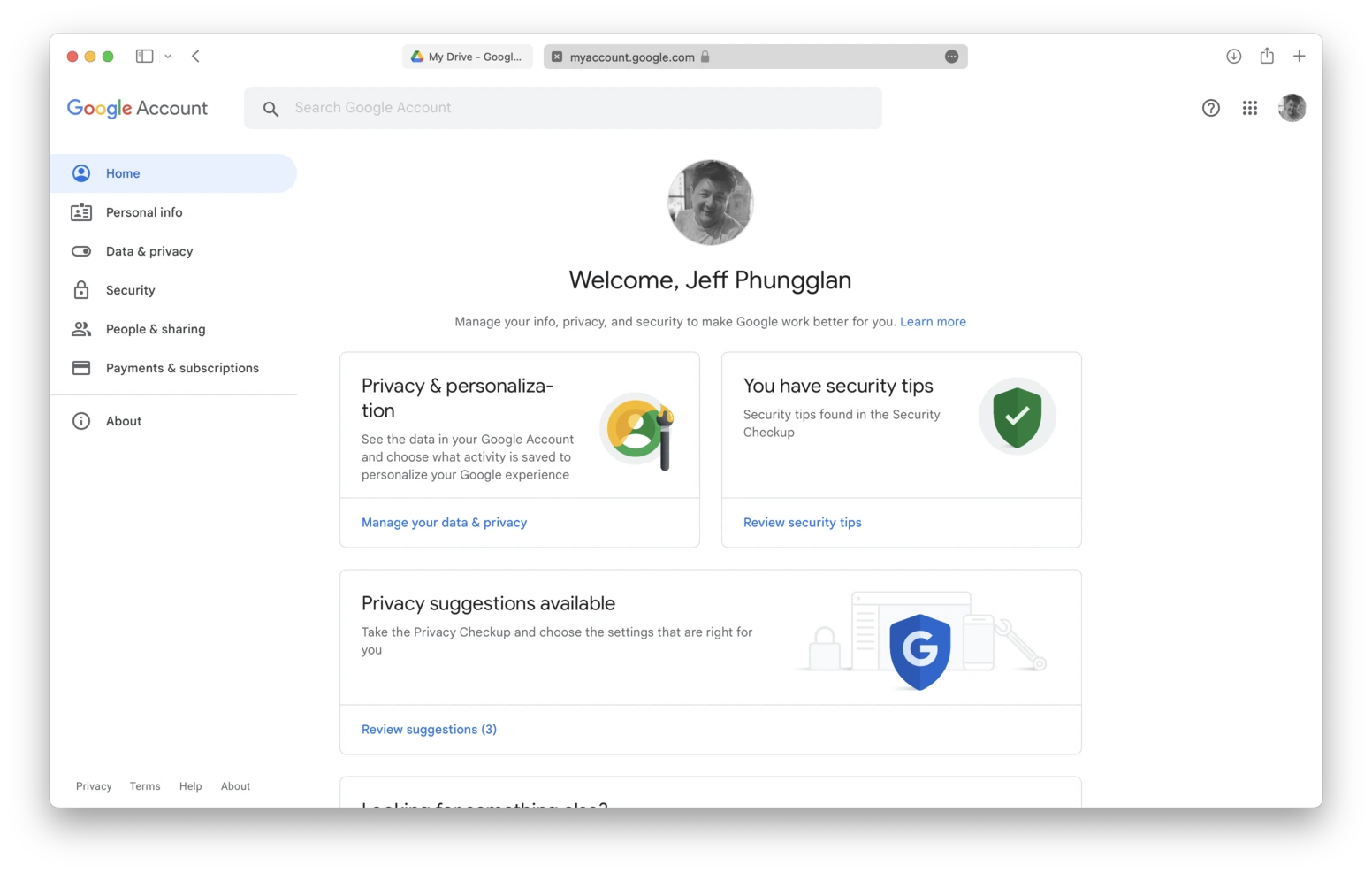
On this screen, you’ll be able to see all of the traits Google has linked to you based on your searches, YouTube history, and Gmail inbox.
How to stop Google from tracking me
If all of this is feeling a little too post-apocalyptic, Skynet, and Big Brother-y, don’t worry. There are some steps you can take to safeguard yourself and your data. It might be a bit tedious to delete and turn off all of these settings. But, if you’re truly worried about your privacy, I promise you these are the best steps you can take to protect yourself.
Turn off ad personalizations
One of the best ways to stop Google from collecting information about you is to turn off ad personalizations.
I feel like I should warn you though, that Google, like every other tech company, will try to persuade you to leave them on. They’ll tell you it will negatively impact your internet experience. But, what they really mean is that they won’t be able to target you with ads for that underwear you accidentally clicked on that one time. Instead, you’ll see other ads that may or may not pertain to you that you’ll intentionally ignore.
When you’re ready to turn off ad personalizations, just follow these steps:
- Go to Google.com and log into your account.
- Click the App button that looks a bit like a waffle.
- Then, click Account > Manage your data & privacy > Ad personalization.
- Toggle the switch to Off.
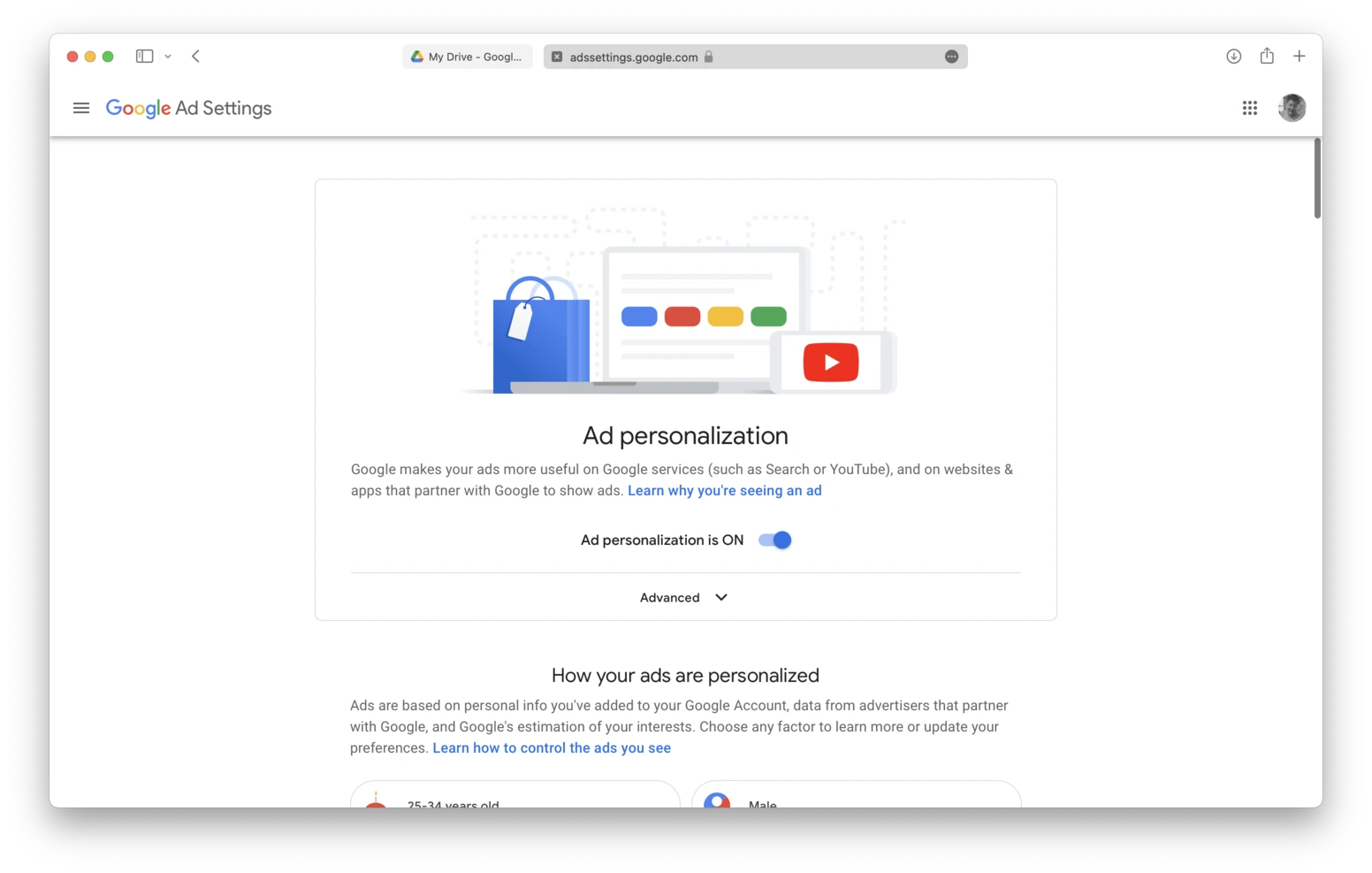
Then, you should sign out and restart your browser just for good measure.
Of course, if turning off ad personalizations seems too drastic, you can surely delete any of the traits Google has assigned to you. All you have to do is follow the steps above and when you get to the last step:
- Scroll to the trait you want to remove and select it.
- Then, click Turn off.
Where to see what Google knows about you and your histories
Histories seem like a pretty obvious tracking log. It’s literally everything you’ve searched for using any Google service. Going through anyone’s history can give you a fairly decent idea of what the person is like or into.
However, the most severe and critical stat to be cautious of is your location history. If the wrong people were to get access to this information, it could pose an extreme risk to your physical safety.
Once you’re logged into any Google service, you can check your location history status by:
- Clicking on the App button in the top-right corner.
- Then, click Account > Manage your data & privacy > Location History.
- Now hit the Turn off button.
After you’ve disabled the physical tracking Google is keeping on you, then you can turn to the digital tracking it’s doing. If you’re still on the Location History page then you can just go back one or you can use these instructions:
- Go to Google.com and sign in.
- Click the App button in the top right.
- Now select Account > Manage your data & privacy > Web & App Activity.
From here, you’ll be able to Turn off activity tracking on Google services. Or, you can view your history on an individual app.
Perhaps the best feature, though, is auto-delete. This will automatically clear out your history starting at a specific timeframe that you decide. It’s helpful because it will allow you to keep your history for your use, but after a reasonable amount of time, it will purge that history so neither you nor Google can use it.
Miscellaneous Google tracking settings
After you’ve gone through your ad preferences and histories, I would strongly recommend that you spend some time on the Data & Privacy page. There are a lot of settings on here. All of them with their fair share of nuances.
Putting in the time to get familiar with them will help you make better decisions about your privacy. While also helping you understand what’s all at stake and how Google is keeping an eye on you.
Google knows everything – how do you get around using it?
At this point in the article, you’re probably feeling pretty defeated. Powerless. And, downright hopeless. Trust me, no one would fault you for feeling this way. But, you shouldn’t stop reading here. Because there is actually a bit of hope for your privacy.
Google might feel like the top dog, while other search engines from household names are buggy enough to make you tap out and say, “Bing!” There are other search tools out there that are better and safer than using the all-seeing Google.
The most popular of these is one called DuckDuckGo. In fact, the entire reason for DuckDuckGo being created was to allow people to search and browse the internet in complete safety and near total anonymity. Your searches and data aren’t being shared with a global conglomerate or with anyone else for that matter. Your weird browsing quirks are between you and the keyboard. That’s it.
There’s definitely a lot to think about when it comes to internet safety and privacy. I totally understand that it can feel overwhelming at times. But, the good news is you don’t need to take care of all of it right now. You can do it piece by piece.
Another way is to use a VPN service. VPN can hide your online activity from Google and its trackers. We recommend using ClearVPN service for a high level of protection and connection speed. All you need to do is:
- Go to the homepage of ClearVPN and download the app for your device,
- Create your account.
- Open the app and click the main button. Just in a second your connection is private and secured.
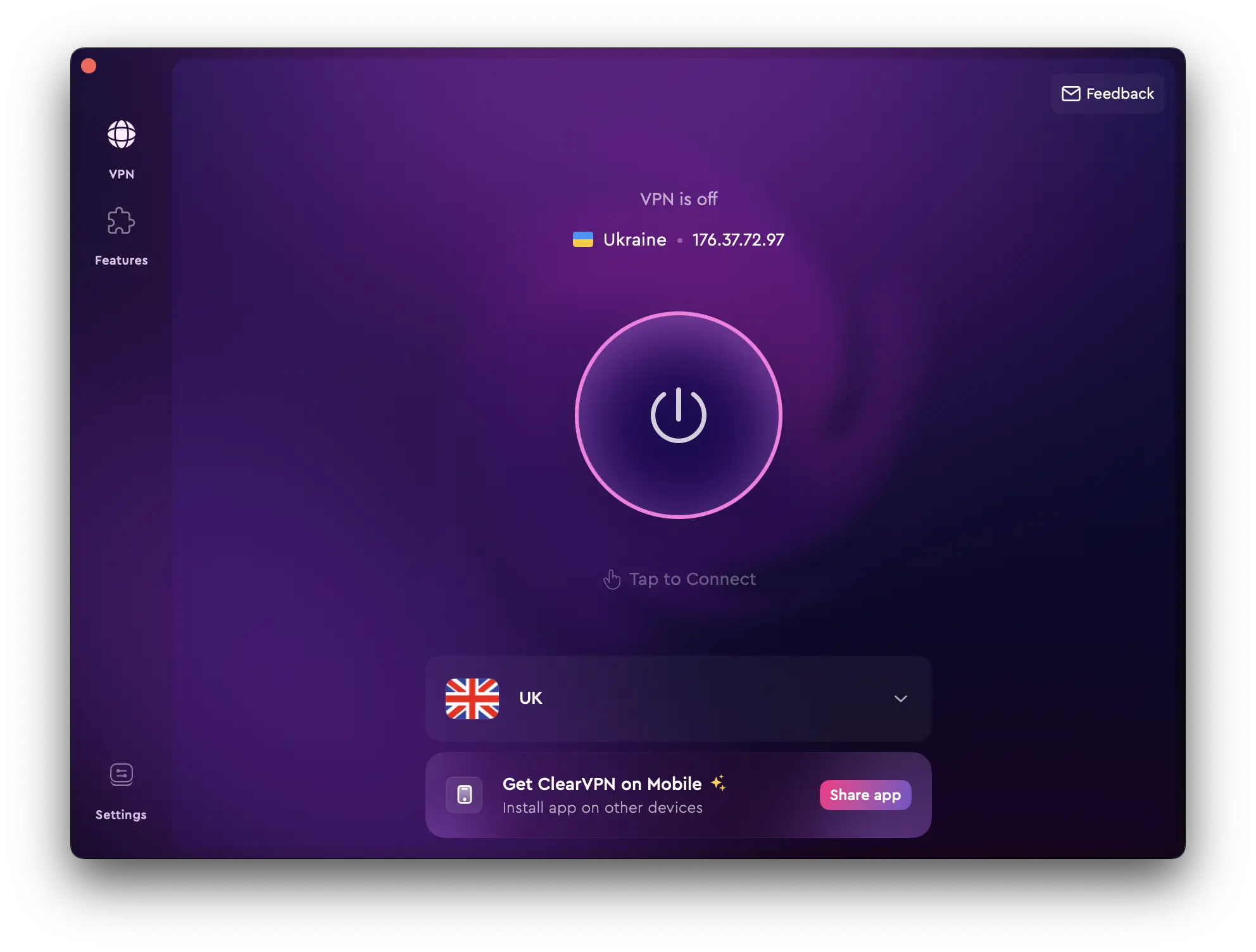
If that’s what you decide to do, make sure you bookmark this page so you can come back to it again and again. Hopefully, the information in this article has been helpful. And, you’re feeling empowered to take back your data and not voluntarily hand it over.
FAQs
How does Google collect all information?
Google collects information through user interactions with its services, including search queries, location data, and device information. Tracking technologies like cookies are used to monitor online behavior. Account details, voice interactions, and data from third-party sources also contribute to the information Google gathers. However, you can easily manage your data and privacy settings through Google Account settings.
How can I stop Google from collecting my data?
To limit Google’s data collection, you can:
- Adjust Google Account settings: Modify privacy settings in your Google Account.
- Use Privacy-Focused Browsers: You can use browsers like Firefox or DuckDuckGo with enhanced privacy features.
- Delete Cookies: Regularly clear your browser cookies.
- Disable Tracking: Disable ad personalization and tracking in Google settings.
- Use VPN: Consider using a virtual private network (VPN) for online anonymity.
Does Google know everything we do?
Google doesn’t know everything we do, but it collects data on our online activities through its services, depending on our usage and privacy settings.
How long does Google store user data?
According to Google’s data retention policy, they store user data for as long as it’s needed for the service provided. This basically means that Google can retain your date indefinitely.
Can I delete everything Google knows about me?
Yes, it is possible to delete some of the information that Google has about you. You can do this from your Google Account, under “Data and personalization”. There you can delete search and location history, and so on.
