In the digital age, children have unprecedented access to the internet and the various online platforms that exist. While this offers them incredible opportunities to learn, connect, and explore, it also puts them at risk of encountering inappropriate content, cyberbullying, and other online threats. This is where parental control comes in.
By using software and tools to restrict access to certain websites, applications, and other online content, parents can protect their children from harm and set appropriate boundaries for their online activities.
This article will explore how to use parental controls on different platforms, and provide an overview of the 6 best parental monitoring apps, so you can take steps to safeguard your child’s online experience.
What are parental controls?
Parental controls are software and tools that enable parents to restrict access to certain websites, applications, and other online content to protect their children from inappropriate content or activities. These controls can also be used to set limits on screen time, monitor online activity, and track your child’s location.

How to set parental controls on different platforms?
Most platforms offer some set of parental controls. The only question is how do you configure them. Well, the thing is it depends on what platform you’re using. But, you can follow the instructions below based on your specific device.
How to set parental control on Windows
To set up parental controls on Windows, follow these steps:
- Go to Settings > Accounts > Family & other users.
- Click on Add a family member.
- Then, select Add a child.
- Follow the instructions to create a Microsoft account for your child.
- After you’ve added your child’s account, click on Manage Family Settings online to set up parental controls.
How to set parental controls on Mac (Big Sur and newer)
Here are the steps to enable parental controls on your Mac;
- Go to System Preferences > Screen Time.
- Next, choose Family Sharing > and click on the “Set up” button. Here you can add your children and set parental control.
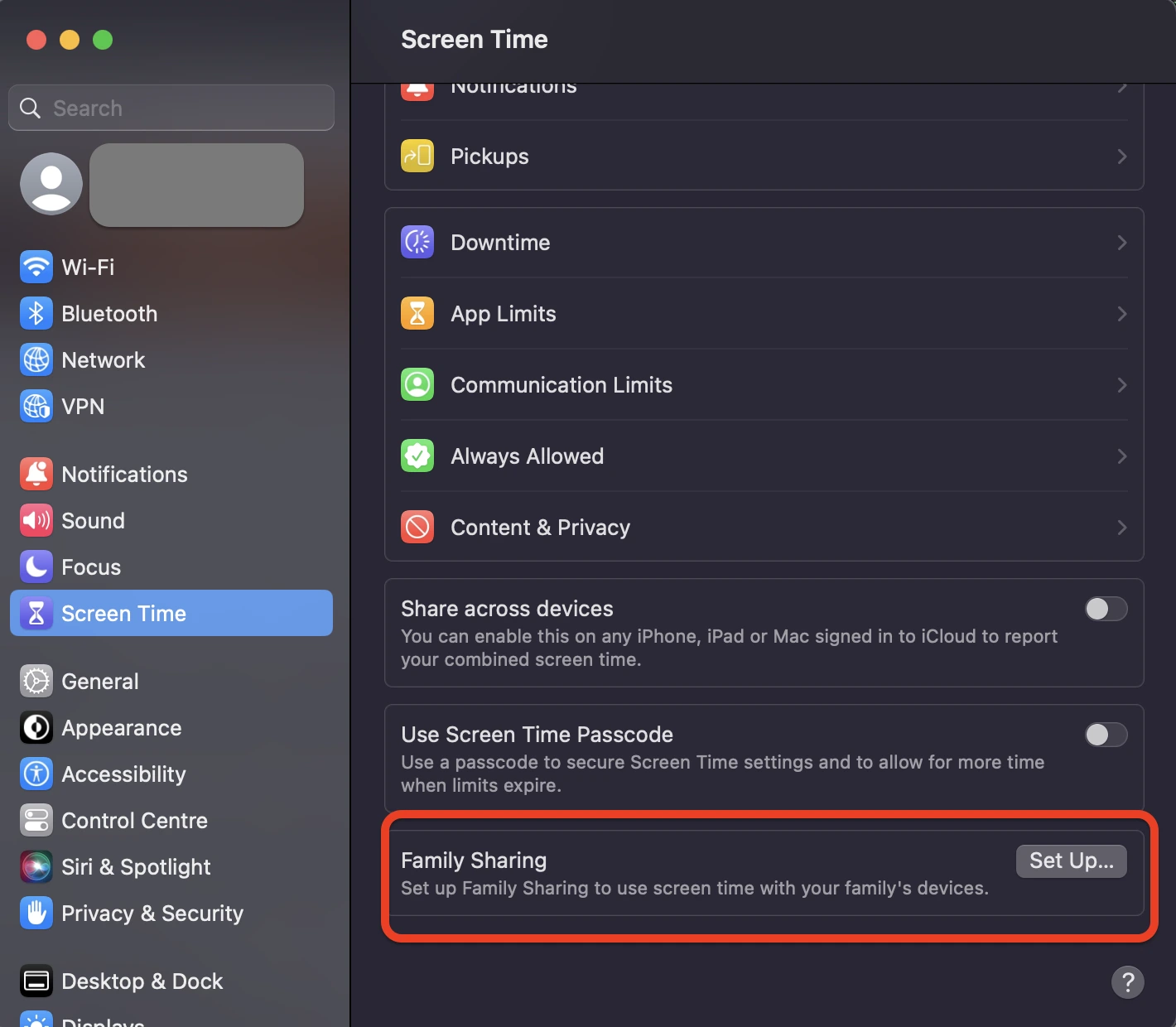
How to put parental control on Android
You can set up parental controls on an Android device, here’s what you’ll need to do:
- Go to Settings > Users & accounts > Add user or profile.
- Select a Restricted profile and set up a new profile for your child.
- Customize the settings to limit access to certain apps, games, and other content.
How to set parental controls on iPhone
To set up parental controls on an iOS device, follow these steps:
- Open the Settings app.
- Tap Screen Time > Content & Privacy Restrictions.
- Enable content restrictions and set limits on apps, web content, and other features.
Top 6 parental control apps
Even though the platform you’re using might have some parental control features, you might want to have more control or more analytics about what your kids are doing online. You might need to turn to a third-party app to help you with that.
Here’s a list of the 6 best parental monitoring apps.
1. Qustodio
Qustodio offers a user-friendly dashboard that provides real-time updates on a child’s activity, including a list of websites visited, search queries, and applications used. Parents can also set up customized alerts to receive notifications when their child tries to access a specific website or online content.
One of Qustodio’s unique features is its “Panic Button,” which allows a child to send an emergency alert to their parents if they encounter something inappropriate or if they feel unsafe. This feature can help parents respond quickly to any potentially harmful situations and provide peace of mind for both parents and children.
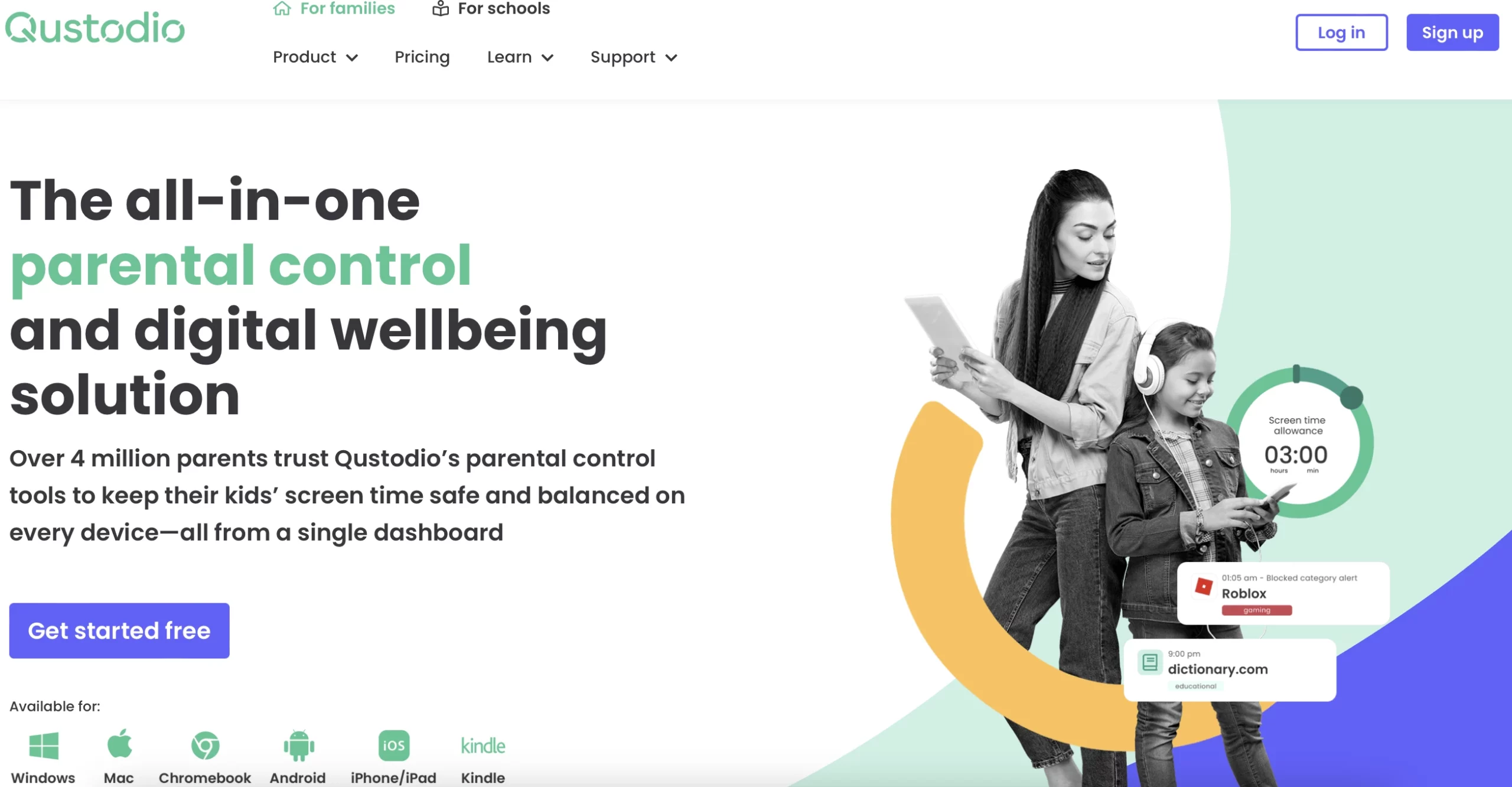
Qustodio also includes a “Game Time” feature, which allows parents to limit the amount of time their child spends playing video games. The app provides an easy-to-use interface that allows parents to set specific time limits for each game, ensuring that their child does not spend too much time gaming.
Additionally, Qustodio offers location tracking features that allow parents to keep track of their child’s whereabouts. The app uses GPS technology to provide real-time location updates, allowing parents to ensure that their child is safe and where they are supposed to be.
Learn more about Qustodio.
2. Net Nanny
Net Nanny is a powerful parental control app that offers a wide range of features to help parents protect their children from inappropriate online content and activities. With Net Nanny, parents can set up web filtering, screen time management, and app blocking features, among others.
One of the standout features of Net Nanny is its profanity filter, which can automatically block and filter out inappropriate language on websites and social media platforms. This feature can be customized to fit the needs of the parent and child, allowing parents to set up different levels of filtering based on their child’s age and maturity level.
Another unique feature of Net Nanny is its text message monitoring capability. This feature allows parents to monitor their child’s text messages and receive alerts if their child receives a message that contains certain keywords or phrases. This can be a useful tool for identifying potential cyberbullying or other harmful online behavior.
Learn more about Net Nanny.
3. Norton Family
This app offers web filtering, time management, and location tracking features. It also includes a social network monitoring feature that alerts parents if their child is being cyberbullied or sharing inappropriate content.
Norton Family also offers a web filtering feature that allows parents to block access to specific websites and content categories. The app provides customizable settings that allow parents to choose which categories of content they want to block, such as gambling, violence, or adult content.
Learn more about Norton Family.
4. Screen Time
With Screen Time, parents can set up screen time management, app blocking, and web filtering features, among others.
One of the standout features of Screen Time is its “Task Master” feature, which encourages children to complete tasks before they can access their devices. Parents can set up custom tasks, such as completing homework or chores, and require their child to complete them before they can use their device. This can help teach children responsibility and time management skills while limiting their device usage.
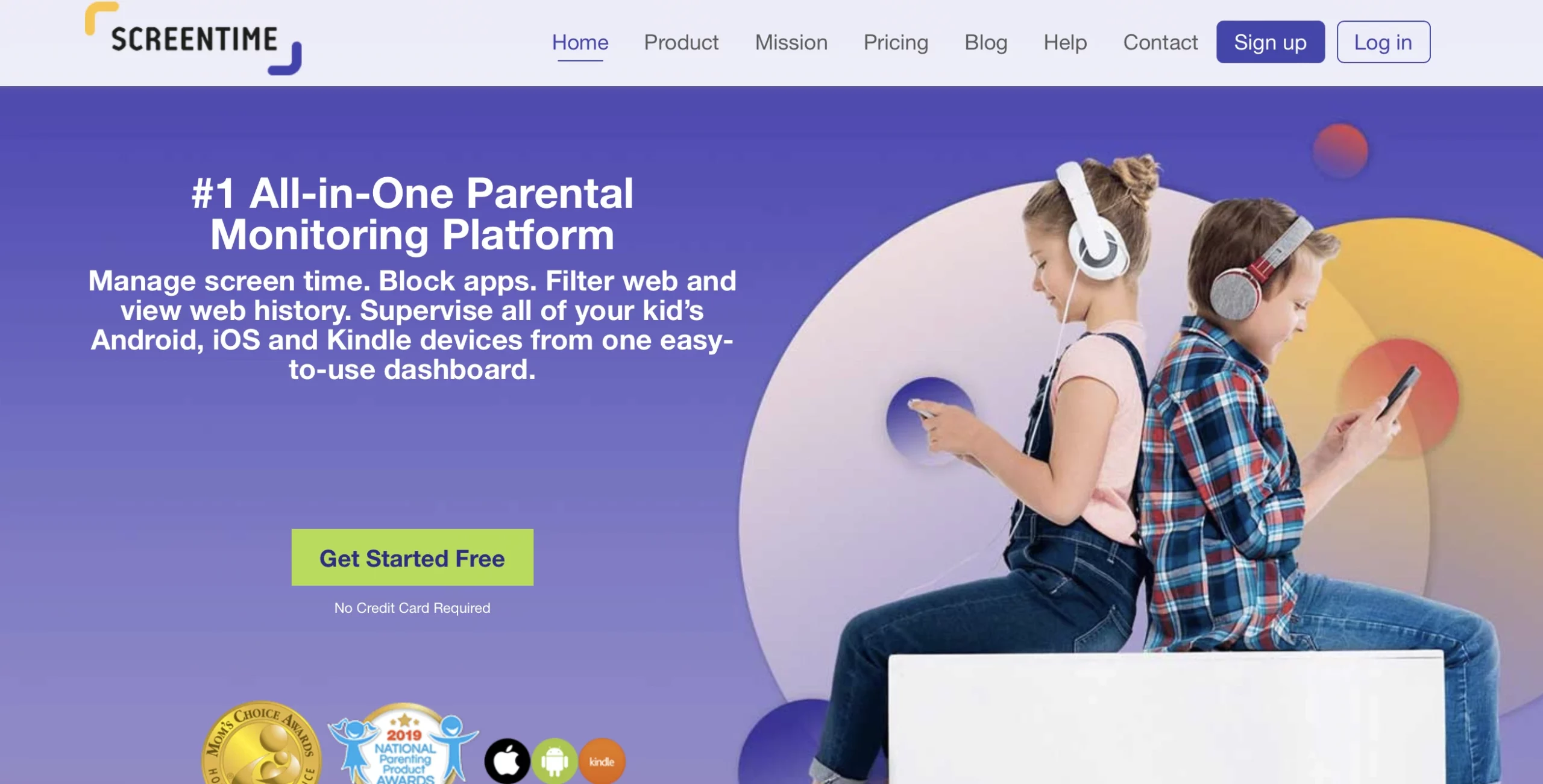
Finally, Screen Time provides detailed reports on your child’s online activity, including a list of websites visited, search queries, and applications used. This can help parents identify any potential areas of concern and monitor their child’s behavior online.
Learn more about Screen Time.
5. FamiSafe
This app offers web filtering, screen time management, and location tracking features. It also includes a “Smart Schedule” feature that allows parents to set up custom schedules for their child’s device usage.
FamiSafe also offers web filtering features that allow parents to block access to specific websites and content categories. The app provides customizable settings that allow parents to choose which categories of content they want to block, such as gambling, violence, or adult content.
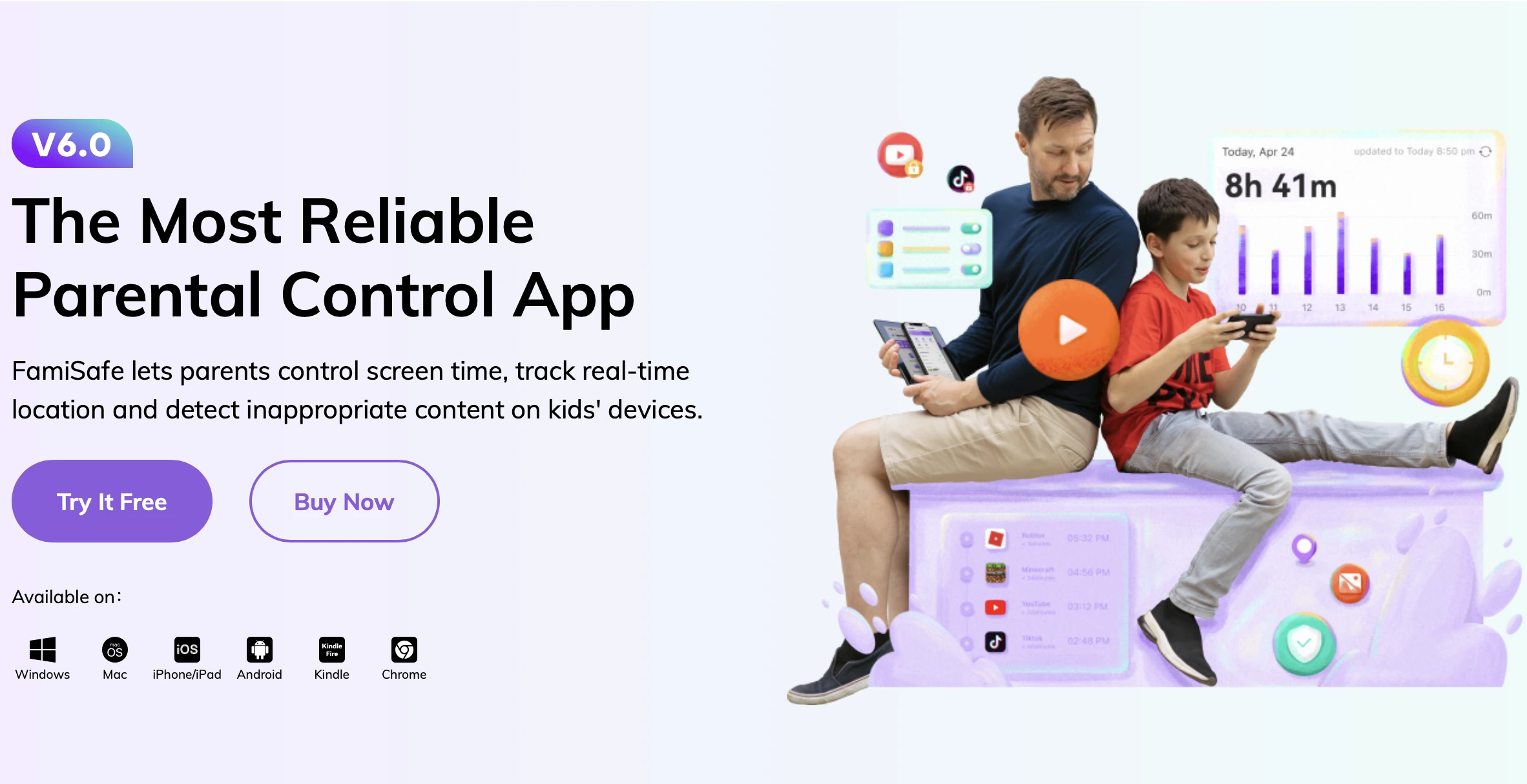
Additionally, FamiSafe includes screen time management features that allow parents to set time limits for their child’s device usage. The app provides an easy-to-use interface that allows parents to set specific time limits for each device, ensuring that their child does not spend too much time online.
Learn more about FamiSafe.
6. Circle Home Plus
Circle Home Plus is a parental control device that provides a comprehensive set of features to help parents manage and monitor their child’s online activity. This device connects to your home Wi-Fi network and allows you to manage all devices on the network, including phones, tablets, and computers.
One of the standout features of Circle Home Plus is its ability to pause internet access for specific devices. This can be a useful tool for managing screen time, setting boundaries, or even forcing children to take a break from their devices.
Learn more about Circle Home Plus.
Learning how to protect children online is a crucial task that parents must take seriously. With the ever-increasing amount of time that kids spend on the internet, it’s important to be vigilant about the content they are consuming and the people they are interacting with. Parental controls are an essential tool that can help parents manage and monitor their child’s online activity, and set appropriate boundaries for their digital lives.
By following the instructions on how to set up parental controls on different platforms and exploring the top apps for parental control, parents can ensure that their children are safe and secure while using the internet. With the right tools and strategies, parents can help their children navigate the digital world safely and responsibly.
