In today’s digital age where information drives decisions and operations, understanding the importance of data backup is crucial for individuals and organizations alike. Every day, valuable data is created, stored, and shared, making it essential to protect this information from potential threats such as hardware failures, cyberattacks, and natural disasters.
In this guide, we will explore the concept of data backup and why it is a key aspect of data protection and recovery. We will also discuss different types of data backup methods and the best practices for implementing them.
Let’s jump in!
What is data backup?
Let’s begin by defining what data backup means.
Data backup is the process of making a copy or multiple copies of electronic files and storing them separately from the original source. This ensures that even if the original data is lost, it can be restored from the backup.
Data backup is not limited to just documents and files; it can also include databases, system images, and application configurations.
Why is it important to back up your data?
Data loss can happen for various reasons, including accidental deletion, hardware failures, viruses, and cybersecurity attacks. When this occurs, having a reliable data backup system in place can make all the difference in recovering information without significant disruptions to operations.
Without proper backups, organizations risk losing critical data that could lead to financial loss, reputational damage, and legal consequences.
Data backup also plays a crucial role in disaster recovery. In the event of a natural disaster or other unforeseen circumstances that render primary systems unavailable, having backups can help businesses get back up and running quickly.
Moreover, data backup is essential for compliance reasons. Many industries have regulatory requirements for safeguarding sensitive information and maintaining proper data retention policies. Having backups ensures organizations can meet these obligations and avoid potential penalties.
How often should you back up your data?
The frequency of data backups depends on several factors, including the amount and type of data, the importance of the information, and industry regulations.
For critical data, it is recommended to have daily backups. For less crucial information, weekly or monthly backups may suffice. It is also essential to conduct regular tests on backups to ensure they are functioning correctly.
A good rule of thumb is to back up data as often as it changes. This way, you minimize the risk of losing valuable information.
How to back up your data?
So on to the core of the matter—how do you actually back up your data? There are several methods for backing up data, each with its own pros and cons. Let’s take a closer look at some of the commonly used ones.
External hard drives
One of the simplest ways to back up data is by using external hard drives. These portable devices can store large amounts of data and are relatively inexpensive.
However, relying solely on external hard drives for backups may not be the most reliable method. They can also suffer from hardware failure or get lost or stolen, leaving your backed-up information vulnerable.
Network Attached Storage (NAS)
Network Attached Storage, or NAS, is a dedicated device that connects to your network and allows multiple users to back up and access data simultaneously. It offers more storage capacity than external hard drives and provides additional features like automated backups.
However, setting up a NAS system requires technical knowledge, and it can be costly, making it more suitable for larger organizations. If you are a small business or individual, this may not be the most economical option.
Cloud storage
Cloud storage services like Dropbox, Google Drive, and Microsoft OneDrive offer convenient options for data backup. With cloud storage, your data is stored in remote servers and can be accessed from anywhere with an internet connection.
Cloud backups also have the advantage of being automatically synced, so you always have the most updated version of your files. However, subscription costs can add up over time, and there are concerns about data privacy and security when using third-party providers.
Best practices for data backup
No matter which method you choose for backing up your data, here are some essential best practices to keep in mind:
- Create multiple copies of backups: it is always better to have more than one copy of your data stored in different locations. Secure backups both locally and in the cloud for added protection.
- Automate the process: manual backups are time-consuming and prone to human error. Automating the backup process ensures that backups are done regularly without any forgetting or skipping.
- Encrypt sensitive data: whether using external hard drives, cloud storage, or NAS systems, it is crucial to encrypt your data, especially anything confidential.
- Test backups regularly: it’s essential to test your backups periodically to ensure that the files can be accessed and restored if needed. This helps identify any potential issues before it’s too late.
- Keep your backup software updated: regularly updating your backup software ensures you have access to the latest features and fixes. It also helps keep your data safe from security vulnerabilities.
Remember, the importance of data backup cannot be overstated. Don’t take this process lightly—invest time, resources, and effort into creating a robust backup system for your valuable data. The last thing you want is to regret not having a backup when disaster strikes, whether it be from a malware attack, hardware failure, or simply human error.
Top cloud backup services
While a physical backup system can provide peace-of-mind, it’s becoming increasingly popular to store data on remote servers using cloud backup services. Not only does this eliminate the need for physical storage, but it also allows for easier access and convenient sharing of data.
But perhaps the best thing about cloud backup services is that they offer automatic backups, taking the hassle out of backing up your precious data. All you have to do is set up the service, and your data will be backed up regularly without any effort on your part.
The following are some of the popular cloud backup services available:
iCloud
If you are an Apple user, iCloud is a popular and convenient option for backing up your data securely. It not only provides 5GB of free storage to get you started, which is ideal for storing essential documents, photos, and app data, but it also offers additional paid plans for users with more significant storage needs.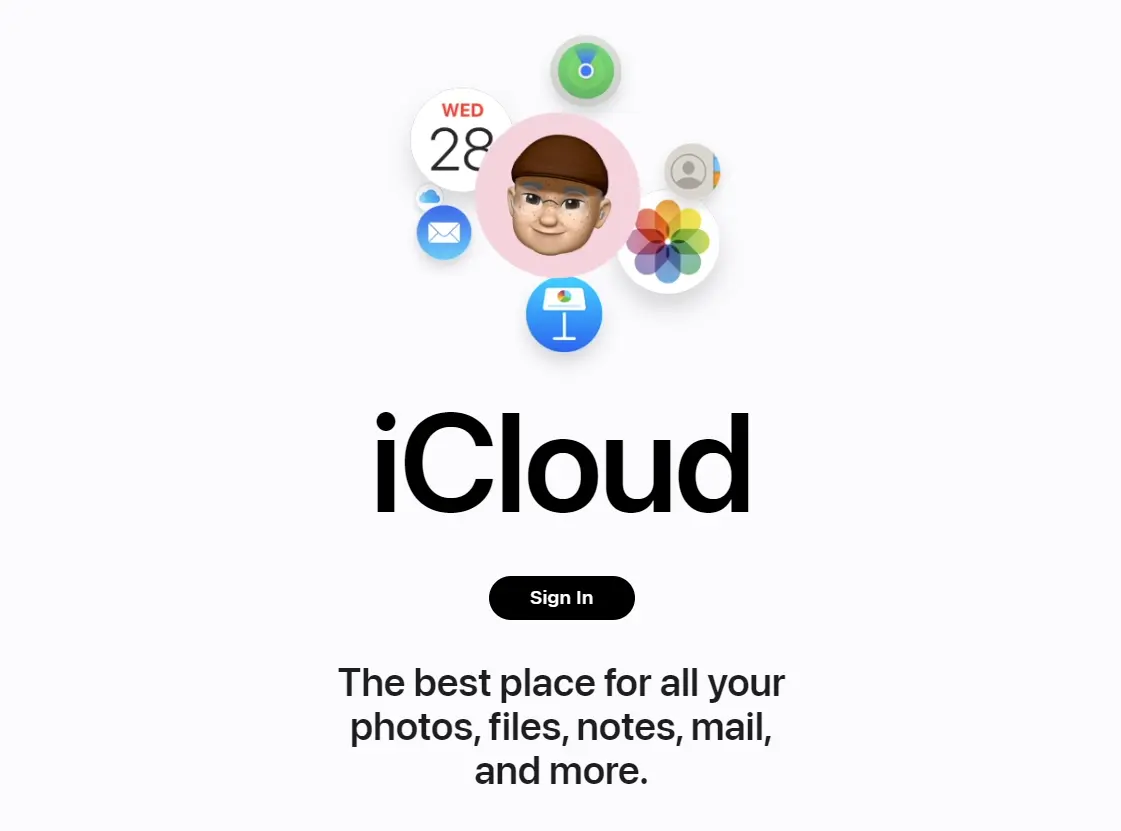
Starting at just $0.99 per month (North America, South America, Latin America, and the Caribbean), you can get up to 50 GB of storage. That’s plenty of space for most users. Of course, if you require more space, there are options to get up to 2TB of storage for $10.99 a month.
Google Drive
For those who prefer using Google services, Google Drive is a popular cloud backup option. It offers 15GB of free storage space and allows users to access their files from multiple devices with an internet connection.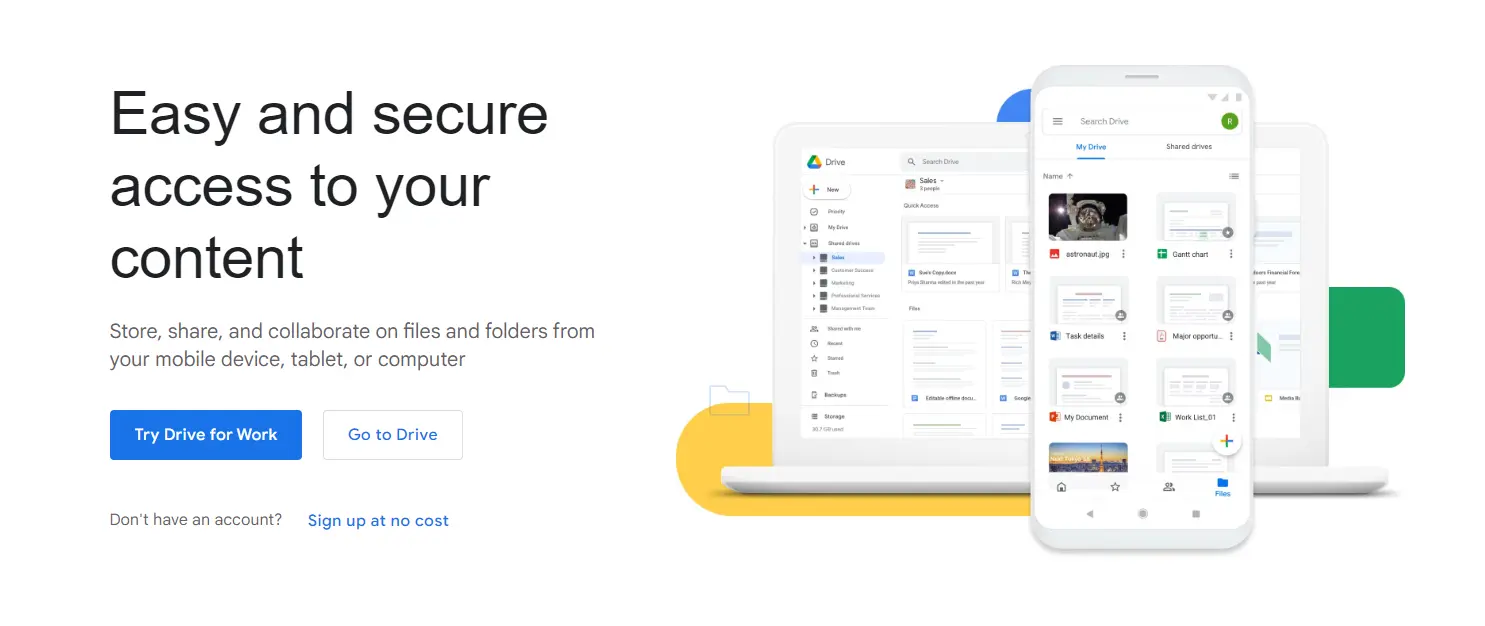
Google Drive also seamlessly integrates with other Google apps like Docs, Sheets, and Slides, making it easier for collaborative work. For additional storage beyond 15GB, plans start at $1.99 per month for 100 GB.
IDrive
Known for its comprehensive features and fair pricing, IDrive offers both personal and business cloud backup solutions. It provides 10GB of free storage and affordable pricing plans for those who need more space.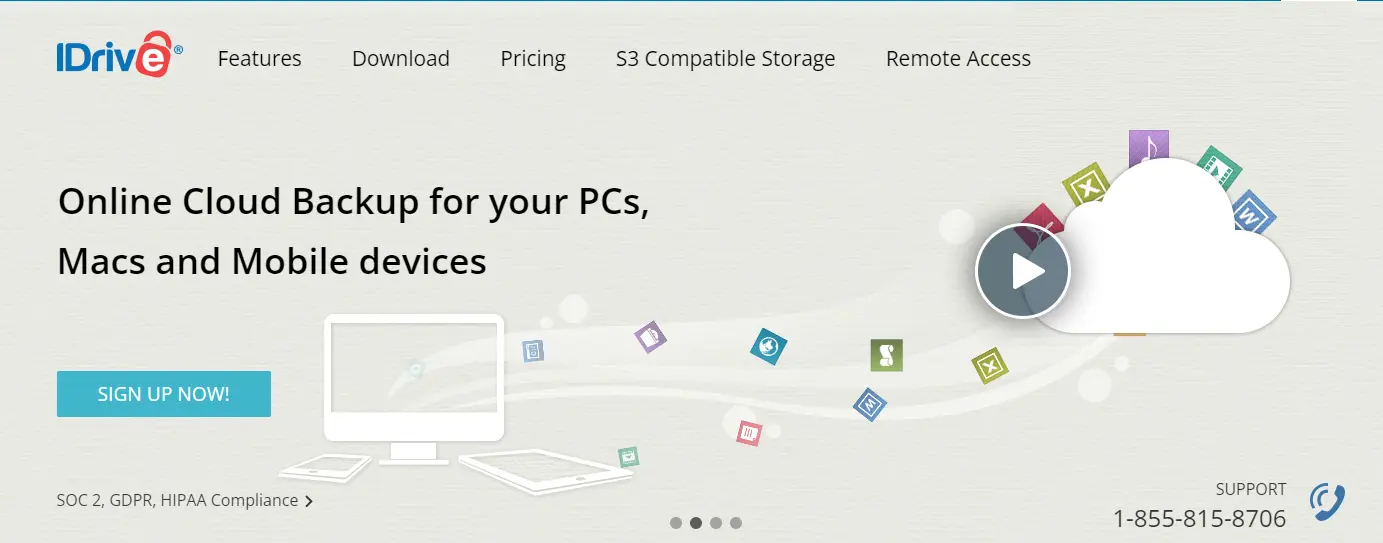
IDrive also offers features such as continuous data syncing, incremental backups, and the ability to restore previous versions of files. There is also an option for local backups, giving users the best of both worlds.
As for pricing, users can get access to 100GB of cloud storage for just $2.95 per year (IDrive Mini) — yes, you read that correctly, per year! That’s more than enough storage for most individuals and small businesses, making IDrive a top choice for cost-effective cloud backups.
pCloud
If your priority is a secure and reliable cloud storage solution for your backups, pCloud might be the right choice for you. With end-to-end encryption and client-side protection, pCloud ensures your data remains private and safe.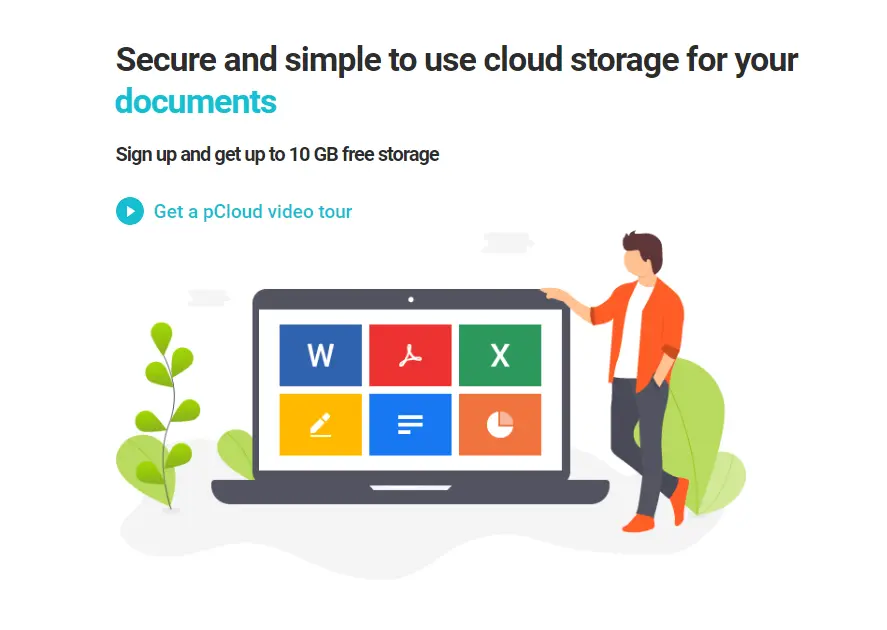
The best part about pCloud is that they offer lifetime subscriptions starting at $199 which gives you permanent access to 500GB of storage. This makes it a one-time investment rather than a recurring expense like most other cloud backup services.
Dropbox Backup
If you want a cloud backup service that offers seamless integration with other Dropbox services such as file sharing and collaboration, then you can’t go wrong with Dropbox Backup. It provides 2GB of free storage and offers additional paid plans starting at $9.99 per month for 2TB of storage.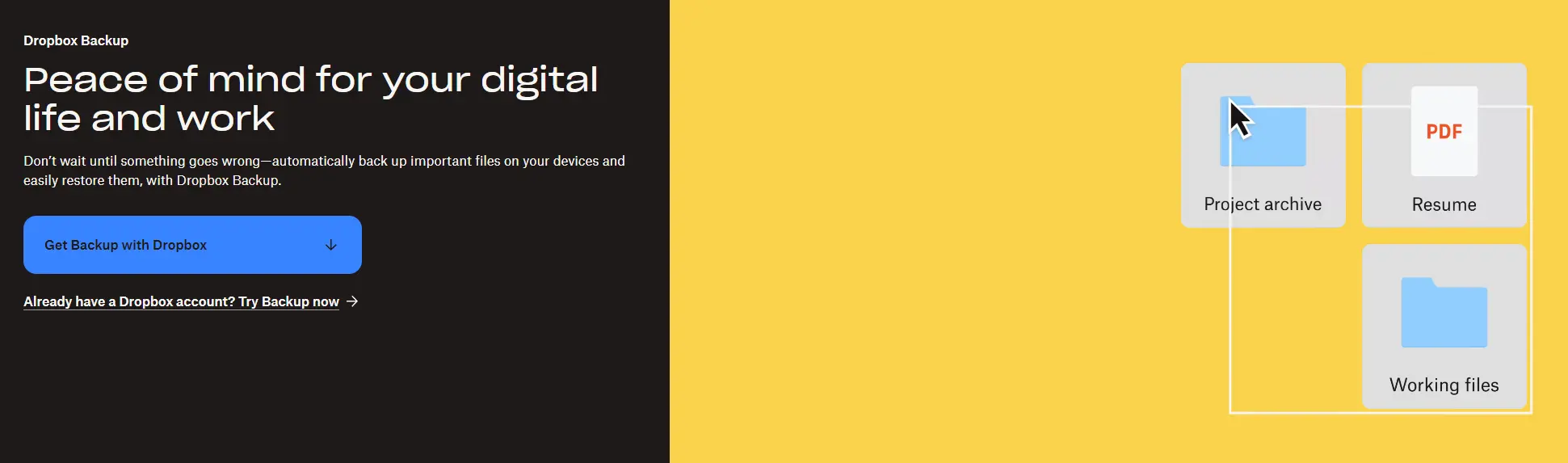
With the ability to automatically sync files across devices and collaborate with team members, Dropbox backup is ideal for businesses looking for a streamlined backup process.
Sync
For users looking for something that focuses on privacy and security for your data, Sync.com is a great option. With zero-knowledge encryption, your data is protected and inaccessible to anyone but you.
Sync.com also offers features like file versioning, automated backups, and a ‘remote wipe’ in case of lost or stolen devices. Users get free access to 5GB of storage, and for additional space, plans start at $96 per year for 2TB worth of cloud storage.
How to back up your iPhone?
Now, let’s say you want a data backup for your iPhone, whether for a new device or just as an added safety measure.
Here’s how you can do it using iCloud:
- Begin by connecting your iPhone to a Wi-Fi network. This is important, as iCloud Backup requires a stable internet connection to upload your data efficiently.
- Once connected, navigate to the Settings app on your iPhone, which is represented by a gear icon. Tap on your name located at the top of the screen to access your Apple ID settings.
- In the Apple ID menu, locate and tap on the iCloud option. Here, you will find various settings related to iCloud services. Next, select “iCloud Backup” to manage your backup preferences.
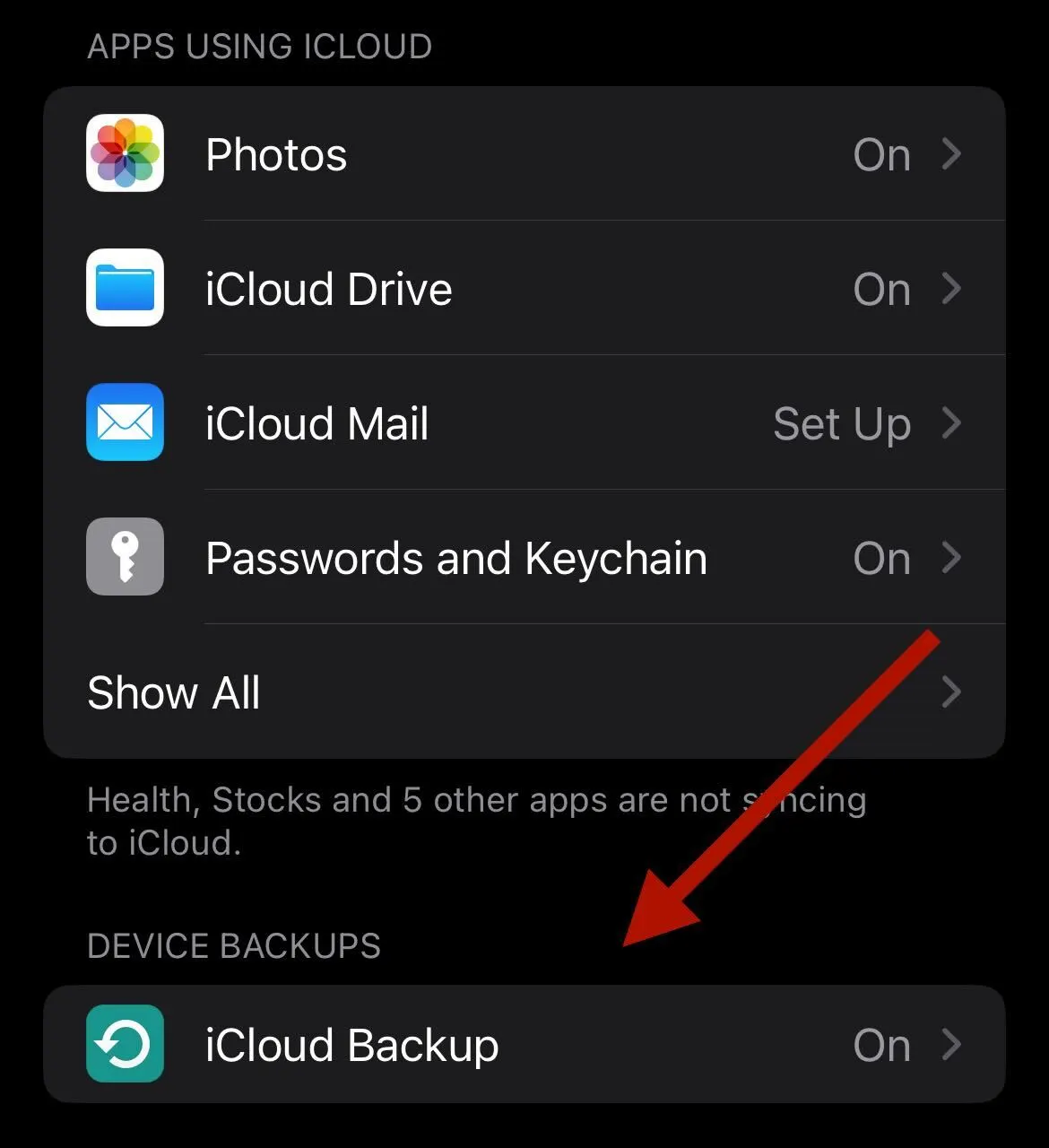
- If the “iCloud Backup” switch is not already toggled on, simply tap it once to enable this feature. This allows your iPhone to automatically back up your data whenever it is connected both to Wi-Fi and a charging cable.
- After enabling the backup, tap on the “Back Up Now” button to initiate an immediate backup of your data. Be patient and wait for the process to run its course, as this may take some time depending on the amount of data being backed up.
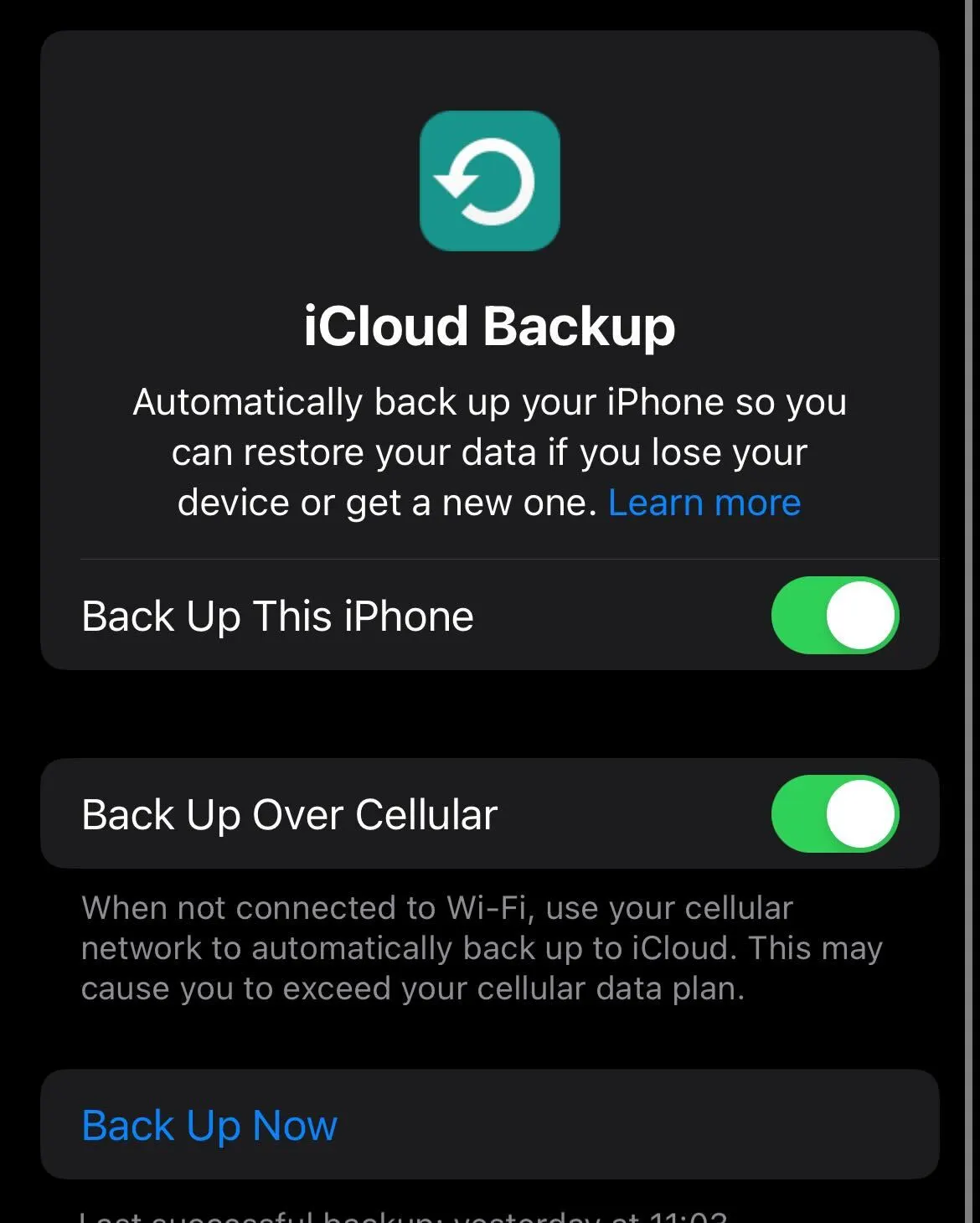
- Once finished, you will receive a confirmation message indicating that your backup was successful.
How to back up an Android phone?
If you’re an Android user, backing up your data is just as easy and equally crucial to ensure you don’t lose important information.
Here’s how you can do it using Google Drive:
- Start by downloading the Google Drive app on your Android device from the Google Play Store. If you already have it installed, simply open the app to get started.
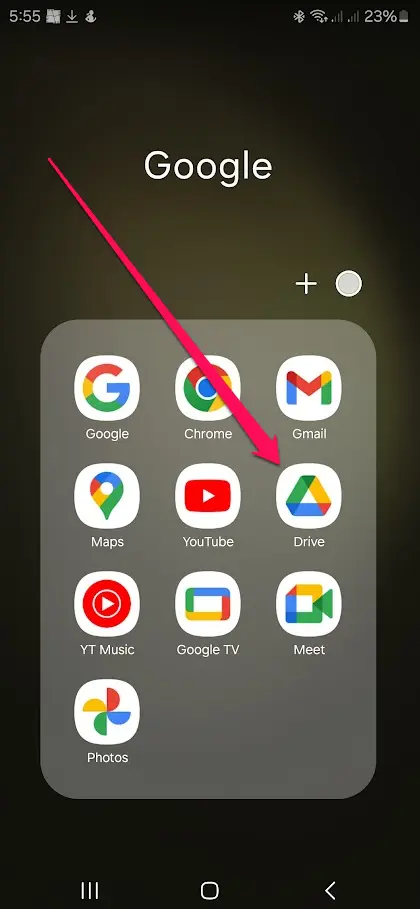
- Tap on the three horizontal lines located at the top left corner of the screen to open the menu. This menu provides you with different options to navigate the app.
- From the menu, select “Settings” and then navigate to the “Backup and Reset” option. In this section, you will find all the settings related to backing up your data.
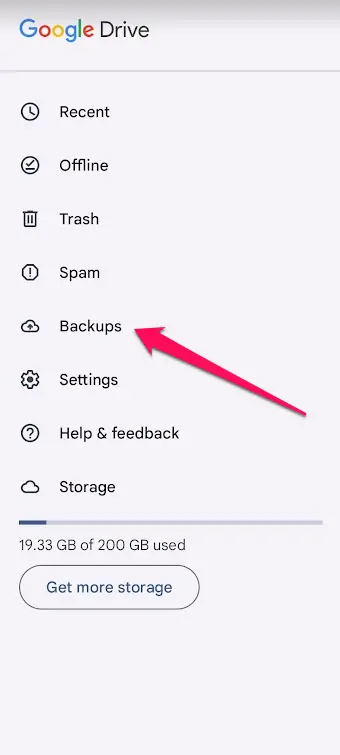
- Once in the Backup settings, toggle on the “Back up by Google One” option. This is an essential step to ensure your data begins uploading to your Google Drive account. You will also have options to customize what types of data you want to back up, such as contacts, calendar events, photos, videos, and app data.
- After customizing your preferences, tap on “Back up now” to initiate an immediate backup. Alternatively, you can let the automatic backup feature take care of it, which ensures that your data is regularly updated without any extra effort on your part.
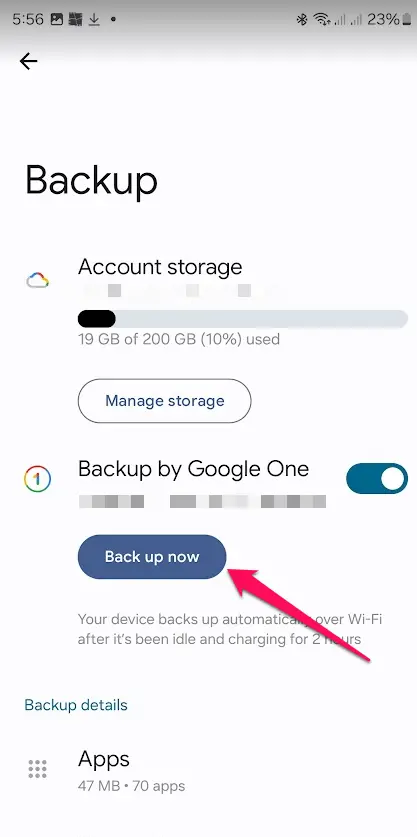
- Once the backup process is completed, you will receive a notification indicating that your data has been successfully backed up to Google Drive. This confirmation gives you peace of mind, knowing that your valuable information is safe and retrievable whenever needed.
FAQs
How often should I back up data?
It’s recommended to back up your data at least once a week to ensure that you capture the most recent changes. However, for critical data or frequent updates, consider daily backups or enabling automatic backup features to enhance protection and reduce the risk of data loss.
What files should I backup regularly?
It’s essential to regularly back up important files such as documents, photos, videos, and application data. Additionally, consider backing up your contacts, calendar events, and any other critical information that could be difficult to recover if lost.
Are cloud backups safe?
Cloud backups are generally safe, as they use encryption and secure servers to protect your data. However, security can vary by provider, and it’s essential to choose a reputable service. Always enable two-factor authentication and regularly review your account settings for added protection.
