It’s no secret that working from home has become the new normal for many of us. According to a recent study by Upwork (an online freelancing platform), the number of Americans working from home is projected to reach around 40.7 million by 2026. To put this into perspective, that’s approximately 25% of the entire American workforce (as of Feb 2023)! It’s safe to say that remote work is here to stay and it’s a trend that will only continue to grow.
While there are many benefits to working from home, some challenges come with it — one of which is cyber security. When you’re working from home, you’re not just responsible for your own data and devices, but you’re also responsible for keeping your company’s or client’s data safe.
In this quick guide, we’ll share some working-from-home cyber security tips to help you keep your data safe when working remotely.
The first thing you must know about cyber security at home is that your home network becomes your office network. This means that all devices on your home network — laptops, smartphones, tablets, etc. — are now potential entry points for cybercriminals. Below, we will show you the most common cyber security risks and how to protect against them.
Work From Home Cyber Security Tips
Here are a few tips to keep in mind regarding cyber security and working from home.
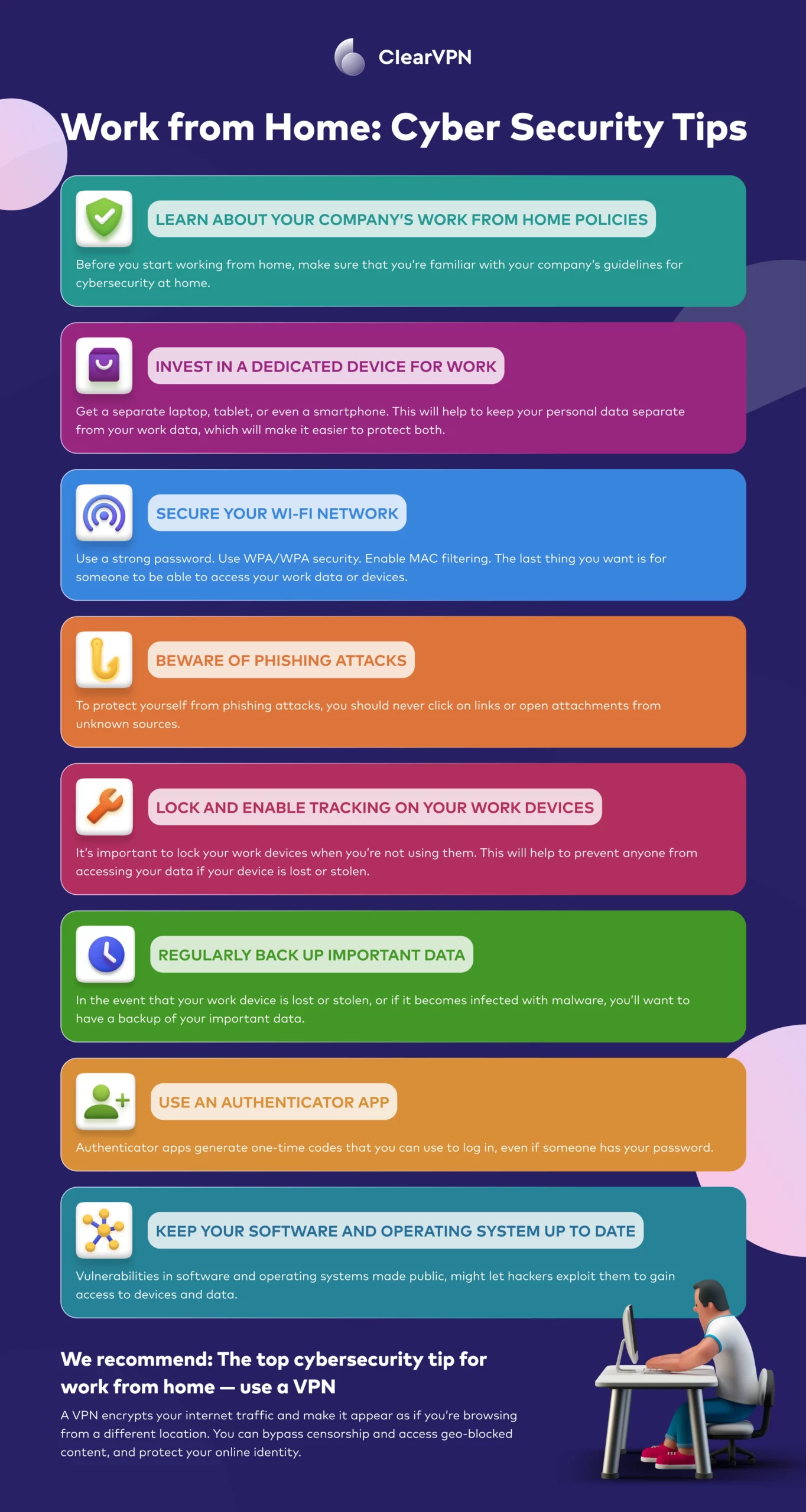
Learn about your company’s cybersecurity remote work policies
Before you start working from home, ensure you’re familiar with your company’s guidelines for cybersecurity at home. These policies outline what you must do to keep your company’s data safe while working remotely.
Invest in a dedicated device for work
If at all possible, invest in a dedicated device for work purposes. This could be a laptop, tablet, or even a smartphone used only for work. This will help keep your personal data separate from your work data, making it easier to protect both.
While using your personal devices for work might seem convenient, it’s not worth the risk. For example, if your personal device is lost or stolen, there’s a chance that your work data could be compromised as well.
Secure your Wi-Fi network
One of the first things you should do when working from home safely is to ensure your Wi-Fi network is secure. The last thing you want is for someone to be able to access your work data or devices by simply being in the range of your Wi-Fi network.
There are a few different things you can do to secure your Wi-Fi network:
- Use a strong password: A strong password is one that is at least eight characters long and includes a mix of upper and lowercase letters, numbers, and symbols.
- Use WPA/WPA security: This type of security encrypts the data that is being sent over your Wi-Fi network, making it much more difficult for someone to intercept.
- Enable MAC filtering: This will allow you to specify which devices are allowed to connect to your Wi-Fi network. This means that anyone who is not on the list will be unable to access your network, even if they have the password.
Beware of phishing attacks
Phishing attacks are one of the most common types of cyber attacks, and they can be especially dangerous for remote work security. This is because even with all of the security measures in place, it only takes one person to click on a malicious link or attachment for the whole system to be compromised.
A phishing attack is when a hacker sends an email or other type of communication that appears to be from a legitimate source but is actually a way to steal sensitive data or infect your device with malware.
To protect yourself from phishing attacks, you should never click on links or open attachments from unknown sources. If you’re unsure whether an email is legitimate, you can always contact the person who supposedly sent it to confirm.
Lock and enable tracking on your work devices
Just like you would with your personal devices, it’s important to lock your work devices when you’re not using them. This will help prevent anyone from accessing your data if your device is lost or stolen.
In addition, many work laptops and smartphones have built-in tracking features that can locate the device if it’s lost. Ensure these features are enabled to recover your device if it goes missing quickly.
Regularly back up your personal data
If your work device is lost or stolen or becomes infected with malware, you’ll want to have a backup of your important data. That way, you can quickly return to work without starting from scratch.
There are a few different ways you can backup your data as part of your working-from-home security plan:
- Use an online backup service: This is a good option if you have a lot of data to back up. Services like Dropbox and Google Drive offer free plans that give you a certain amount of storage space.
- Use an external hard drive: This is a good option to access your backups without an internet connection. External hard drives can be plugged into your computer to transfer files quickly.
Use an authenticator app
This is a good option if you want an extra layer of security for your online accounts. Authenticator apps generate one-time codes that you can use to log in, even if someone has your password.
There are a few different authenticator apps, but our favorite is Authy. It’s free to use and works with most major online accounts, including Google, Facebook, and Twitter.
Keep your software and OS up to date
Security researchers often discover vulnerabilities in software and operating systems. Once these vulnerabilities are made public, hackers will try to exploit them to gain access to devices and data.
That’s why it’s important to keep your software and devices up to date with the latest security patches. Most major software companies release new updates regularly, so it’s just a matter of ensuring your devices are set to download and install these updates automatically.
Use a VPN
This can be useful for several reasons, including bypassing censorship and accessing geo-blocked content.
There are many different VPN providers, but our favorite is ClearVPN. It’s fast, affordable, and easy to use.
To get started, all you have to do is log on to the ClearVPN website, and click on “My Account.”
From there, you can download the ClearVPN app and create an account. Once you’re logged in, you can choose from many different “modes” based on your needs.
For example, if you want to encrypt your traffic and start browsing securely and privately, then you can click on the big button in the middle of the screen, and that’s all. 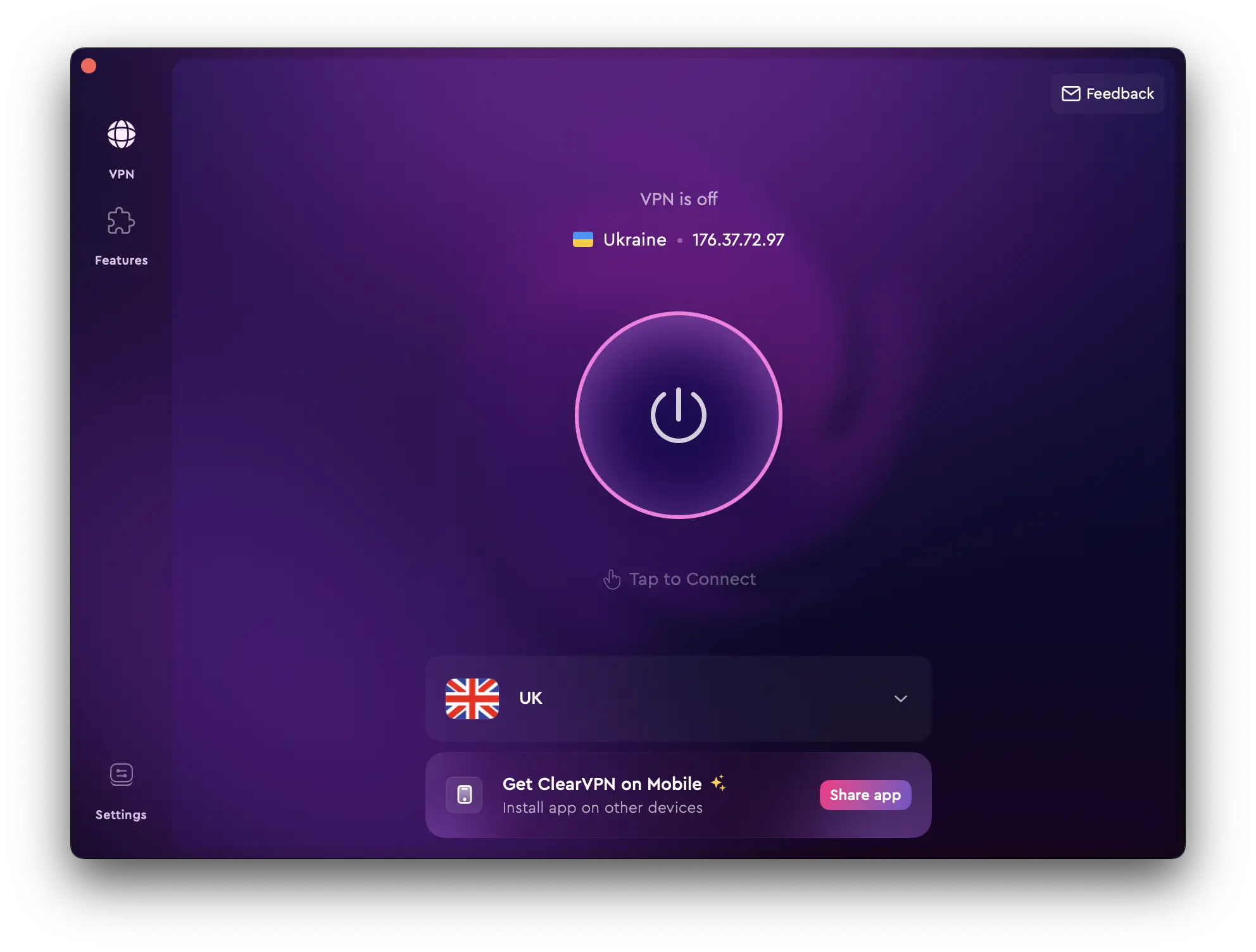
While you can start using ClearVPN with a free account, some features will require a paid subscription — changing server locations, ad blocking, unblocking BBC iPlayer, Netflix, HBO Max, etc.
Bonus tip! Make these cybersecurity tips your everyday habit, and you’ll forget about any problems or threats that can harm your PC or personal information.
FAQs
How often should I update my software and devices?
You should update your software and devices regularly, especially if new security patches are available. Most major software companies release new updates regularly. A good rule of thumb is to check for updates once a week and install them as soon as possible.
Do I really need to use a VPN at home?
While it’s not required, we recommend using a VPN whenever possible, especially if you’re working from home. A VPN can help to encrypt your traffic and make it appear as if you’re browsing from a different location. This can be useful for several reasons, including bypassing censorship and accessing geo-blocked content.
Can I use a free VPN for working from home?
We do not recommend using a free VPN, as they are often unreliable and can sell your data to third parties. That’s how they make money and pay for the expense of running their servers. Instead, we recommend using a paid VPN service like ClearVPN. It’s fast, affordable, and easy to use.
What’s the best way to store my backups?
The best way to store your backups will depend on your needs. If you want to access your backups from anywhere, you can store them in the cloud. However, if you’re worried about data breaches, you can store your backups offline on an external hard drive.
