Encountering the “your connection to this site is not secure” message can be both disconcerting and frustrating. This common error is a stark reminder of the risks lurking on the internet, signaling that any information you transmit could potentially be intercepted by unscrupulous entities.
Understanding what this message means and how to address it is crucial, not just for protecting your personal information but also for ensuring a safer browsing experience.
In the following sections, we’ll explore why this warning appears and, most importantly, provide step-by-step strategies to resolve the issue and secure your digital footprint.
Let’s get right to it!
“Your connection to this site is not secure”—what does it mean?
Before anything else, it’s essential to understand the meaning behind this dreaded message and why you’re getting it.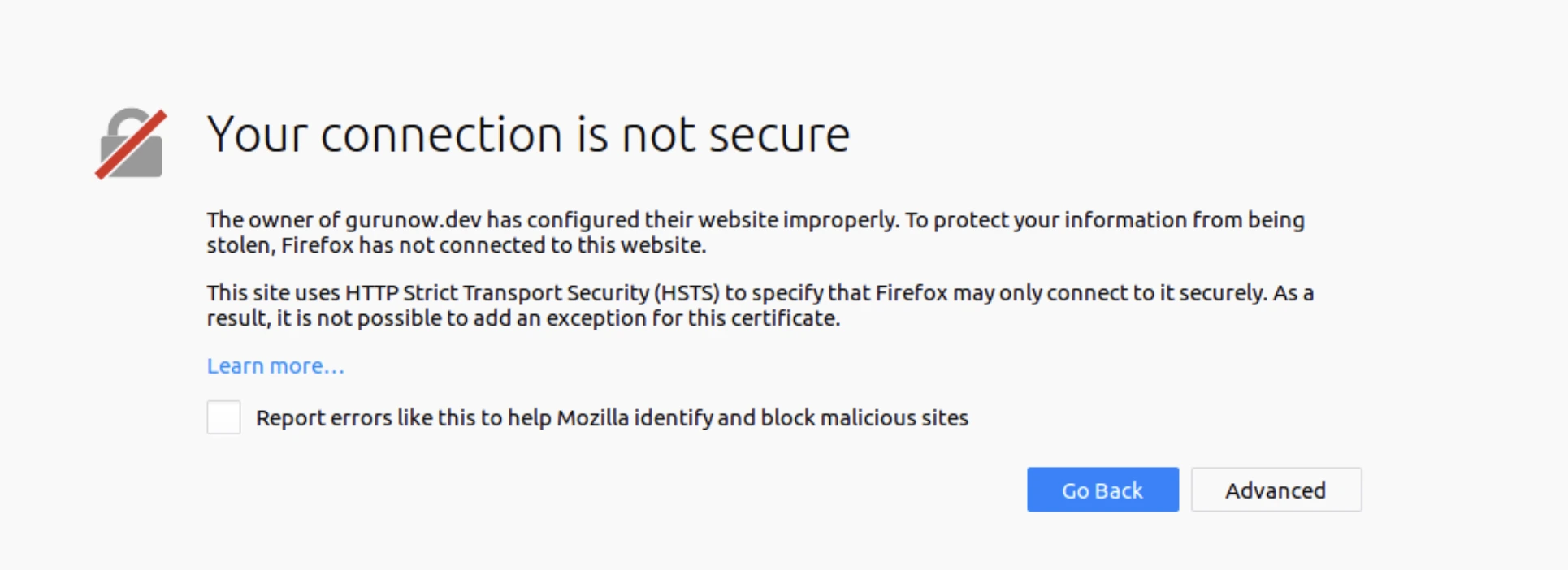
In simple terms, the “your connection is not secure” or “your connection to this site is not secure” error indicates that your browser has detected an issue with the security certificate of the website you’re trying to access. This certificate serves as a way for websites to prove their identity and encrypt any data being transmitted between your device and their servers.
When your browser detects an invalid or expired certificate, it flags the website as potentially unsafe and displays this warning to alert you. Essentially, it’s your browser’s way of saying, “Hey there, we’re not sure if this site is what it claims to be. Proceed with caution!”
But why are you seeing such an error? Well, some of the most common causes include the following:
- The website has an expired or invalid security certificate
- There’s an issue with the website’s server configuration
- Your device’s clock is incorrect, causing issues with verifying the certificate’s validity
- There’s an issue with your browser’s security settings
Notice that the error message also tries to tell you what’s causing the error message above. For the example above, it simply says that the website you’re trying to access does not offer HTTPS encryption. You have the option to continue anyway, but that could put your information at risk.
How to fix your connection to this site is not secure issue
Now that you have a better understanding of what the error means, let’s get to the part you’ve been waiting for — how to fix it!
While there’s nothing we can do if the issue is caused by the first two reasons (since that’s on the website’s end), we can address the latter two scenarios.
As for the device clock, you can simply go to the settings page on your device and look for the option to adjust the date and time. On a Windows computer, you’ll find that option on the settings menu under “Time & Language” (though it might be different depending on which version of Windows you’re running).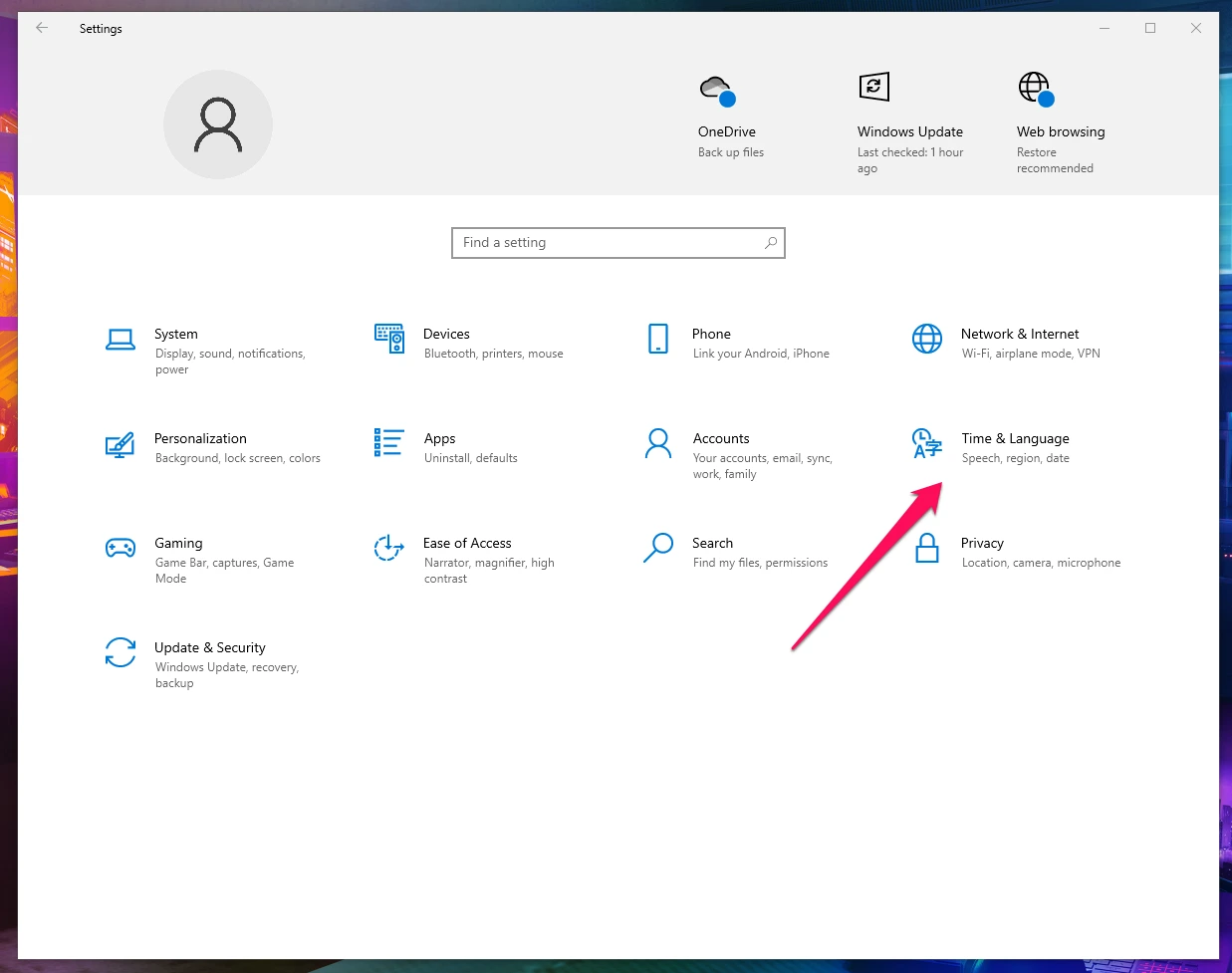
But, you might be wondering — what does time have to do with a security error? Well, it actually has everything to do with it. As mentioned earlier, the certificate’s validity is based on time and date, so if your device’s clock is incorrect due to time zone settings or forgetting to update, then your browser might flag legitimate websites as unsecure.
After you’ve adjusted your clock, check if the warning still appears. If it does, then the issue might be related to your browser settings. In this case, you’ll need to dig into your browser’s security settings and make sure that the correct options are enabled. For the rest of this guide, we’ll be referencing the steps to take on three of the most popular web browsers — Chrome, Firefox and Edge.
Note that you’ll have to check first whether or not you’re running the latest version of the web browser, as that could be causing the issue as well. Your browser should prompt you if there’s an update available, but you can also manually check for updates on the settings or help menu.
“Your connection to this site is not secure” how to fix on Chrome
To resolve the “your connection to this site is not secure” issue in Chrome, follow these steps:
- Open Chrome and click the three vertical dots in the upper right corner to access the menu.
- Select “Settings” from the dropdown menu.
- Scroll down and click on “Advanced” to expand additional settings.
- Under the “Privacy and security” section, click on “Security”.
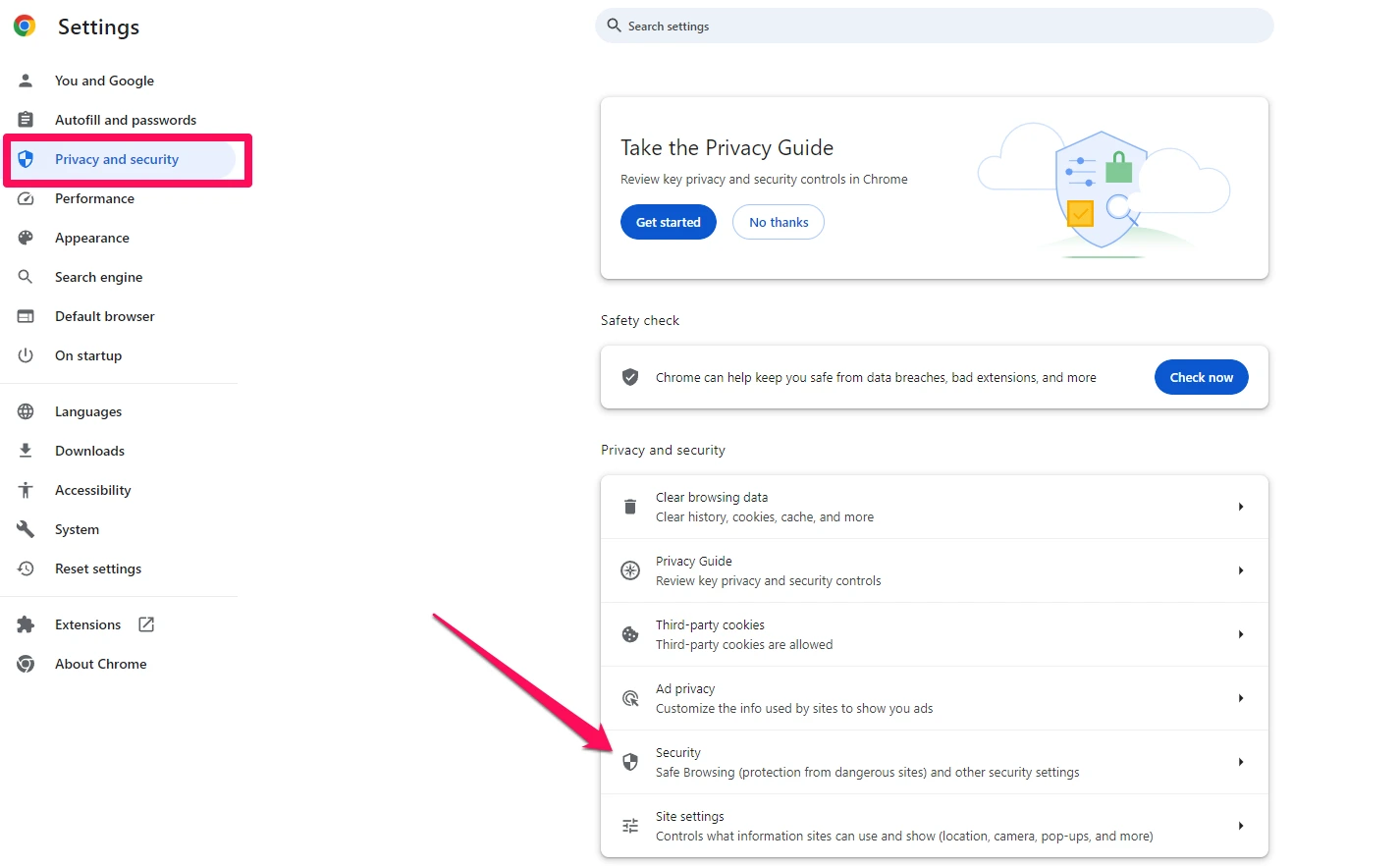
- Make sure the setting for “safe browsing” is set to either “standard protection” or “enhanced protection.”
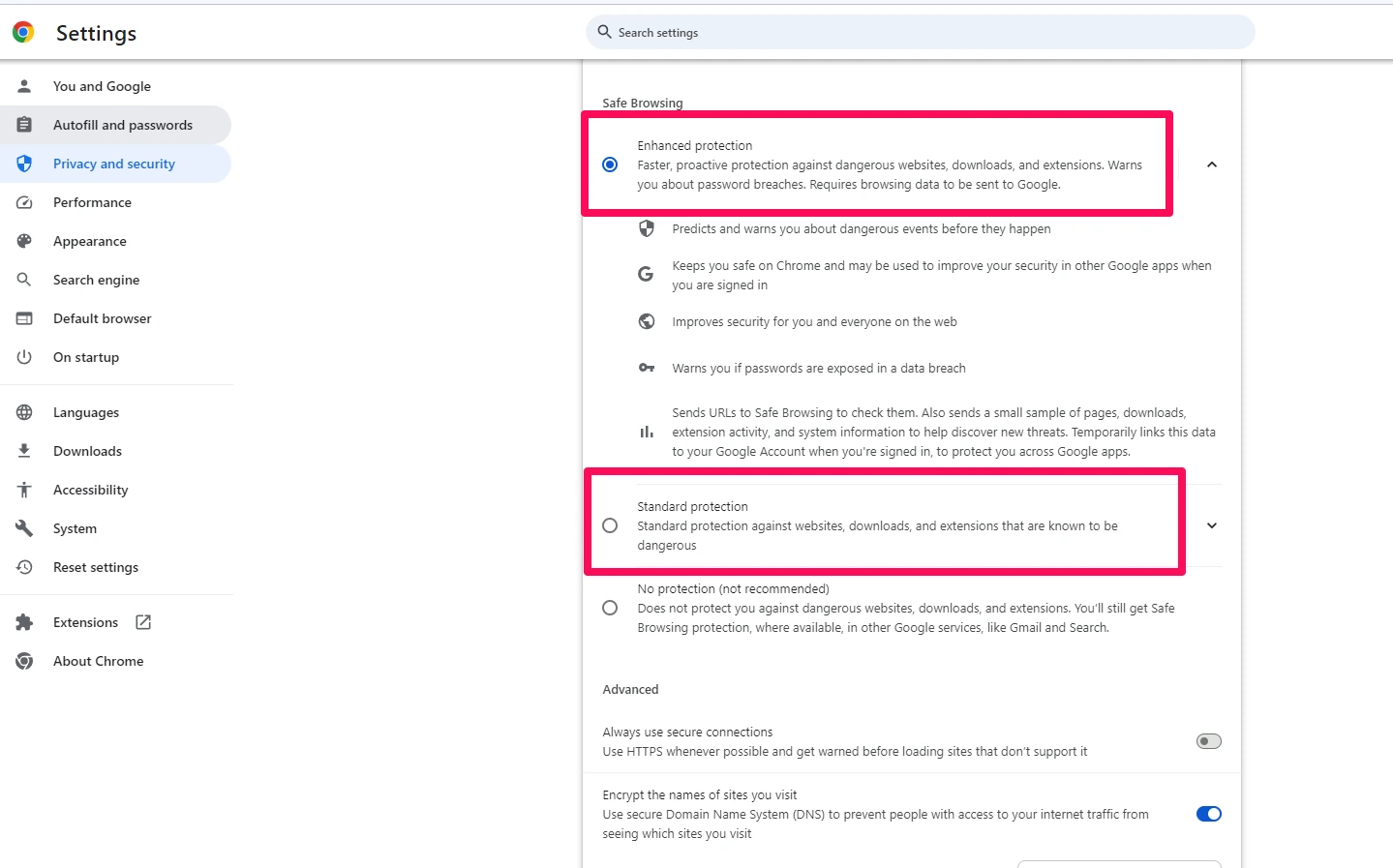
- Also, ensure that “Use secure DNS” is enabled to help prevent navigation to dangerous sites.
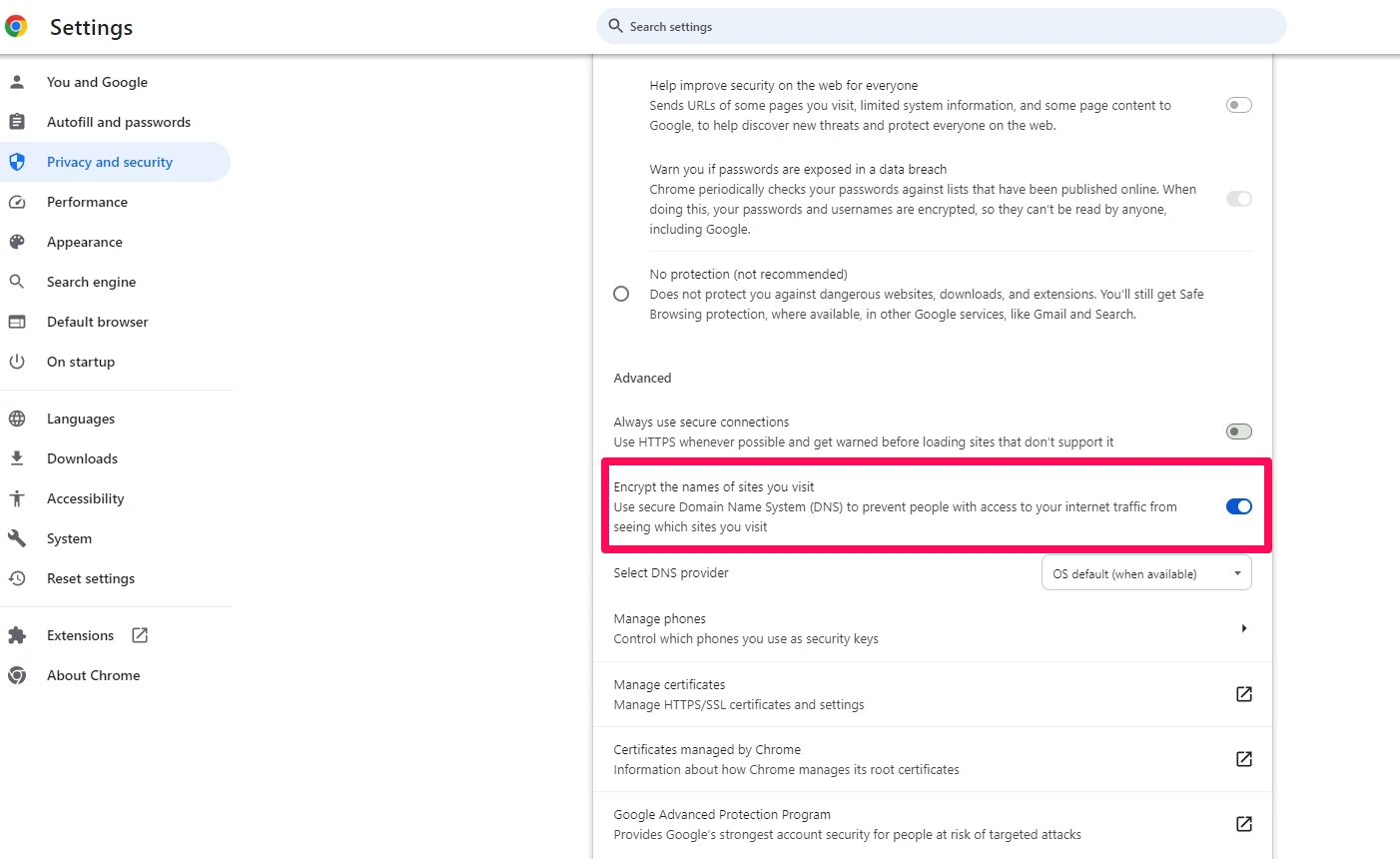
- If the error persists, clear your browsing data which includes cookies, cached files, and other site data. To do this, go back to the “Privacy and security” section and select “Clear browsing data.”
How to fix Firefox connection is not secure error
Firefox is another popular web browser, and the steps to fix the Firefox connection not secure error is fairly similar to Chrome. Here’s what you need to do:
- Open Firefox and click on the three horizontal lines in the upper right corner.
- Select “Settings” from the dropdown menu.
- Head over to the “Privacy & Security” section.
- Under “Security”, make sure the checkbox for “Block dangerous and deceptive content” is checked.
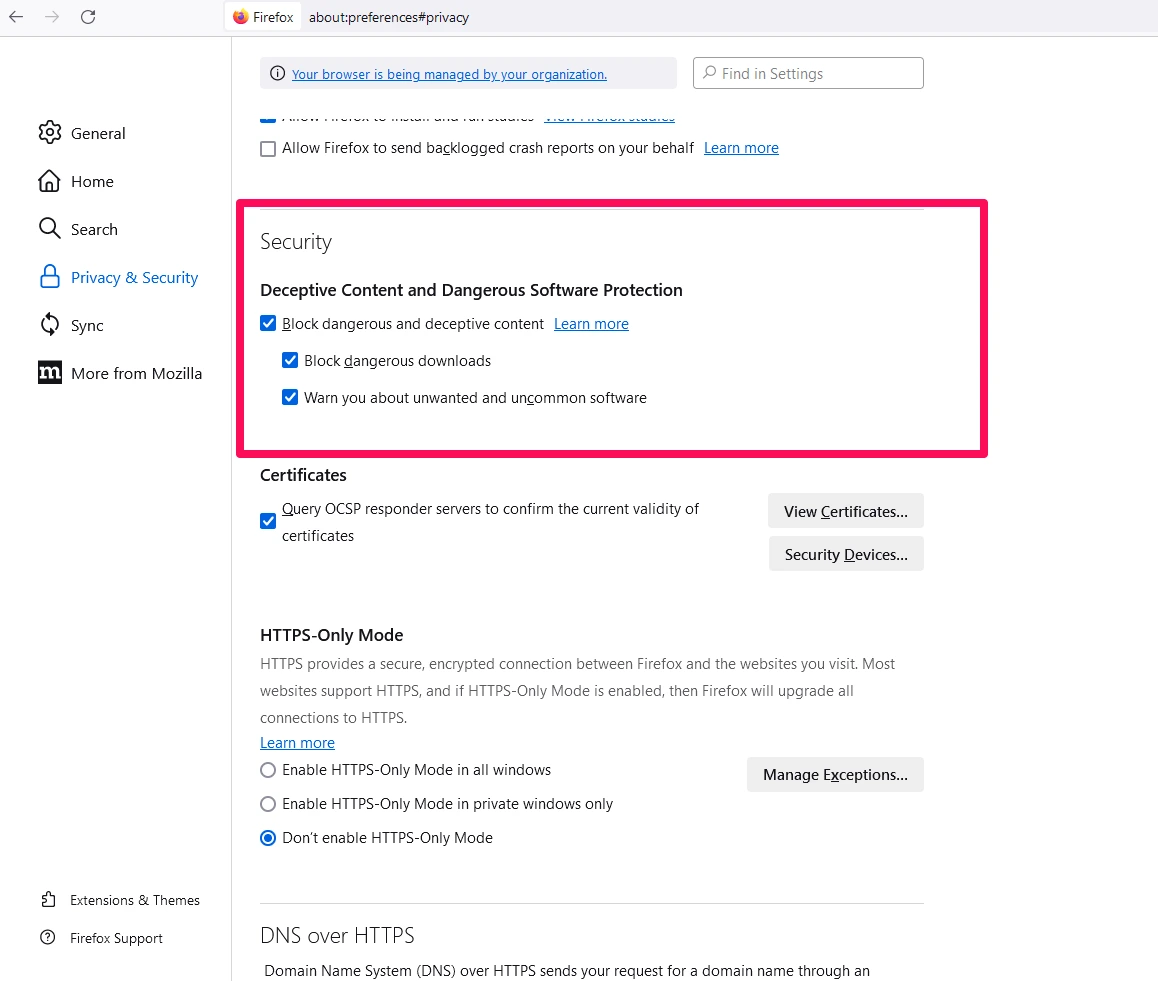
- Scroll down and click on “View Certificates.”
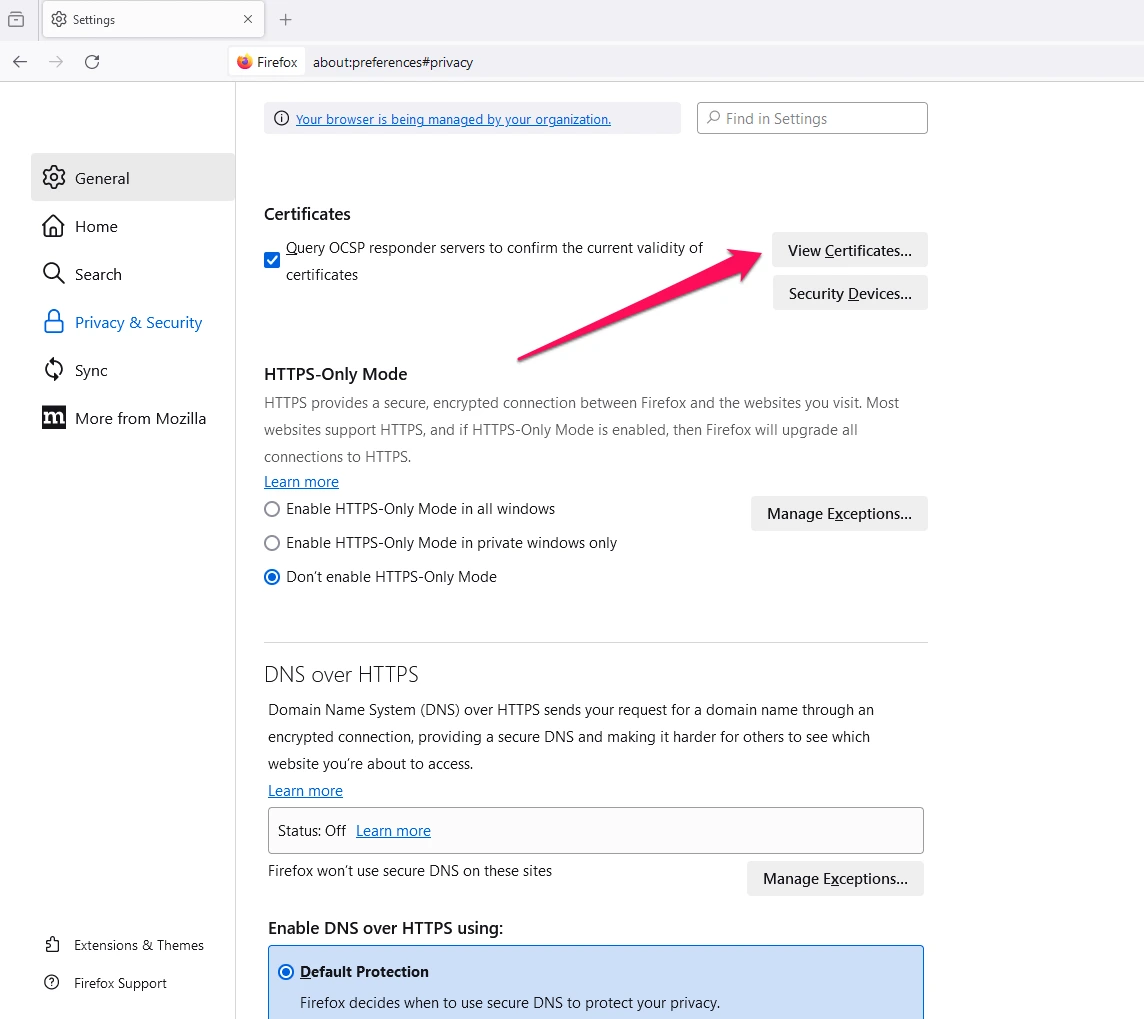
- In the window that appears, click on the “Authorities” tab, then scroll down to locate the certificate of the website you’re trying to access.
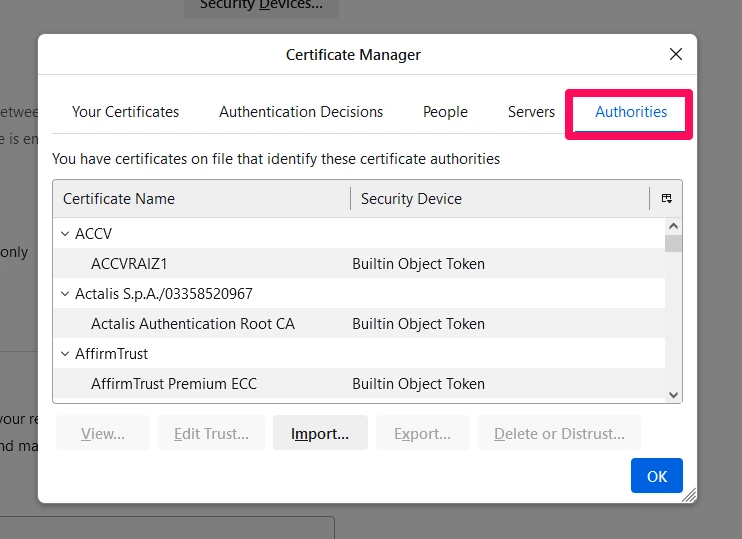
- When you find it, select it and click on the “Delete or Distrust” button.
- After that, try accessing the website again. If it still shows an error, clear your browsing data by clicking on the “Clear Data” button under the “Cookies and Site Data” section.
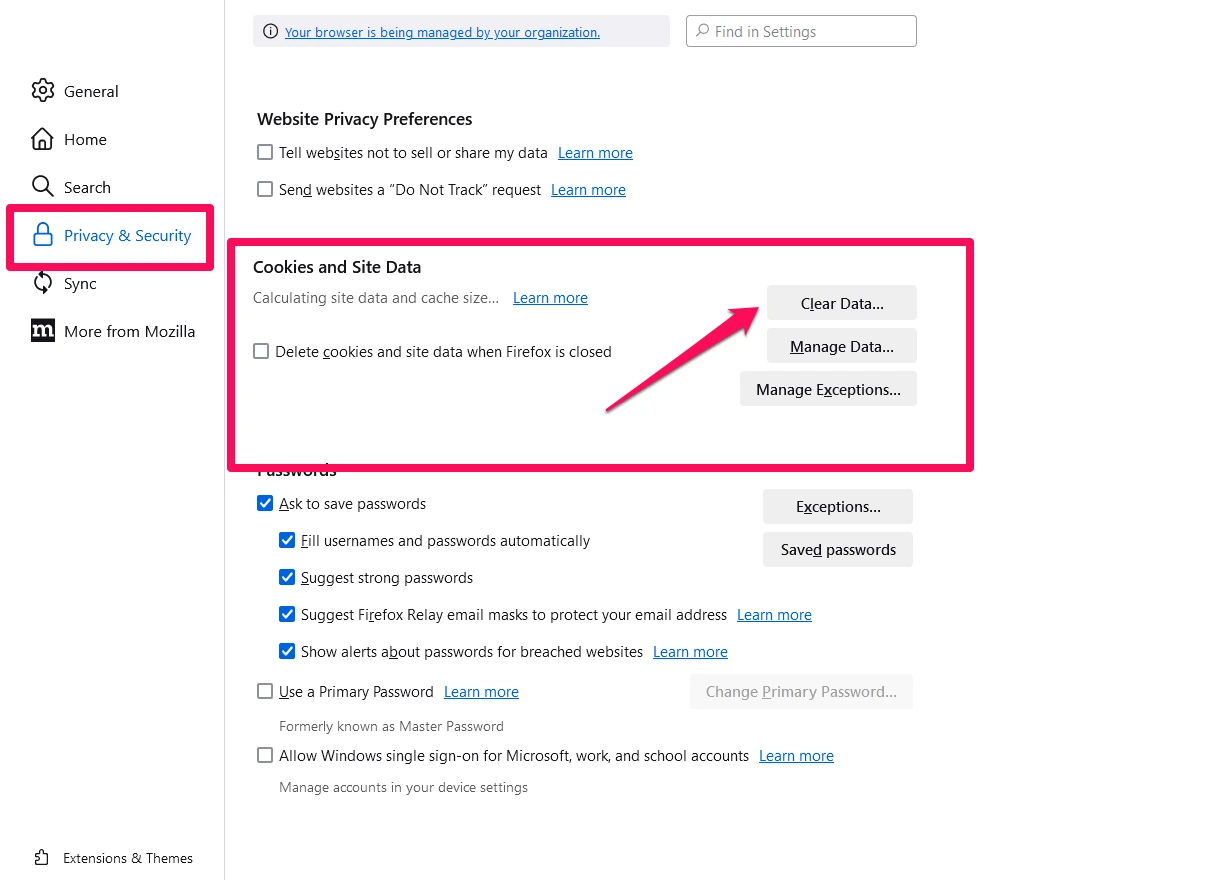
Your connection to this is not secure how to fix on Edge
Edge is the default web browser for Windows 10 and onward, so if you’re using that operating system, these are the steps to fix the issue:
- Open Edge and click on the three horizontal dots in the upper right corner.
- Select “Settings” from the dropdown menu.
- Click on “Privacy, search, and services” from the sidebar menu.
- Under “Security,” make sure the setting for “Block potentially unwanted apps” is turned on.
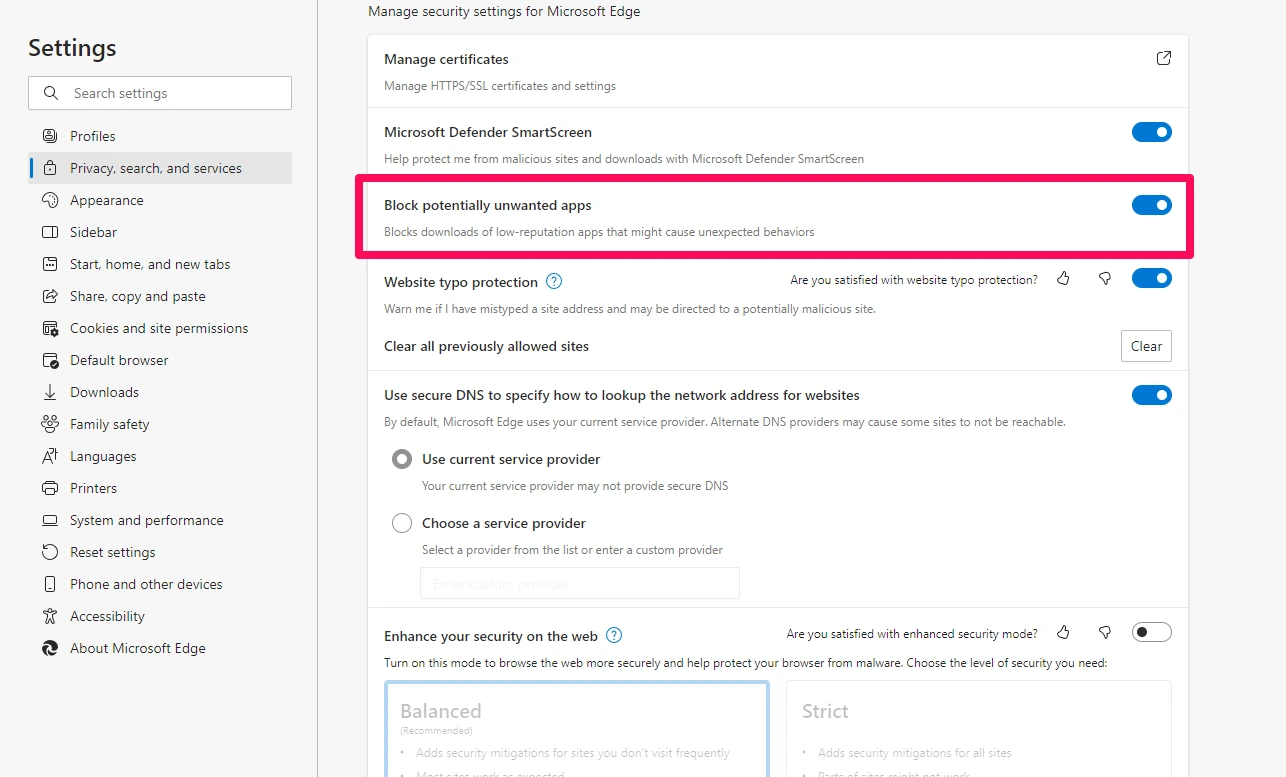
- Find “Clear browsing data” and select what type of data you want to clear (cookies and cached files) and click on the “Clear now” button.
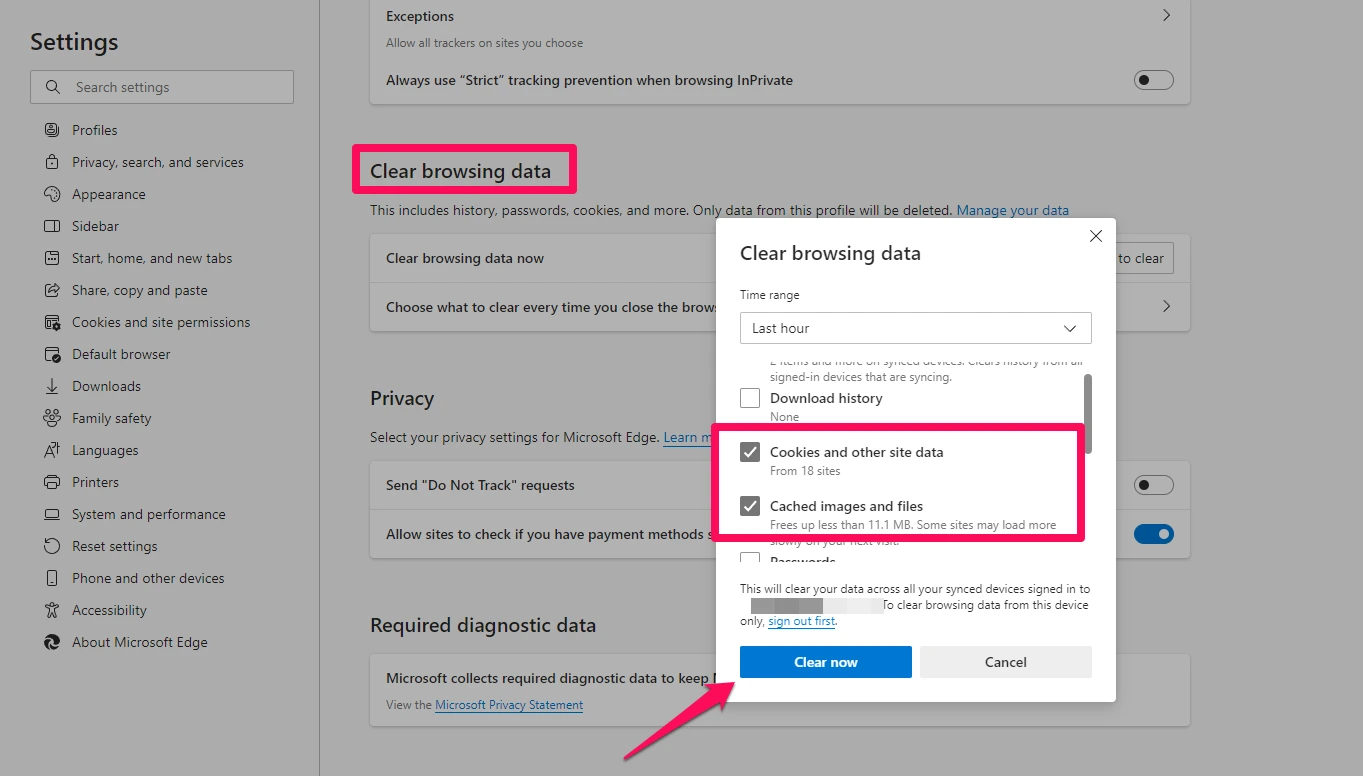
Other possible reasons why your connection is not secure
Now let’s say you’ve determined that it’s not an issue with the website itself, and the problem still persists despite the steps you’ve taken. In this case, it’s likely that there are other factors that can cause this issue since basically anything that interferes with the secure connection between your browser and the website can trigger this error.
One thing you can quickly check is whether or not it’s your security software that is to blame for the error. Try disabling it temporarily and see if you can access the website. Of course, we don’t recommend turning off your security software for extended periods, so make sure to turn it back on after testing.
If your security software is indeed the culprit, then you can check if there’s an update available that might fix the issue. If not, then you may have to consider if it’s worth switching to a different security software that won’t interfere with your browsing experience.
Another possible reason is the nature or quality of your network connection itself. If the Wi-Fi network that you’re connecting to has weak or unstable signal, it could potentially cause a disruption in secure connections. You can test this by trying to access the website on a different network, such as using your mobile data on your phone instead of Wi-Fi.
FAQs
Why is Chrome saying my site is not secure?
Chrome may display a “not secure” warning if the site you’re visiting does not use HTTPS encryption, which would mean that any exchanged data is not protected. This often occurs if the website’s SSL certificate is missing, expired, or not set up correctly.
Why do some websites say not secure connection?
Websites may say “not secure connection” if they lack a valid SSL certificate. SSL certificates encrypt data between the user and the site, enhancing security. Unsecured websites can leave personal information vulnerable to cyber threats, and therefore browsers often caution users when SSL certification is absent or incorrect.
