The iPhone is not as secure as it used to be. Last year, new vulnerabilities were discovered that suggested that hackers are turning towards more sophisticated tools. Growing privacy concerns, cybersecurity threats, and the desire to access geo-restricted content have led many users to type “change IP address on iPhone” in their favorite browser for help.
Chances are, you share similar concerns with fellow iPhone users. You’re aware that an exposed IP address puts you at risk of a targeted attack. Or perhaps you want to watch the latest Netflix TV series released in the US that you can’t access in your country.
You’ll find clear instructions to change your iPhone IP address regardless of your intention in this guide.
What is an IP Address?
An IP address is a unique string of period-separated numbers that allow your device to send and receive information on a network. Computers and smartphones use IP addresses to identify themselves.
Generally, consumers use two types of IP addresses when accessing the internet:
- A private IP — a private IP is assigned to your device by a home WiFi router. For example, 192.168.1.54 is a private IP, only visible to users connected to the home network.
- A public IP — to access the internet, the Internet Service Provider (ISP) will assign your device a public IP, such as 194.146.38.178 (an Amsterdam IP). Web servers send data to your device based on the public IP address when browsing websites or using apps.
Public IP addresses are not assigned randomly. Internet Service Providers follow the guideline established by the Internet Corporation for Assigned Names and Numbers (ICANN) to generate a specific IP address for your device. Unless you’ve applied for a dedicated or static IP, you’ll be given a dynamic IP address, which changes each time you connect to the internet.
A public IP address reveals geo-locational information that many would like to keep private. Specifically, your IP address gives away the city, zip code, and area code that you’re accessing the internet. It makes tracking what you do on the iPhone easy for hackers, governments, and advertisers. 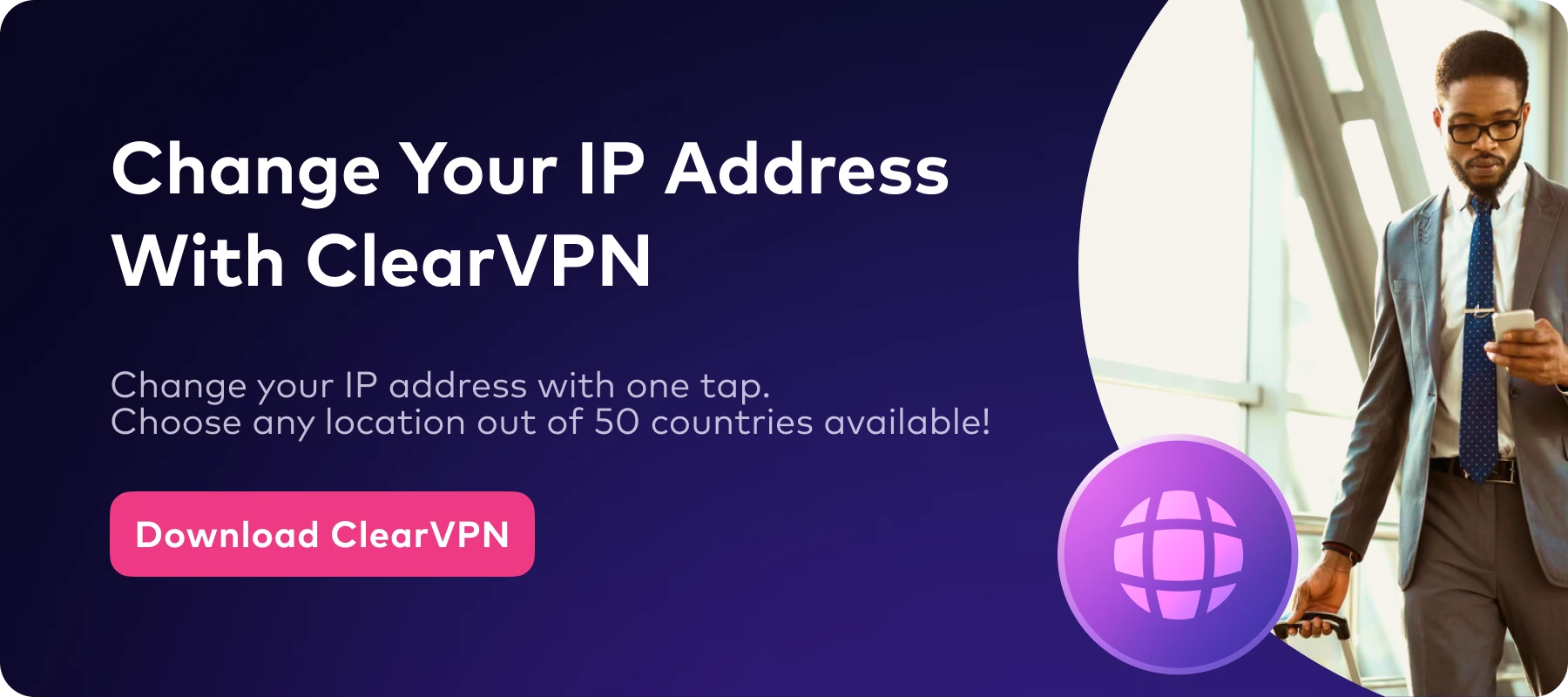
Can you change the IP Address on iPhone?
The short answer is yes. You can change your iPhone’s IP address if you want more privacy or are attempting to fix network issues. Changing private and public IP addresses involves different steps. It’s essential to understand the implication of changing each IP address type before continuing.
If you struggle to connect to your home WiFi, changing your private IP might resolve the issue. You can manually key in a static IP on your iPhone and try to connect to the home network. However, if the IP address overlaps with another device’s, an IP conflict will occur, disrupting the network connection for one or both devices.
Changing a private IP address prevents unwanted snooping or grants you access to blocked entertainment content. Both private and public IP addresses are used on different layers of the internet network. If you want to secure your privacy online, bypass local censorship or give hackers the slip, you need to change the public IP address.
The exception is when you’re accessing the internet through a cellular network. In this case, your concern is only the public IP address. Still, it doesn’t make the task at hand any easier. While you can manually alter the local IP on the iPhone, changing a public IP requires submitting a request to your ISP.
Alternatively, the easiest option is that you can use a VPN to change IP address on your iPhone automatically and skip all the paperwork.
How to change IP address on iPhone
As mentioned, changing an iPhone’s private and public IP address involves different processes. Follow these steps if you need to manually change your iPhone’s private IP on a home network.
- Launch the Setting on your iPhone.
- Select WiFi.
- And click on “i” symbol on the right of the network you’re connected to.
- Scroll down to the IPV4 section.
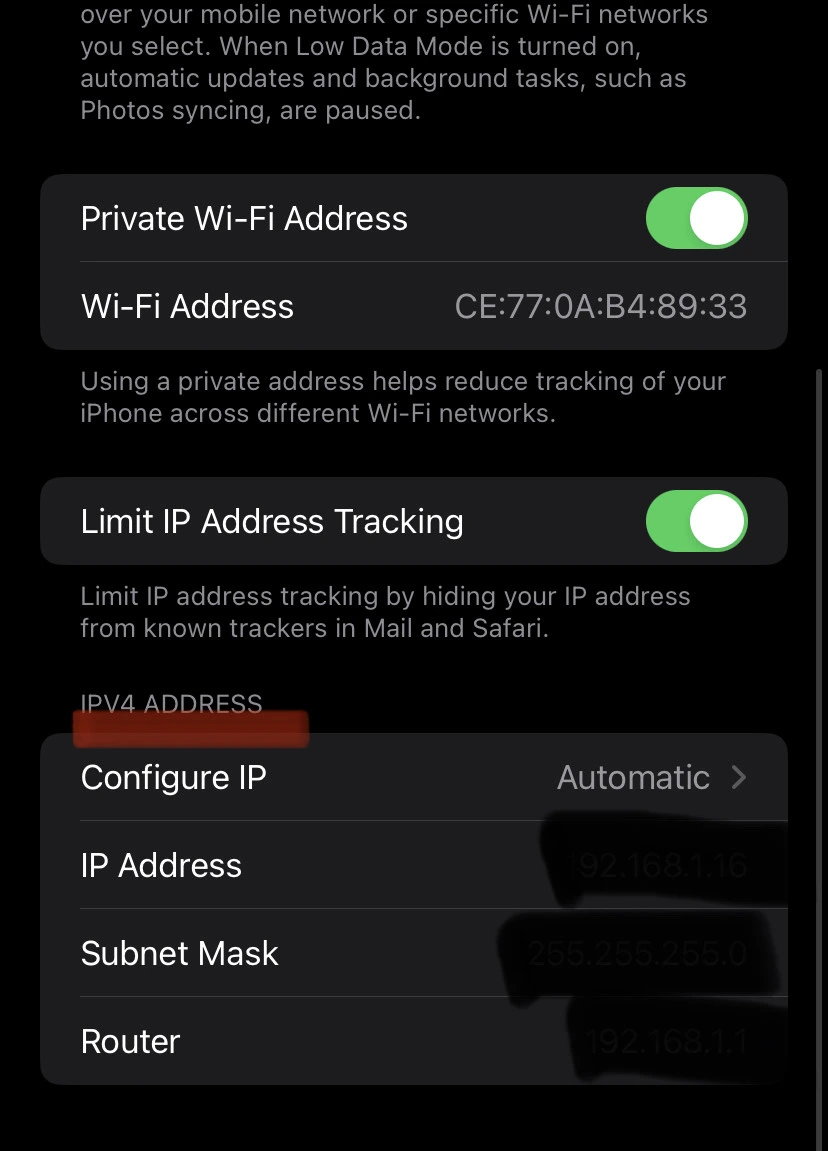
- Tap on Configure IP and choose Manual.
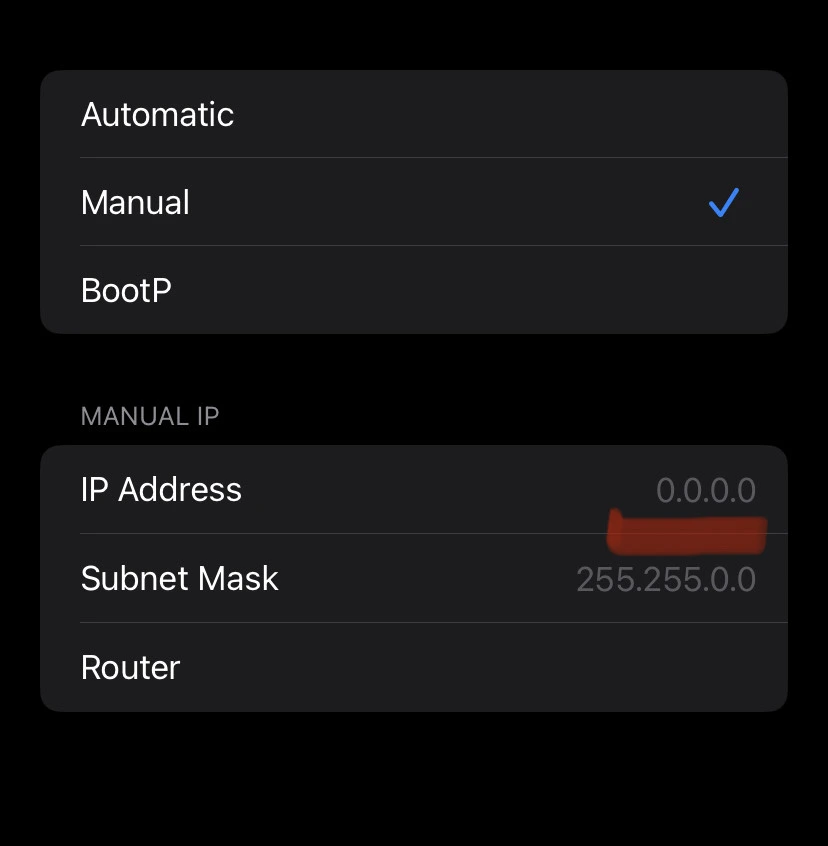
- Enter the new IP address.
The above steps will give you a new IP on a WiFi network but do nothing to change your public IP address.
Using a VPN is the best way to change your iPhone’s public address. Otherwise, you’ll have to go through the hassle of submitting an IP change application to the ISP and explaining why you want to do so. Besides, a VPN not only assigns a new IP address to your iPhone but also creates a secure encrypted connection to the internet.
How to change your IP address on an iPhone
Follow these steps to change the IP address of an iPhone with ClearVPN.
- Go to download page, or you can download ClearVPN through the App Store here.
- Download and install ClearVPN for free.
- Sign up and log in with your credentials.
- Click on the main button and just in a second you will be connected.
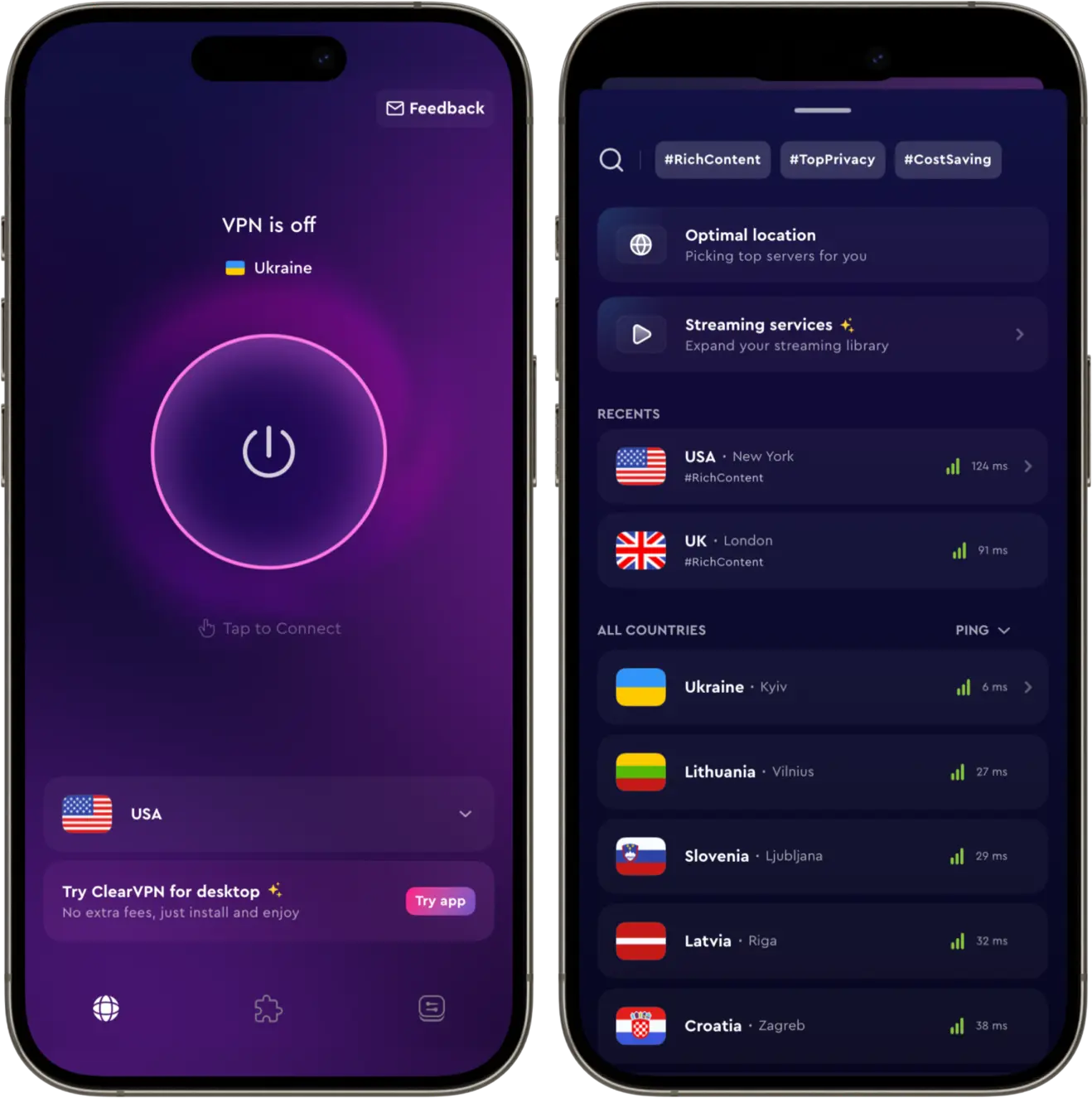
- From now on, your IP address is changed.
- Another way to change your IP address is to choose any location you want from the locations list.
ClearVPN has a 3-day Free Trial so that you can try ClearVPN for Free, without any charges.
How to change iPhone IP address without Wi-Fi
You can change your iPhone’s IP address if you’re not connected to a Wi-Fi network.
Use a Proxy server.
A proxy server is an internet gateway that changes your iPhone’s public IP address. However, it does not encrypt the underlying data connection between the iPhone and the internet.
Connect to the Tor Network
Tor is a web browser that hides your IP address and routes information through multiple encrypted gateways to provide anonymity. Yet, the Tor browser is considerably slow and will affect your browsing experience.
Use a VPN
ClearVPN is the superior choice for changing an iPhone’s IP address. It is fast, secure, and allows you to connect to many locations. This is helpful for people who want to change their IP address to a specific country.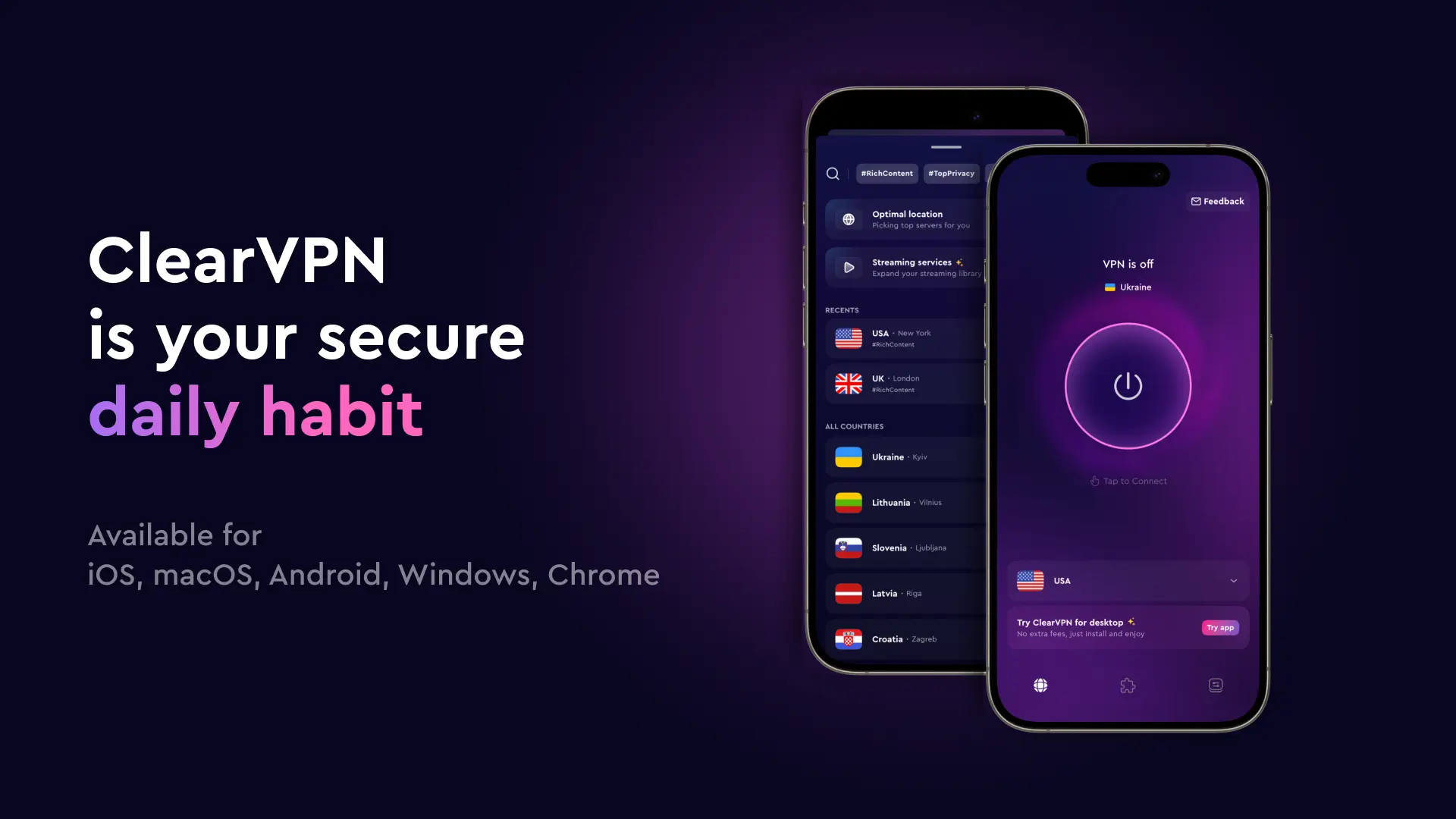
FAQs
How to change the IP address on iPhone to Another Country?
Both proxy servers and VPNs allow you to assign your iPhone to a foreign country’s IP address. Still, the proxy server doesn’t encrypt your connection like a VPN. Using a VPN is your best bet.
How to change the iPhone IP address for Snapchat?
Snapchat displays content relevant to your present location. You must change your IP address to view content from a different region. Using ClearVPN allows you to change your iPhone’s location to a foreign country and access regional Snapchat content.
We’ve shown you several ways to change your iPhone’s IP address. Whether it’s for security’s sake, warding off government surveillance, or accessing country-specific content, connecting to a VPN is the best option that assures you of privacy, anonymity, and protection. It’s also the easiest solution!
Try ClearVPN for free and change your iPhone’s IP address now.
