In today’s online world, it’s no secret that each and every move we make online may be tracked and stored by various entities. This remains true even on Apple devices, well-known for their secure operating system, iOS.
But what if you want to keep your browsing activity private? Enter incognito mode in Safari, said to supposedly allow users to browse the web without a trace. Is indeed the case?
In this guide, we’ll explore the ins and outs of Safari’s incognito mode, such as when to use it (or not) and how to activate it on your iPhone, iPad, or Mac. Let’s dive in!
What is Private browsing mode in Safari?
Now before we get into the “how”, let’s begin with the “what”. Private browsing or incognito Mode, is Safari’s feature that helps users browse the web without leaving any trace of their activity on the device. This includes history, cookies, site data, and even searches.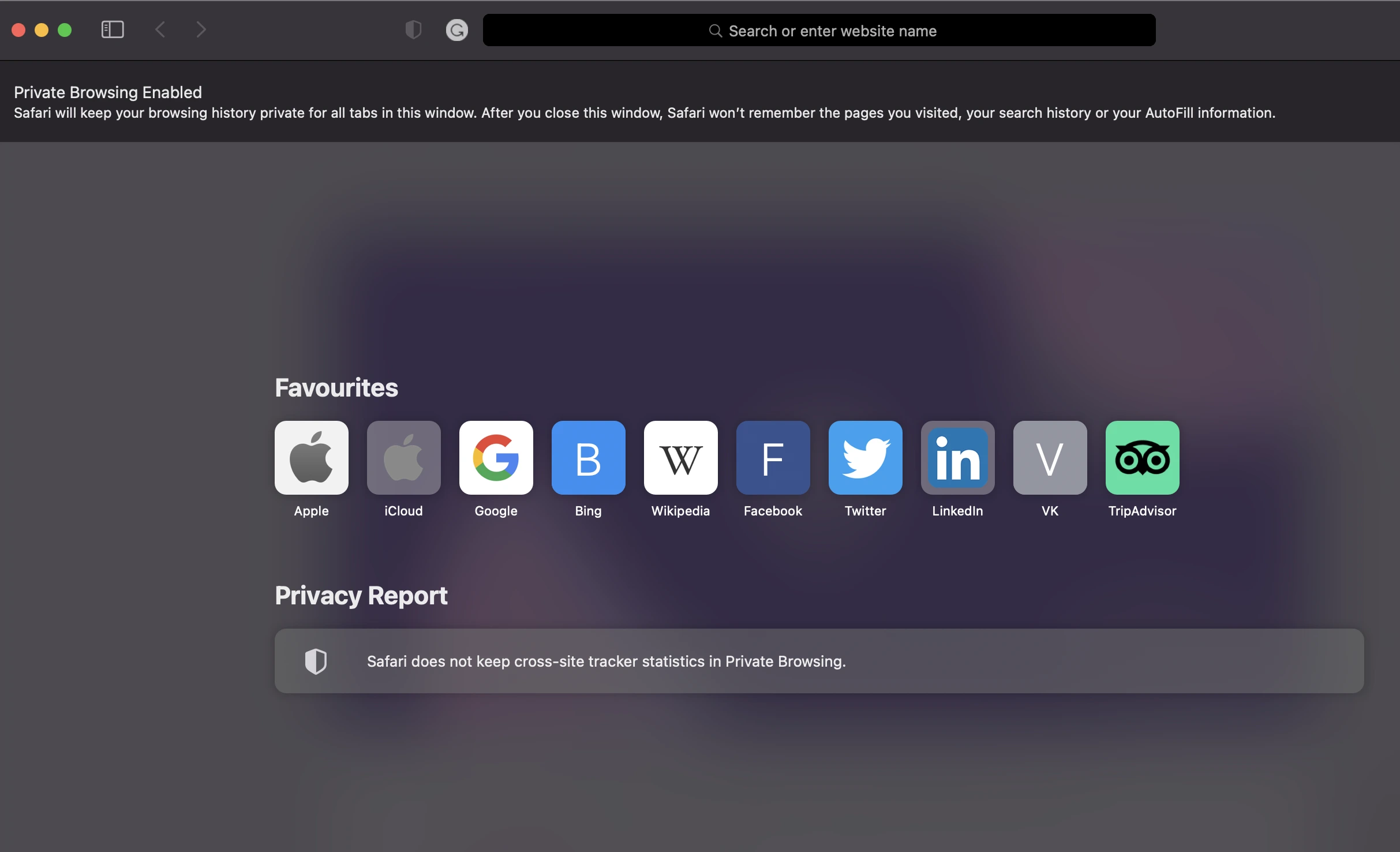
You can think of it as a Safari private web browsing mode that allows users to surf the web without any of their data being stored or tracked. But while this feature helps users remain more private online, it’s important to understand that it doesn’t make you completely anonymous on the web.
While your browsing activity may not be stored on your device or browser, it may still be visible to websites or service providers (such as your internet service provider). Also, it’s important to note that this feature isn’t necessarily unique to Safari as other browsers offer similar features.
Why do you need to use Incognito mode in Safari?
Now you might be wondering — if incognito mode isn’t a surefire way to remain anonymous online, what is its purpose?
The main reason people turn on this feature is so that their browsing activity won’t be stored on their local device. This can come in handy if you’re using a shared or public computer and don’t want your searches and visits to be seen by the next user.
It can also be used to prevent your device from auto-filling forms with personal information, such as login details and credit card numbers. Cookies and other data collected while browsing in private mode are usually not stored on the device once you quit or close the browser window.
How to activate Safari Incognito mode on a Mac
Now that we’ve established the purpose of incognito mode, let’s delve into how to activate it on your Apple device. First, we’ll start with a Mac.
How to go Incognito on your Mac
- Navigate to the Safari browser
- Click the “File” tab in the menu bar at the top of your screen
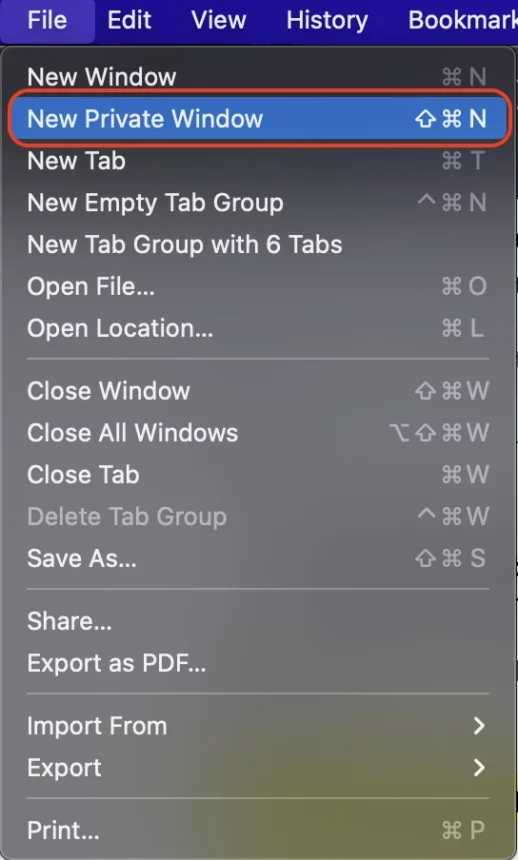
- Select “New Private Window” from the drop-down options. Another option is to use a quick keyboard shortcut: Shift + Command + N.
- You’ll now be viewing a new private window and will see an indicator that you’re in incognito mode
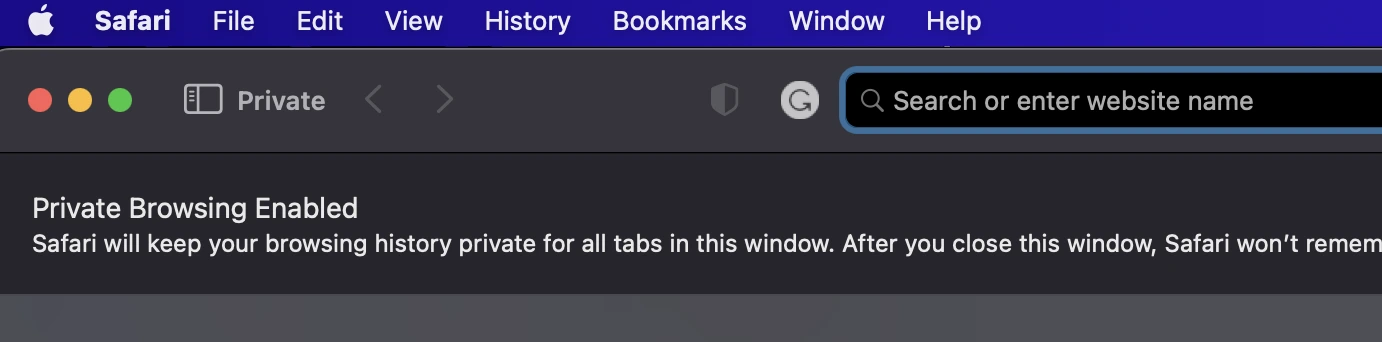
It’s as easy as that! Now when browsing the web in this window, all of your activity won’t be tracked or stored on your device. However, it’s important to note that any new bookmarks or downloads will still be visible even after exiting Safari.
How to turn off Incognito mode on Mac
So you’ve completed your private session and want to turn off incognito mode? Just follow the steps below:
- Navigate back to Safari browser window
- Click the “File” tab in the menu bar at the top of your screen
- Select “Close Window” from the drop-down options or just use the keyboard shortcut Command + W.
At this point, you’re now back to regular Safari browsing and any activity will resume tracking/storing on your device.
How to use Incognito mode in Safari on iPhone & iPad
Now let’s move onto activating incognito mode on your iPhone or iPad. Note that we’re combining these two, as the steps are essentially the same. This is because these devices use the same operating system.
How to go Incognito on iPhone & iPad
- Open Safari
- Tap the “Tabs” icon (the two squares in the bottom right corner)
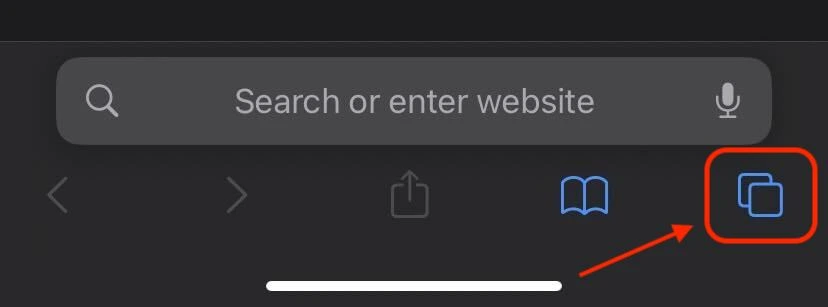
- Tap on “Star page” at the bottom of the page
- Then click on “Private” with a hand symbol left on it.
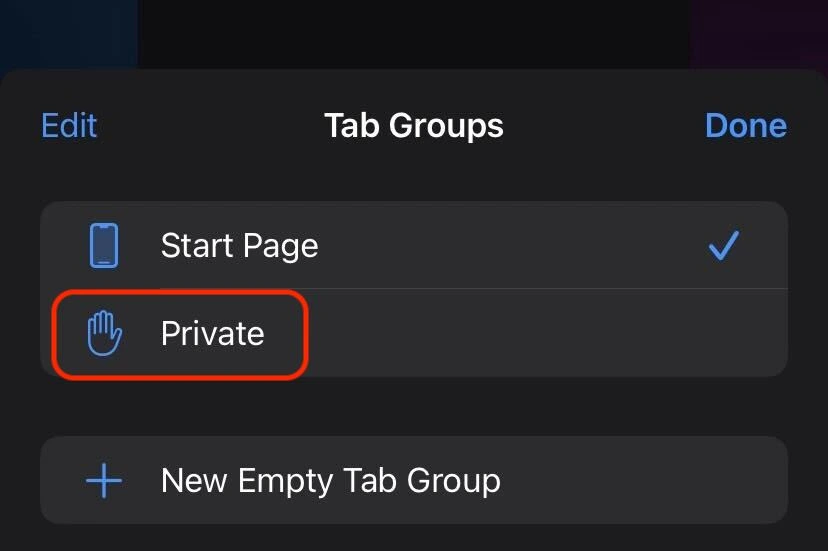
- You’ll now see an indicator that you’re in private browsing mode.
- If you see the text on the image below, that means that you enabled Incognito mode and you can start browsing.
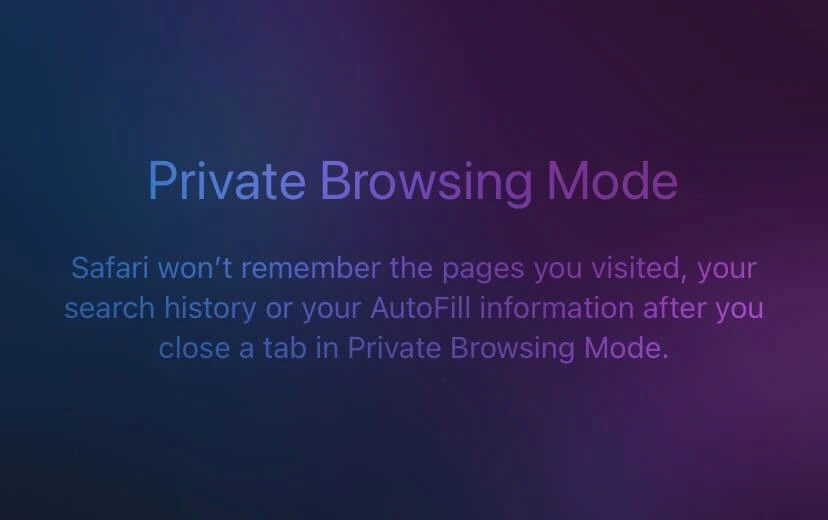
How to disable Incognito Mode on iPhone & iPad
- Tap the “Tabs” icon (the two squares in the bottom right corner)
- Tap on “Private” at the bottom of the page.
- Click on the “Start Page” button.
- You will now be back in regular browsing mode and any activity will resume tracking/storing on your device
And that’s all there is to it! Private browsing on iPhone and iPad is just as easy as on Mac.
Enhancing your privacy with a VPN
Now as we’ve explained earlier, while Safari’s incognito mode is a great tool for private browsing, it doesn’t fully secure your online privacy or hide your IP address. That’s where a VPN comes in (Virtual Private Network).
A VPN adds a very significant layer of privacy by encrypting your internet connection and hiding your IP address, thereby allowing you to access geo-restricted content. It does this by basically redirecting your connection through a secure server in a different location, which hides your real IP address.
The best part is that you can easily start doing all this with ClearVPN — a simple, powerful, and secure VPN app from MacPaw. It’s available on the Apple App Store, so it’s just a simple matter of downloading the app for free, running it, and connecting to one of our VPN servers.
All you need to do is:
- Download and install the ClearVPN app.
- Create your account and log in to the app.
- Choose Smart Connection mode on the main dashboard and click on Connect Me button.
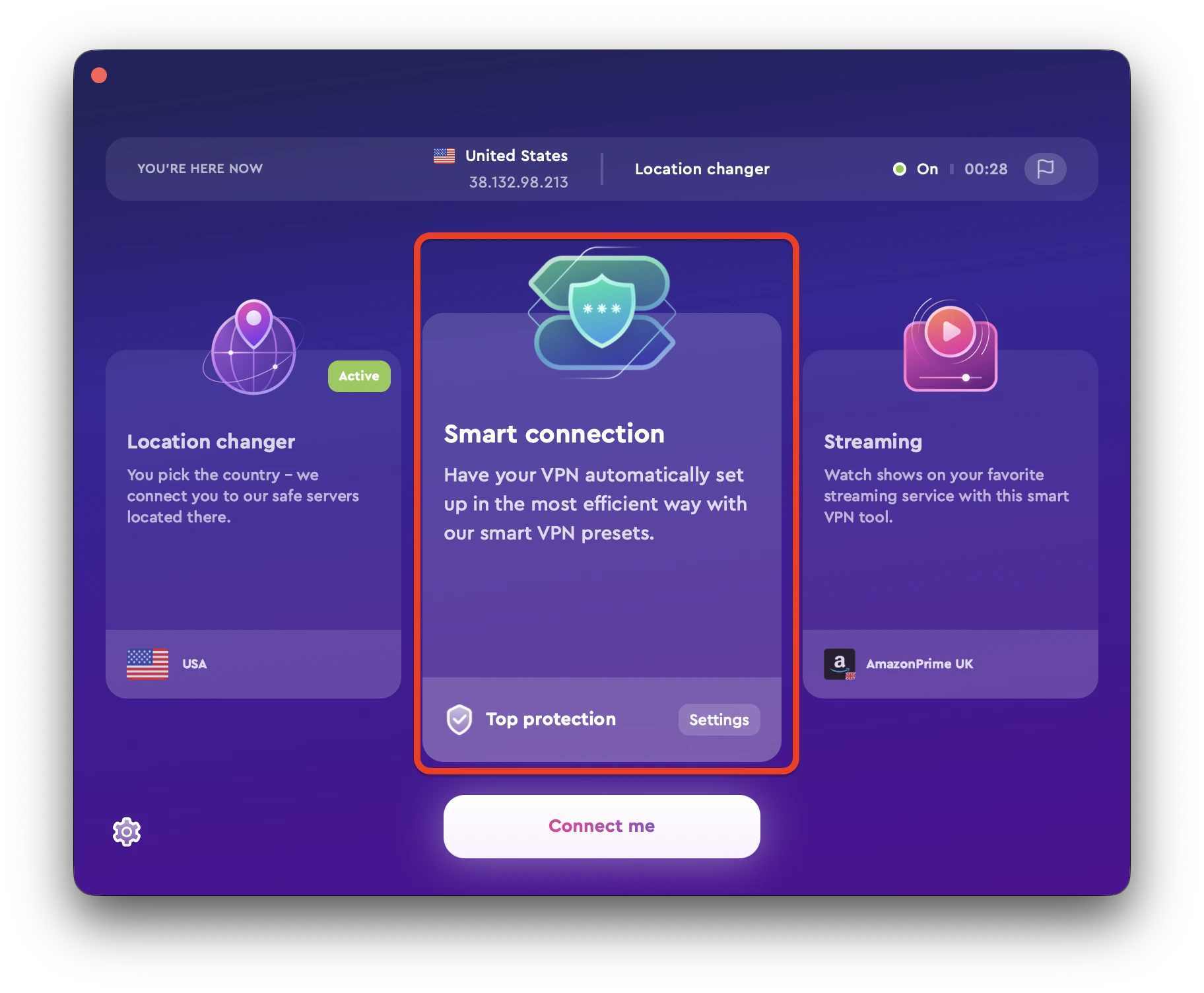
FAQs
Does Incognito Mode in Safari hide my search history?
While in incognito mode, Safari won’t remember the sites you visit, the forms you fill out, or the cookies you accept. However, your internet service provider or employer can still see your search queries.
Is Safari’s Incognito Mode safe?
Incognito mode enhances privacy, but it doesn’t grant you invisibility. Your internet service provider, employer, and the websites you visit can still track your digital footsteps.
Can I be tracked while using incognito mode?
Yes, even while you’re using incognito mode, your activities can still be tracked. Websites, your internet service provider, or anyone who can access your network traffic can see your online actions.
Does incognito mode hide my IP address?
No, incognito mode does not hide your IP address. Although it stops your browser from saving your browsing history, cookies, and form information, it doesn’t prevent websites or your internet service provider from seeing your IP address.
Is private browsing on iPhone and iPad the same as incognito mode?
Yes, private browsing on iPhone and iPad is essentially the same as incognito mode in Safari. It’s a way to browse the web without leaving any trace of your activities on your device.
