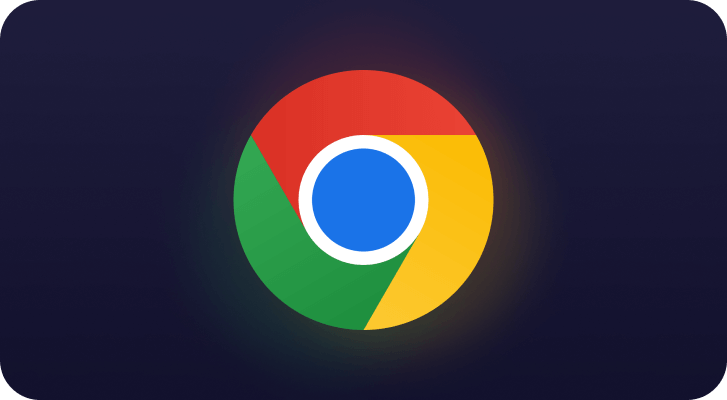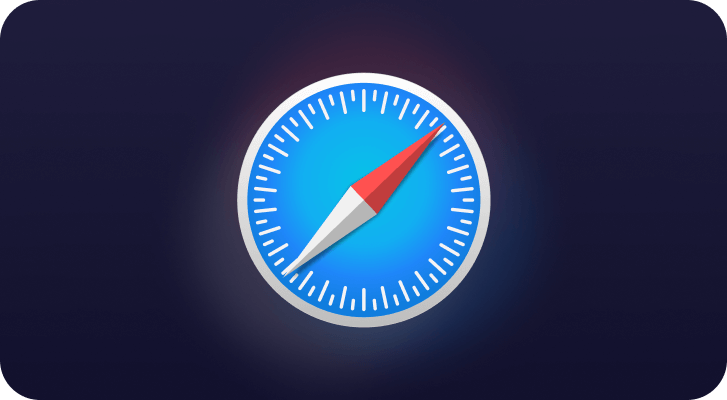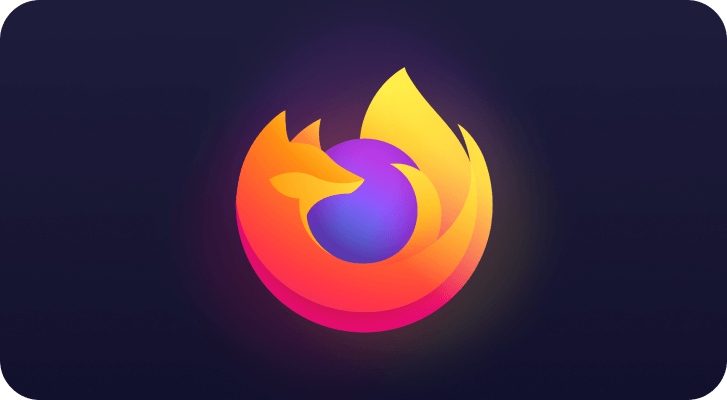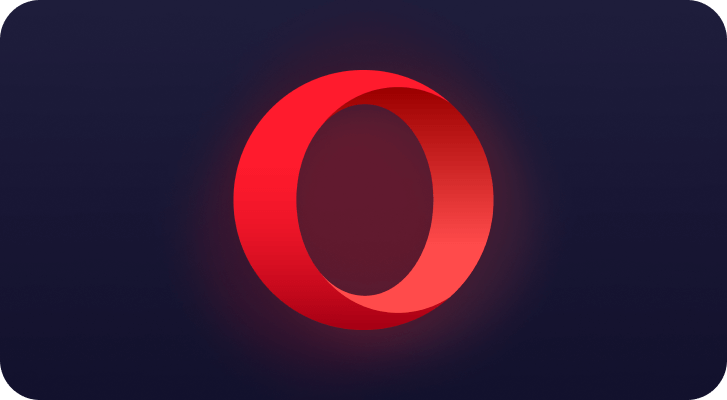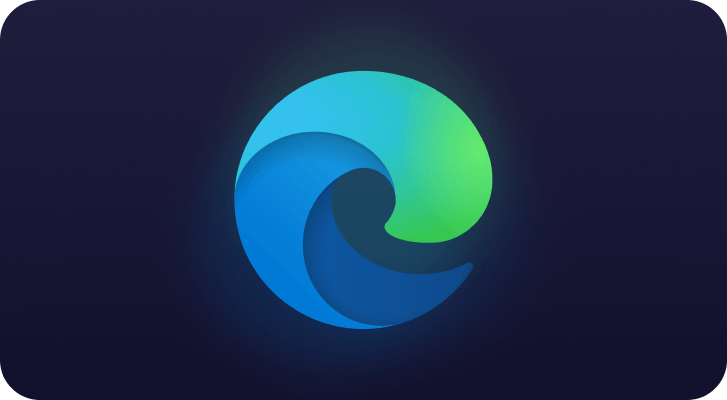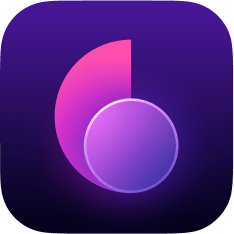Web Real-Time Communication (WebRTC) is a collection of standardized technologies that allows web browsers to communicate with each other directly without the need for an intermediate server. Benefits of WebRTC include: faster speeds and less lag for web apps like video chat, file transfer, and live streaming.
Any two devices talking to each other directly via WebRTC, however, need to know each other’s real IP addresses. In theory this could allow a third-party website to exploit the WebRTC in your browser to detect your real IP address and use it to identify you. This is what we call a WebRTC leak.
Any leak of your public IP address is a threat to your privacy, but WebRTC leaks are lesser-known and easily overlooked, and not all VPN providers protect you from them!