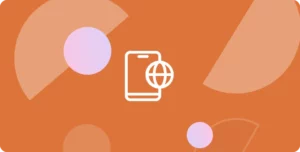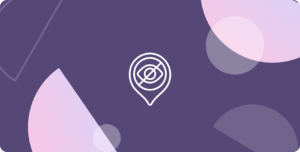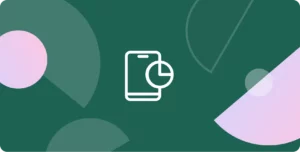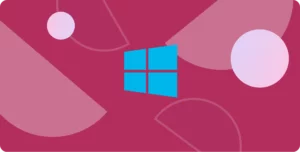
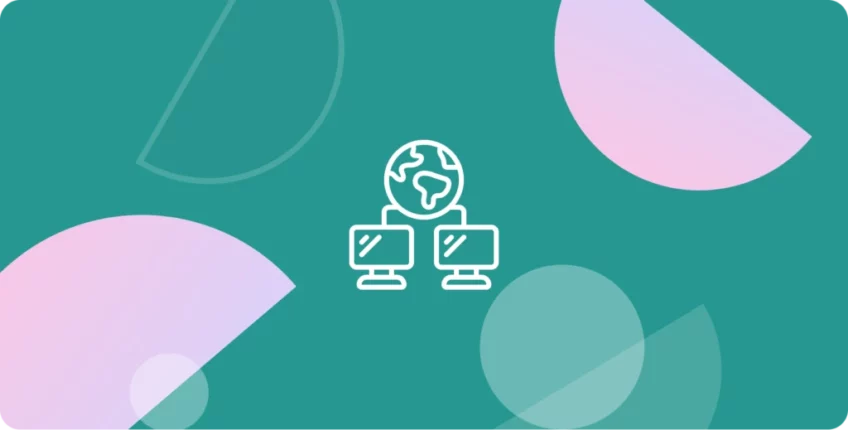
How To Change Your IP Address on Mac
IP addresses are digital passports that connect you to the Internet. Most of us, are oblivious to the fact that our device has more than one IP address. Also, you might not be aware of the risks that come with bearing your IP address to the public. Or the fact that changing the IP can overcome certain internet limitations. In this article, you’ll learn how to change your IP and why you’ll want to do so.
Why do you need to change IP address?
Before that, it is vital to understand the difference between a local and public IP address. A local IP address is one assigned to you by a router. Each device connected to a local router will have a local IP. Computers use local IPs to communicate with each other in a local network.
Meanwhile, an internet service provider or telco operator assigns a public IP address to your device. Public IP addresses are geographically distributed, which means that internet users in a particular country use a specific range of IP addresses. Here are several reasons you might want to change your private or public IP address.
Avoid online trackers
While it seems like a fictional plot, hackers, spies, advertisers, and governments can indeed track your online activities based on your public IP address. A public IP address gives away your location in general, making you a sitting target for cybercriminals. Some attackers might even find out who you are based on your IP address.
Therefore, it makes sense that privacy-conscious users are keen to change or hide their IP addresses. When you mask IP addresses with VPN software, you become a harder target to track. Masking your IP means replacing your real IP address with an anonymous one from the VPN provider.
Troubleshoot internet connection problems
A home internet network connects computers and devices to the web via a router. The router assigns a different local IP address to each of the devices. However, you may experience connection problems if the router is misconfigured or another device uses the same local IP as yours.
If you can’t access a local network, changing your device’s local IP is a primary step to troubleshooting the problems. If you suspect your current IP is mistakenly blacklisted by the router, switching to another IP address will restore the connection.
Access geo-restricted content
Some organizations or companies might restrict access to resources on the internet based on the user’s IP address. For example, your company might make its website available only to local web users. If you are traveling to a foreign country, you can’t access the website unless you change your IP address.
Similarly, you will need to change your IP address to stream geo-restricted content from digital media providers like BBC iPlayer or Netflix. However, merely changing the public IP might not be enough to bypass the geo-block mechanism of these providers. You’ll need a good VPN to get you through in such cases.
Bypass ISP throttling or censorship
People who live in conservative and oppressive countries are subjected to strict internet censorship. The governments control internet usage by monitoring and enforcing restrictions based on the public IP. Therefore, you’ll need to hide your IP and use a foreign one to bypass the censorship.
Even if you live in a generally free country, you might experience throttling from the ISP, particularly when you’re gaming or torrenting. Changing your public IP is the best way to bypass the limited bandwidth enforced upon you.
How to change my IP address
There are several ways to change your IP address. However, each method is specific to either private or public IP.
Reset the router
The router automatically assigns a local IP address to every connected device with a software protocol called DHCP. When you reset the router, it might reassign your device to a different IP address. However, this method does not guarantee a successful IP change as the router might retain the existing IP.
Change your IP manually
If restarting the router fails to change your IP address, you’ll need to change it manually. This means disabling the DHCP mode in your computer or mobile phone and entering a fixed IP address. As long as your IP address is not in conflict with other connected devices, you will resume connection to the network. Read on and learn how to change IP on different devices.
Use a Proxy Server
A proxy server is a computer system that acts as an intermediary agent between your device and the internet. You can use a proxy server to change your public IP address to a different one. For example, gamers use a gaming proxy to bypass throttling and improve the gaming experience.
Use a VPN
A VPN allows you to replace your public IP with a different IP address like proxy servers. But that’s where the similarity ends. A VPN provides an encrypted data channel between your device and the internet. You can use a VPN to safeguard your privacy not only by changing your IP address but also prevents hackers from misusing the transmitted data. Here you will find a detailed guide on how to setup a VPN on your Mac easily.
How to hide your IP address on Mac
Changing your IP address does not automatically hide your IP. When you manually assign an IP address to your computer, you’re changing the IP address in the local network. It does nothing to hide your public IP, which is still visible on the internet.
To hide IP address effectively, you’ll need a VPN. A VPN ensures that your real IP is hidden from the public and allocates your device with a shared, anonymous one. ClearVPN prevents IP leaks, a technical flaw that exposes your public IP even when you’re connected to a VPN server. Here is how to change or musk your IP on Mac:
- Go to ClearVPN site and download the app.
- Create your account and login into the app.
- Open the app and choose “Secure Browsing” mode.
- Tap “Protect Me” button, and that’s all.
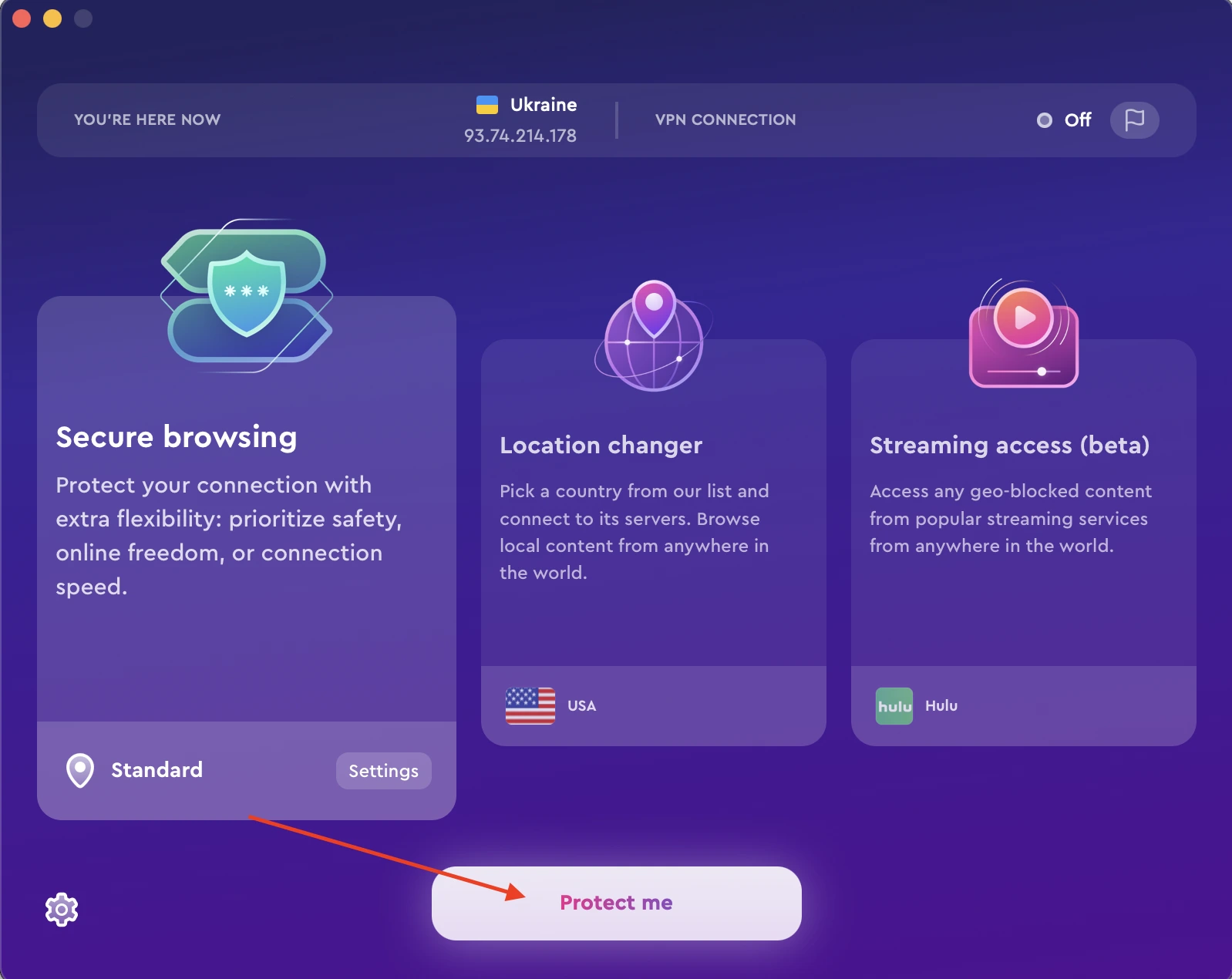
How to change your IP address on Mac
- Click on the Apple menu.
- Go to System Preferences.
- Select Network.
- Choose the device that you want to change.
- Click Advanced.
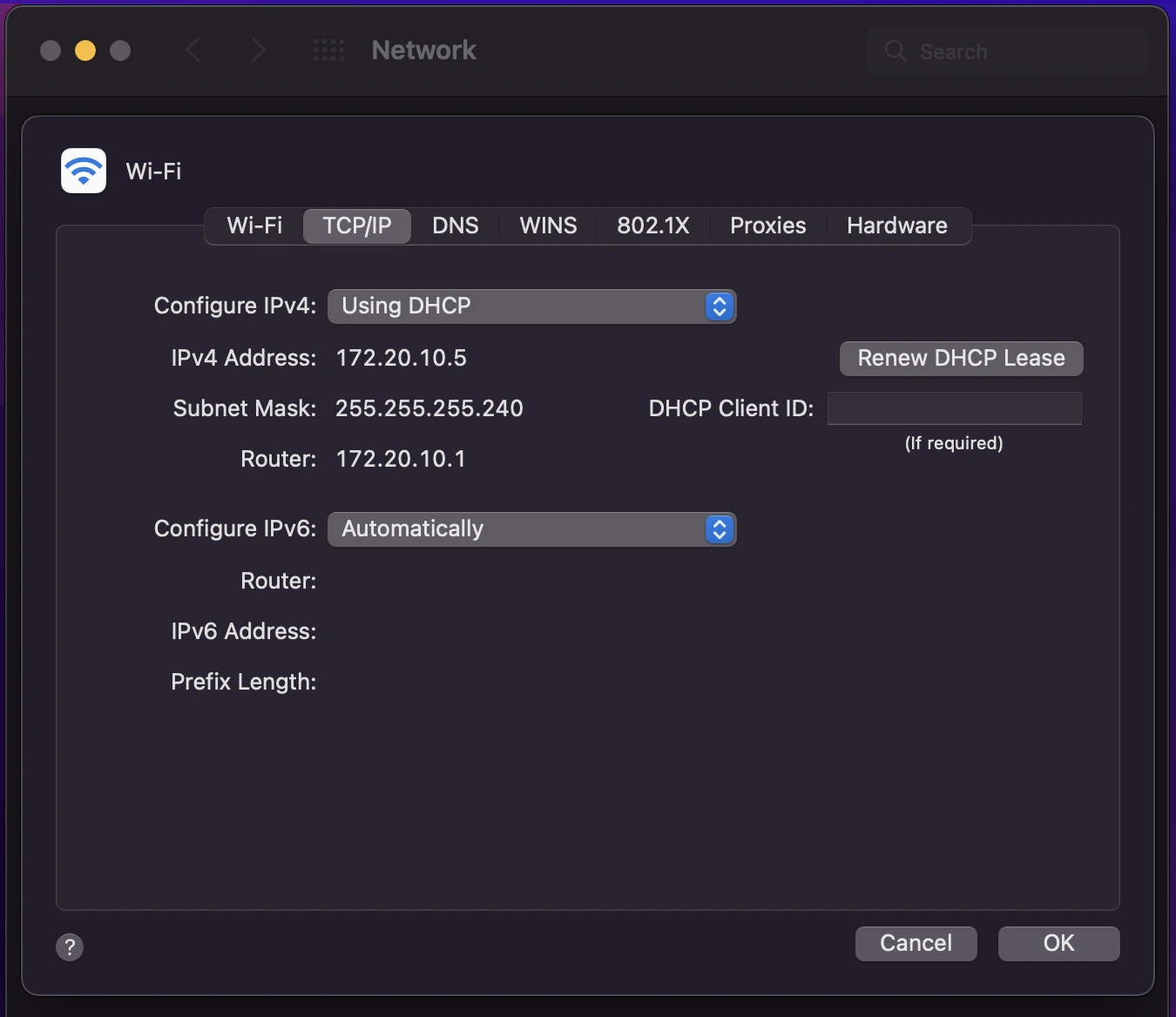
- Select TCP/IP.
- Choose Manually beside Configure IPv4 to manually change the IP address.

- Key in the new IP address in the IPv4 Address field.
- Enter the subnet mask and the default gateway.
- Save the new IP address by clicking OK.
And also, you can change your IP address on Mac, using ClearVPN in the same way as we described for hidding IP address.
Can I change my IP address myself?
Yes, you can change the IP address on your computer without expensive tools or technical assistance. By following the steps above, you can change the local IP of your MacBook. Meanwhile, you can change your public IP by using ClearVPN in a few clicks.
We’ve shown you how to change IP with different easy-to-follow methods. More importantly, we’ve highlighted why replacing your IP address can protect you from cyber snooping and improve your internet experience. Changing IP addresses is perfectly legal and sensible to protect your privacy online.
Download ClearVPN and change your IP address now. Also, if you want to know how to change IP address on iPhone read this guide.